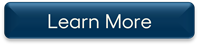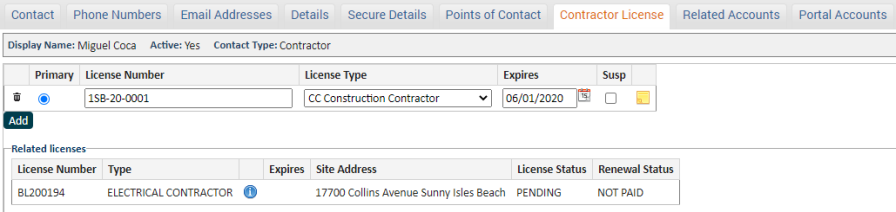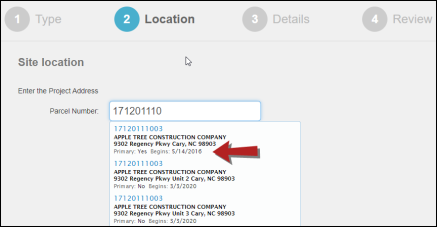SmartGov Release Archive
2020 Release notes
Allow Standard Case Reports to be Run as a Job
You can now set your Report Parameters for all standard case reports to run as a job. This will include all permitting, licensing, code enforcement, and recurring inspection standard type reports. Checking this box will enable long running reports to generate as a background process ensuring they are able to run to completion.
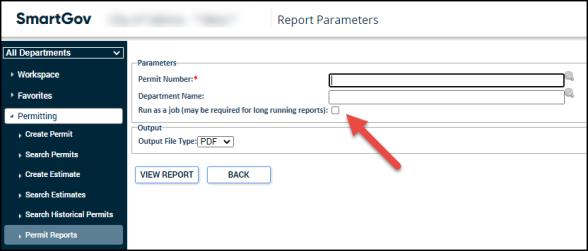
Fixes and Improvements
- Miscellaneous defects were addressed and resolved.
Public Notices Will Now Display Begin and End Dates
You can now assign a begin and end date for your public notices on permits. The begin and end date can be configured on the permit in the back office. This information will display on the public and private view of the portal when a permit is configured to display public notices.
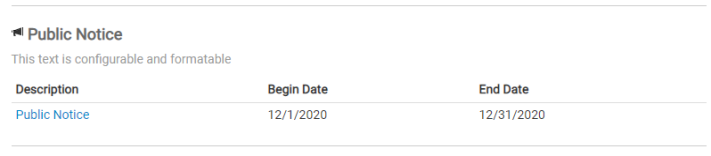
Fixes and Improvements
- Miscellaneous defects were addressed and resolved.
Added a Description Field to FMS/GL Accounts
When adding or editing a FMS/GL account in SmartGov you will now see a Description field. This field will display when selecting a FMS/GL Account on fees and can be included in reports. The description field will allow you to provide a plain language description of the combined FMS Fund and GL Account for jurisdictions where the fund and account combination must reflect a revenue code.
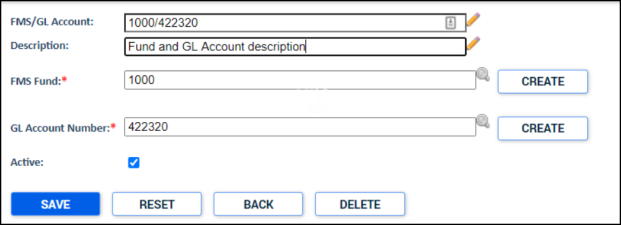
Fixes and Improvements
- Miscellaneous defects were addressed and resolved.
Citizen Portal User Account Registration Standardized
If you are registering for a new Citizen Portal user account, you will now be required to provide all contact information, such as your name, address, and phone number. The email you use to register will now automatically be added as a contact email address. Also, the Display Name will now save as "Last Name, First Name". These updates will help standardize SmartGov contact information.
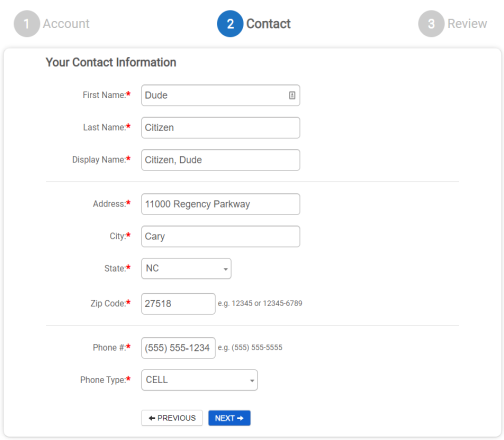
Fixes and Improvements
-
Previously, the "Submitted On" date was not auto populating with the current date when creating a permit, license, or recurring inspection. This has been resolved.
- Miscellaneous defects were addressed and resolved.
License Renewal Job Improvements
The window that appears when running a license renewal job On Demand has been updated to display additional help text and lookup options to provide clarity around the parameters needed for the job to run successfully. The same format will be applied to the Scheduled Job parameter window and is currently underway.
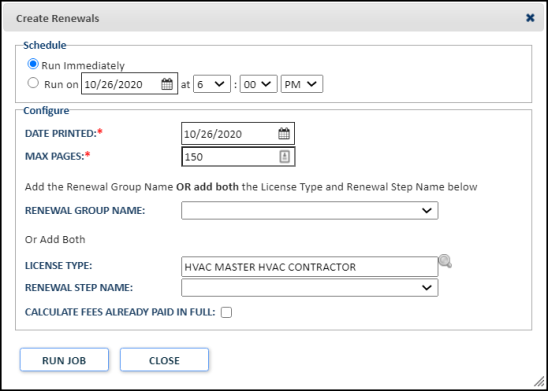
Fixes and Improvements
- Miscellaneous defects were addressed and resolved.
Converting a License to a Business License
You can now convert an existing non-business license to a business license. First, you must ensure you have a license type identified as Business Account. The quickest way to do this and retain your configurations is to copy the non-business license type that you want to transition to using the new Business Account feature. After you copy the license type, you will need to add the "Not Submitted" state to the Renewal Status tab, then return to the Main tab and check the Business Account box.
Once the configuration is complete, navigate to the appropriate license and change the license type to the new business license type that you created. You will need to either associate an existing business account with the license or create a new business account and associate it with the license. This action will change the licensee of your license from a SmartGov Contact to a SmartGov Business Account. If you are creating a new business account, you will be required to include a Federal Tax ID before saving your changes.
This new feature will allow you to utilize the new business account model as well as the accompanying Citizen Portal features. *Note: This feature is not available for license types identified as Contractor. Once a license has been converted to a business license, it cannot be converted back to a non-business license.
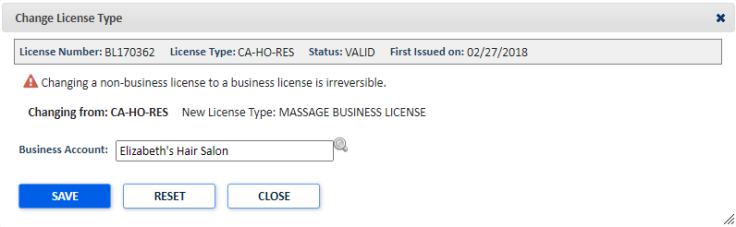
Fixes and Improvements
- Miscellaneous defects were addressed and resolved.
My Business Portal Link
Once a Citizen Portal user makes a payment in the portal, they now have the option to return to their My Businesses home page or their My Portal home page. This will allow them to navigate back to the appropriate place within the portal depending on what type of payment they made. The My Business Portal link will only display if the Business Portal is enabled for your jurisdiction. The My Portal link will display for all Citizen Portal users which was previously called My Applications.
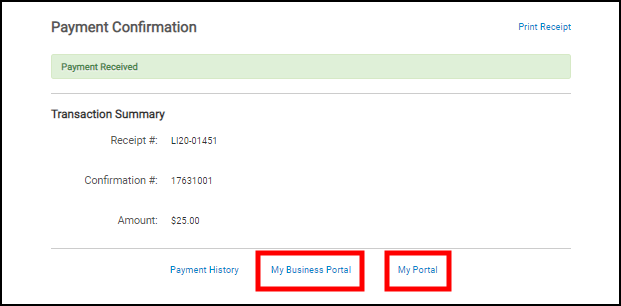
Fixes and Improvements
- Miscellaneous defects were addressed and resolved.
Bulk Permit Expiration
A new process state was added to SmartGov in order to manage expired permits. There is also a new Bulk Permit Expiration job that can be run to process all permits that have expiration dates and whose permit type has been configured with the Expired process state. In order to utilize this feature, you will need to add a new status tied to the Expired process state and then apply it to all appropriate permit types. If you previously utilized an Expired status that was tied to a different process state, such as Cancelled, you can change the process state on the existing Expired status to reflect the new Expired process state and no permit type updates will be required. Once the configuration is complete, you can run the Bulk Permit Expiration job. If the permit is currently past its expiration date when the job is ran, the job will then change the permit to the Expired status.
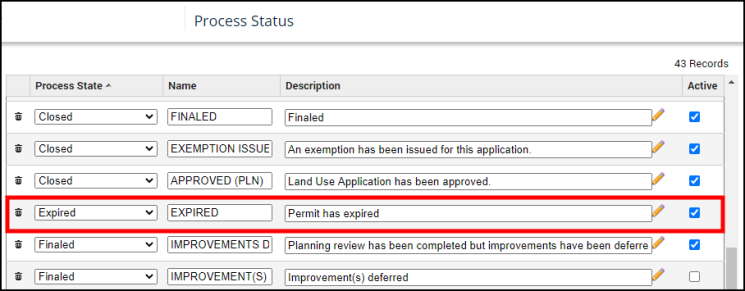
Fixes and Improvements
-
Previously, when users tried to check in files from Bluebeam, the process was timing out. Since this process can take awhile, the time out has been increased to one hour in an effort to ensure the check in action is able to be completed.
- Additional defects were addressed and resolved.
Contact Role Description Now Displays on the Citizen Portal
Previously, on the Citizen Portal, the name of the Contact Role was displayed in multiple locations. However, the contact role name was not always intuitive, which led to users selecting the incorrect role for a contact. Now, the Contact Role Description is displayed instead, which is more accurate and will reduce confusion.
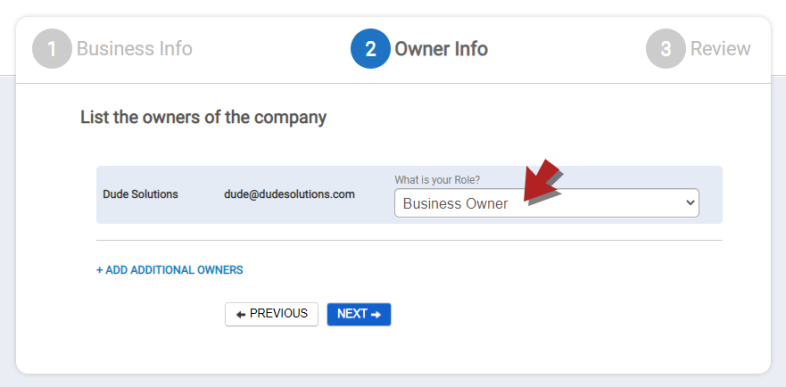
Fixes and Improvements
- Previously, when a permit that had projects in Bluebeam was configured to automatically change status, it was not immediately progressing to the Closed status when it should have been. This issue has been resolved.
-
Additional defects were addressed and resolved.
Business Accounts
As part of a larger initiative in 2020, we have built a new Business Account module for SmartGov. This new module includes both a back office and Citizen Portal interface. By using the new Business Account module, you will allow your citizens to take full advantage of a portal interface that gives applicants the ability to create a Business Account, and apply for and renew their Business License applications. The new interface conveniently allows your citizens to save incomplete applications, returning to them as they gather information and submitting them for review when they are ready for the jurisdiction to process and issue the license. The new citizen portal user interface will streamline and simplify your workflow by allowing your citizens to have a greater hand in managing their businesses.
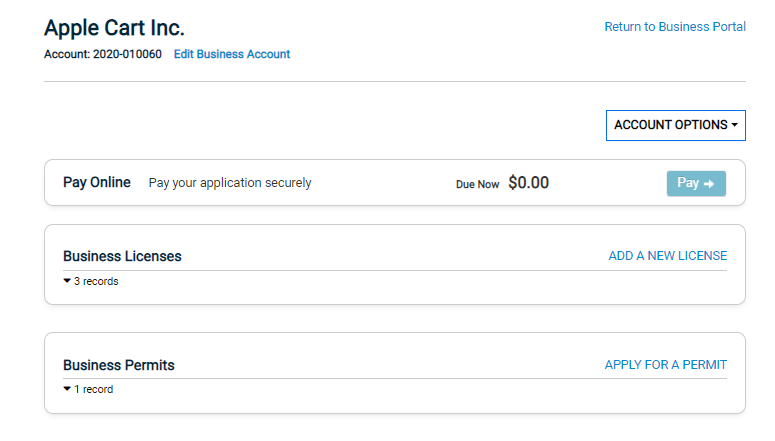
Optional FTP Export for Receipt Extract Job
Additional parameters have been added to the existing Receipt Extract job that allows you to configure an FTP URL as a destination for the output file. This will provide value for jurisdictions that needed a more efficient way to provide your finance department with receipt data.
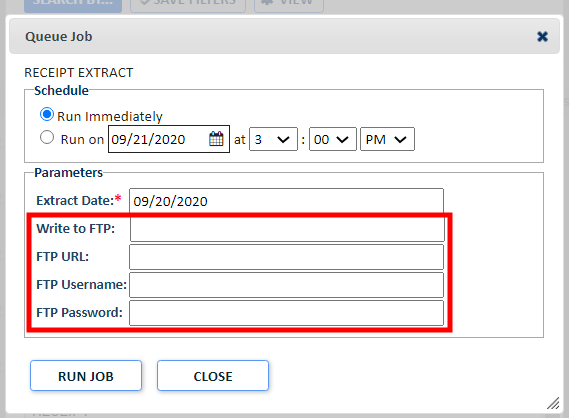
Parent and Child Licenses
A configuration option has been added that allows requirements to be defined between licenses. This is useful for situations where a license can only be issued when another license is valid and issued. For example, if a pizza parlor had an arcade, the pizza parlor would need a valid business license before obtaining an arcade license.
When a Parent license is configured with a Child license:
- The Child license cannot be issued unless the Parent is in a Valid/Issued state. This ensures that licenses always remain in good standing.
- When a Parent license expires, its Child licenses will automatically be suspended, even if the Child licenses have not reached their expiration dates.
- Parent and Child licenses can be configured for any license type, however, portal functionality is limited to license types that have been configured to work with Business Accounts.
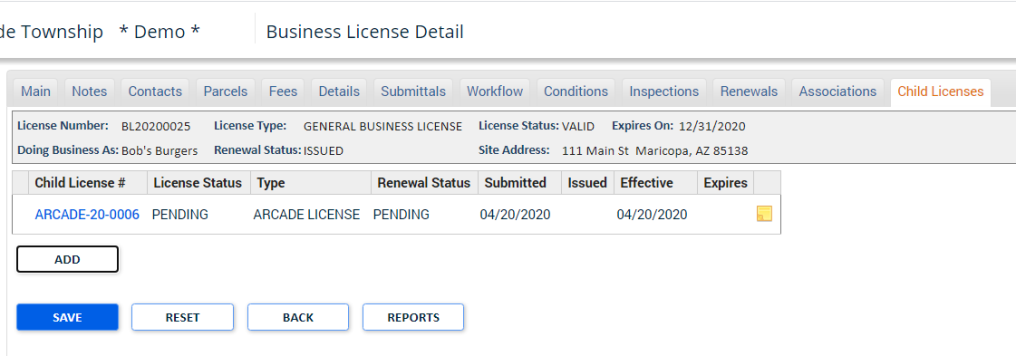
Fixes and Improvements
- An issue has been resolved that prevented configured details from populating correctly on contact records.
-
Additional defects were addressed and resolved.
Bulk Inactivate License Renewal Cases
A new job has been added to SmartGov that will allow a user to bulk inactivate licenses that were never issued. This job will provide value for jurisdictions that do not require every renewal to be paid. You may have renewals that have not been paid and are no longer relevant, but still need to be changed to the Inactive Status to prevent accidental payments on the portal.
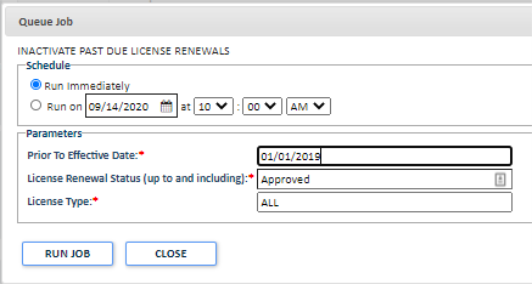
Receive Portal Payment Notifications for Multiple Departments
Previously, users only received notifications for receipts that were associated with their department, based on the permit type. Therefore, if a fee was included on the receipt that was actually associated with a different department, personnel who needed to receive notification that the fee was paid would not be notified. Now, subscribing to the "Payment received from portal" Event Subscription will allow you to receive notifications for any fee or receipt associated with a department you have defined.
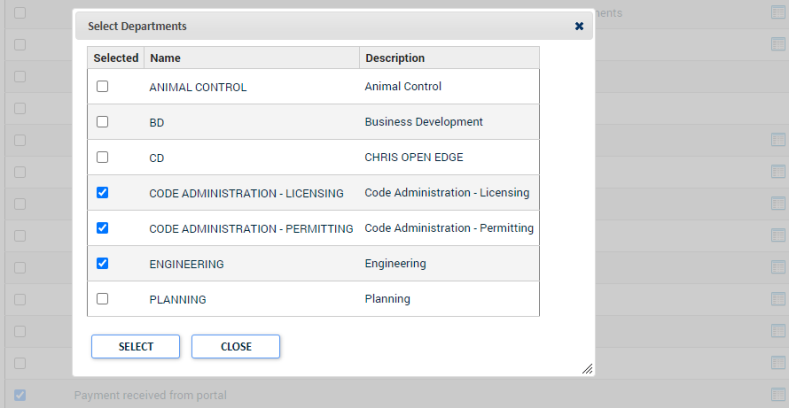
Fixes and Improvements
- A recent change to the license renewal job resulted in renewals being created for licenses that did not match the job parameters. This issue has been resolved, and the license renewal job will only create renewals for the correct licenses.
-
Additional defects were addressed and resolved.
Bulk Create Child Permits
A Batch Create option has been added to the Other Requirements tab on permits that have been configured to allow bulk creation of child permits. This feature gives you the ability to configure the Other Requirements for a permit type and subsequently create them in bulk as child permits from the parent permit when this feature is enabled. This feature will improve the managing and tracking of permits for jurisdictions who want to use sequential numbers, since the child permits that are created with this method will have permit numbers that follow the parent permit in sequence.
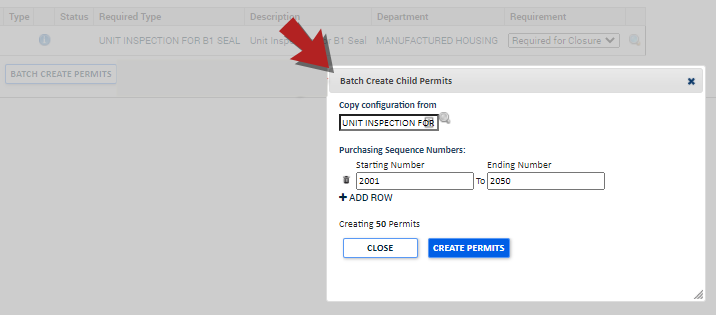
Fixes and Improvements
- Previously, when users attempted to delete an inspection that they were not able to delete because notes were present, or because it was in a state that prevented deletion, they would receive an unhandled exception error message. This issue has been resolved, and the error message will no longer display.
-
Additional defects were addressed and resolved.
Fixes and Improvements
- Previously, users were unable to view markup files on previous submittal versions in the back office. This has been resolved.
-
Additional defects were addressed and resolved.
Limit Contractor Address Visibility on the Citizen Portal
In the last SmartGov release, the configuration settings in your SmartGov account could be adjusted to restrict the display of contractor addresses in the Citizen Portal if you contacted Client Services. Now, you can limit the contractor address visibility yourself under the General group of the Configuration Values section in the Portal Setup Administration menu.
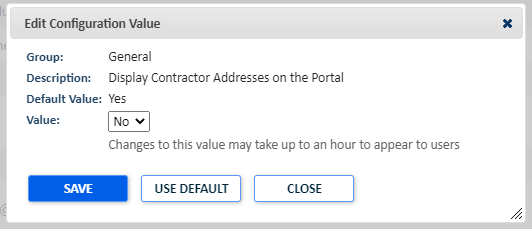
Citizen Portal Users can Request to Add an Email Address to a Contact
If a new citizen portal user signs in for the first time with a portal access code, they now have the option to add their email address to the contact record associated with the portal access code. If the contact record in SmartGov associated with the portal access code does not yet have an email address and the citizen portal user chooses to add their account's email address to the contact, the contact record will be updated with the email address of the citizen portal user creating their account. This checkbox will only display when the SmartGov contact does not already have the email address on file.
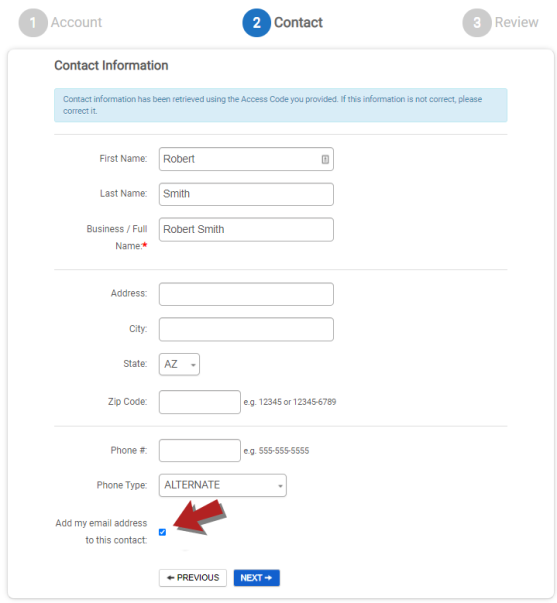
Fixes and Improvements
- Previously, when the Publish to Portal option was not checked on a permit type, the contact who had portal access could not request an inspection for that permit type. This has been resolved and contacts can request inspections as needed.
- Other miscellaneous defects were addressed and resolved.
Limit Contractor Address Visibility on the Citizen Portal
The configuration settings in your SmartGov account can now be adjusted to restrict the display of contractor addresses in the Citizen Portal. A value of "Yes" will display the address of the contractor when selecting them in the permitting wizard, viewing permit details, and viewing license details. A value of "No" will not display the address of the contractor. *Note: Please contact client services if you would like to prevent the visibility of contractor addresses on the citizen portal.
Contractor Address Shown
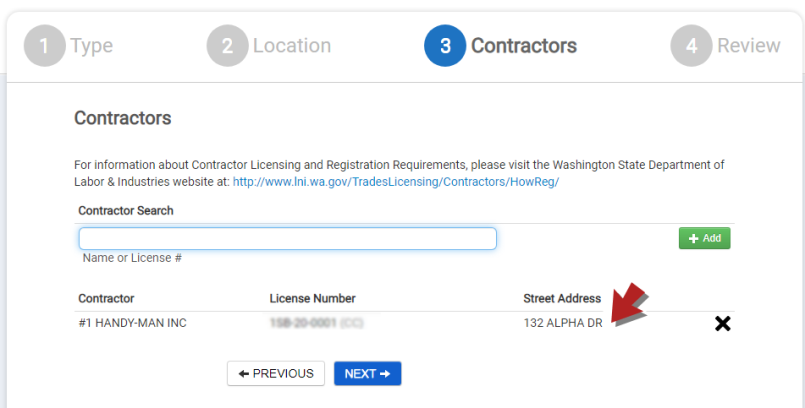
Contractor Address Removed
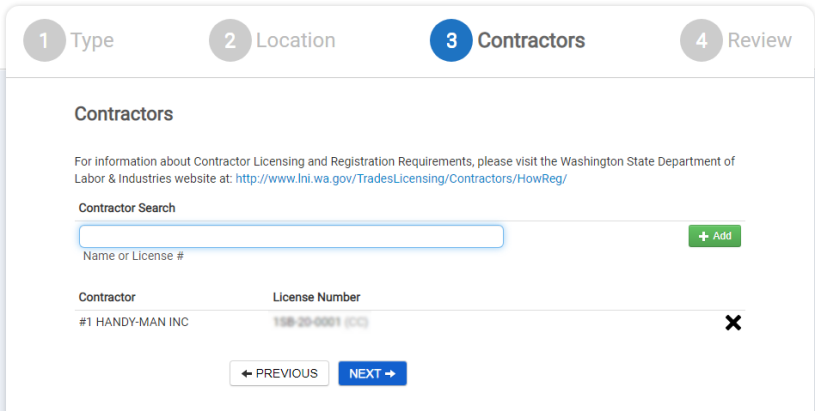
Fixes and Improvements
- Previously, back office users were unable to close recurring inspection accounts because the completed date would not save successfully. This issue has been resolved.
- Other miscellaneous defects were addressed and resolved.
Secure Fields are Masked on Payment Vendors
Sensitive information relating to Payment Vendors configured in SmartGov has now been masked in order to protect visibility of sensitive data within our products. Fields such as passwords, product ID's, transaction keys, merchant ID's and PIN numbers, etc. will now display asterisks which will mask the value in those fields.
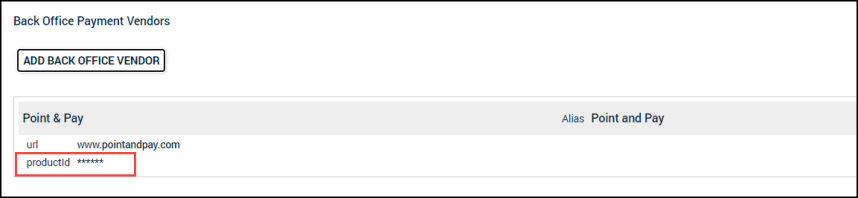
Fixes and Improvements
- Miscellaneous Defects were addressed and resolved.
Fixes and Improvements
- Previously, dialog boxes that displayed when you were selecting a contact, selecting a parcel, selecting a contractor, etc. would retain the search filter set that was previously selected when you were last in the dialog box. Now, when you close a dialog box, the search filter set is cleared and ready to begin a new search the next time you open that dialog box.
-
When Bluebeam returned an error to SmartGov upon check in, SmartGov was not properly presenting the error to the user who had initiated the check in request from the Permit Submittals tab. This has been resolved, and SmartGov will now present a user friendly error if Bluebeam errors occur during the check in process.
- Fixed an issue that caused a user name containing an apostrophe, such as "O'Brien", to have a backslash added to it. This caused an error to display when assigning that user to an inspection.
Bulk Add Attachments to Submittals for Citizen Portal Users
Citizen Portal users can now select one or more files at the same time when adding submittals. They can also add comments to each file that is uploaded. This feature is available on permit applications and license applications in the Citizen Portal.
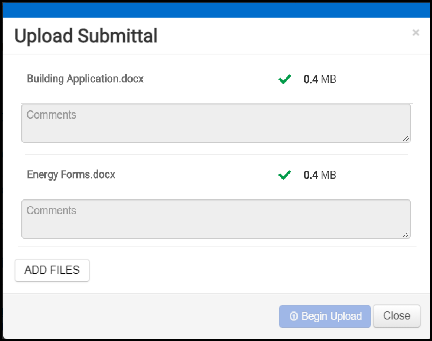
Fixes and Improvements
- To eliminate confusion when viewing reports on case types versus the actual cases, the list of reports is now sorted alphabetically on Permit, License, Code Enforcement Case and Recurring Inspection types. The sort order when viewing the actual case(s) did not change.
Fixes and Improvements
-
Previously, markups on files checked in from Bluebeam could be modified after being checked back in to SmartGov. This issue has been addressed. SmartGov will now flatten the PDF files as part of the check-in process. *Note: SmartGov will not stop execution of a check-in if a failure to flatten occurs in Bluebeam.
-
Previously, when the effective date on a license was the day after the standard recurring date, and the license type was configured to use proration, the fees were not being calculated properly. This issue has been resolved.
- Multiple other miscellaneous defects were addressed and resolved.
Improved Expiration Date Calculation for Multi-Year Licenses
Previously, if you had a license renewal period that was greater than one year, SmartGov calculated the initial license period as less than expected, and then started the expected renewal period for future renewals. Now, if you have a license renewal period that is greater than one year, SmartGov will calculate the proper license period and expiration date.
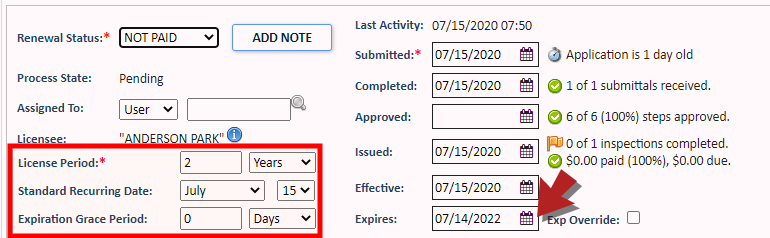
Added Optional Delimiter for Financial Exports
You can now request that the comma delimiter be removed for the Receipt Extract job. This will provide benefit for clients who were experiencing problems due to the delimiter when uploading the financial export to their financial system. Additionally, as part of this change, if a field is truncated on the export due to pad formatting, the full text is now recorded in the export log. *Note: Please contact Client Services for assistance with enabling this feature.
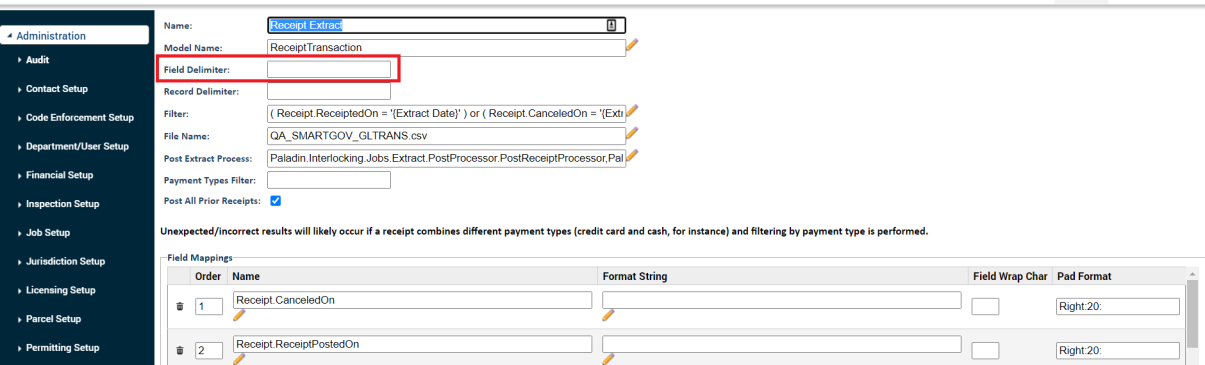
Added Optional Date/Time Prefix to File Name for Financial Exports
You can now define a date prefix for the file name each time the Receipt Extract job is run, which will allow you to easily distinguish between exported jobs on your computer. The date prefix can be in a number of configurations, as long as you meet certain criteria:
- "y" = year. You can use "yyyy" to display the full year.
- "M" = month.
- "d" = day.
- "H" = 24 hour time.
- "h" = 12 hour time.
- "m" = minutes.
- "s" = seconds.
- "f" = milliseconds.
For example, if your prefix is "YY-MMDD-HHmm", it would display in the file name as "20-0716-1341". *Note: The time will match the timezone defined by the jurisdiction in SmartGov.
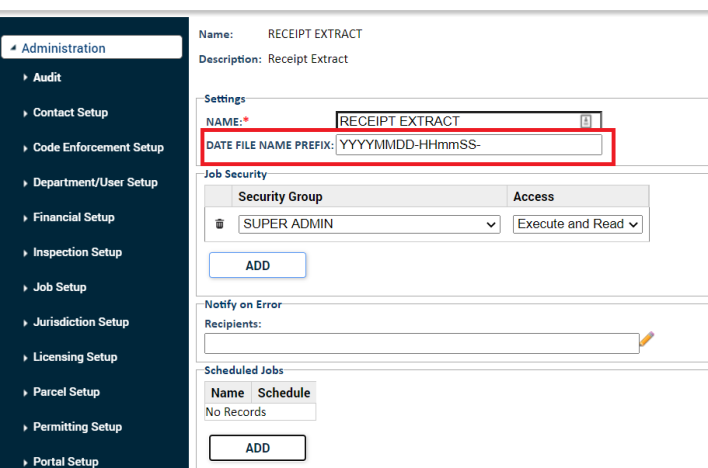
Fixes and Improvements
- Fixed an issue that prevented users from auditing a contact record that was created from the SmartGov Citizen Portal.
- Previously, markups on files checked in from Bluebeam could be modified after being checked back in to SmartGov. This issue has been addressed. SmartGov will now flatten the PDF files as part of the check-in process. *Note: SmartGov will not stop execution of a check-in if a failure to flatten occurs in Bluebeam, however, the error will be listed in the log files of the SmartGov job.
SmartGov Integrates with Asset Essentials
Jurisdictions now have the ability to allow your citizens to request community infrastructure maintenance issues through the Asset Essentials Citizen Portal. Citizens can navigate to the Contact Us section on the SmartGov Citizen Portal and report infrastructure issues to the Asset Essentials Citizen Portal, as well as submit code enforcement violations. *Note: This feature is only available for clients who also have Asset Essentials and the Citizen Portal for Asset Essentials. This feature must be configured before it is active in your Citizen Portal. Please contact Client Services for more information.
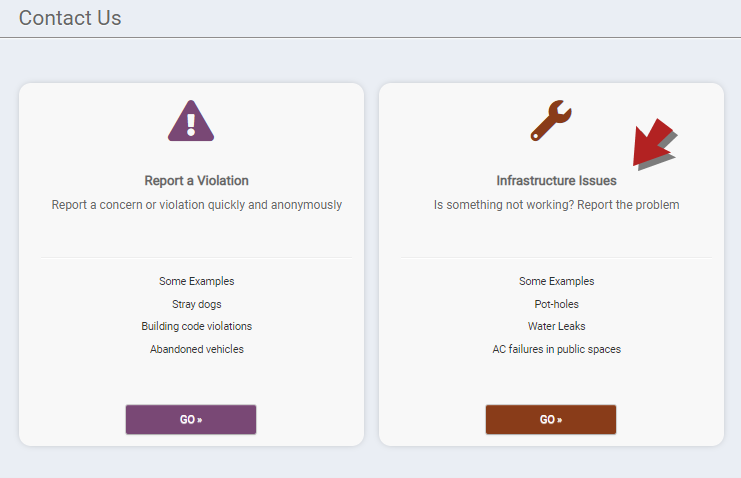
Auto-Complete Code Enforcement Addresses
Previously, when creating code enforcement cases in the back office, users had to manually enter the Site Address or Parcel Number, making the process more time consuming. Now, when you begin typing an address or parcel number, the field will auto-populate results based on what you enter, making the entry process much easier.
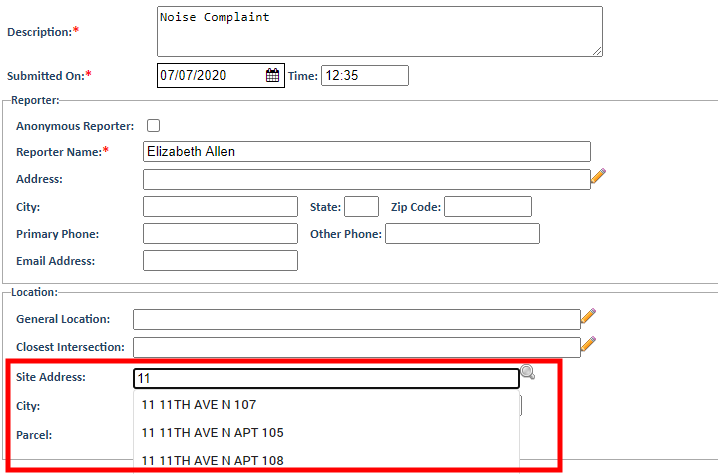
Selected Filters are Retained Throughout User Session
Previously, if you filtered a list page in SmartGov by certain selections, the selected filters would be lost as soon as you left the list page, unless you remembered to save the selections as default. Now, you can navigate to other pages and return to the list page with the previous filter selections preserved. The filters will be retained as long as you remain logged in. If you log out, and then log back in, the default filters will be reapplied.
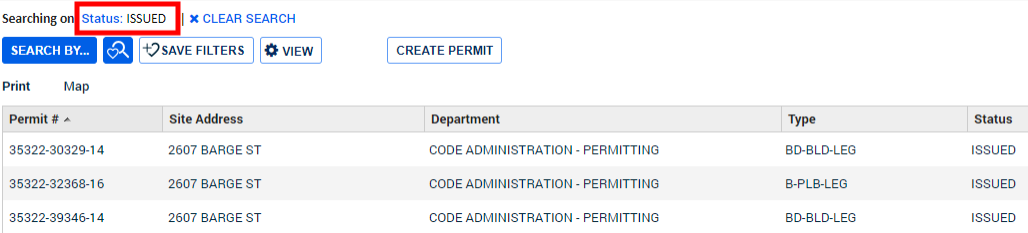
Fixes and Improvements
- Previously, users received an error message when converting Estimates to Permits if they had Laserfiche attachments. This has been resolved, and users will no longer receive this error message.
- Fixed an issue that caused dashboard items to disappear after clicking on items in the User To Do List.
Process Credit Cards in the Back Office Using Point and Pay
SmartGov now has the ability for cashiers and technicians at a jurisdiction to accept integrated credit card payments using the Point and Pay vendor. *Note: We are currently evaluating the cost and availability of all other Payment Vendors on an individual basis. Please contact Client Services for more information.
Prior to this enhancement, cashiers utilizing SmartGov in the back office did not have a direct connection between the back office and the merchant gateway. A credit card payment could not be processed through SmartGov.This resulted in additional burden on back office staff as they had to enter the information in the merchant gateway, then duplicate the payment in SmartGov. This duplication of data entry slowed the process down and was more vulnerable to user error.
Payment collection can be initiated from Receipts on Permits, Licenses, Code Enforcement cases, and Recurring Inspections within SmartGov, which will open the appropriate merchant payment page in a new tab. The response from that merchant will be recorded automatically in SmartGov. *Note: This functionality is not enabled by default. To use this feature, please contact Client Services for assistance.
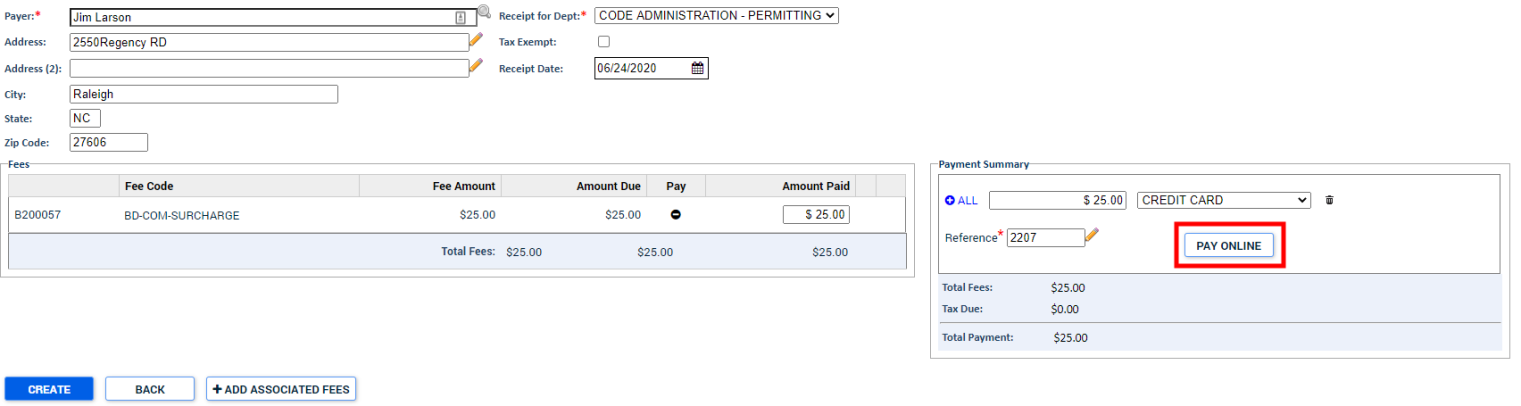
User Interface Update to Back Office Receipts
In response to client feedback on the user interface, the Payment Summary has been moved to the right of the Fees list when creating a receipt. Additionally, the "Pay in Full" button has been replaced with a "+ All" link. The Permit Fees, Code Enforcement Fees, License Fees, Recurring Inspection Fees, and Misc Fees buttons across the bottom of the page have been consolidated under the "+ Add Associated Fees" button.
Also, creating a Receipt from the fees tab will open as a brand new page instead of as a pop-up window. To return to the Fees tab, click the Back button at the bottom of the page.
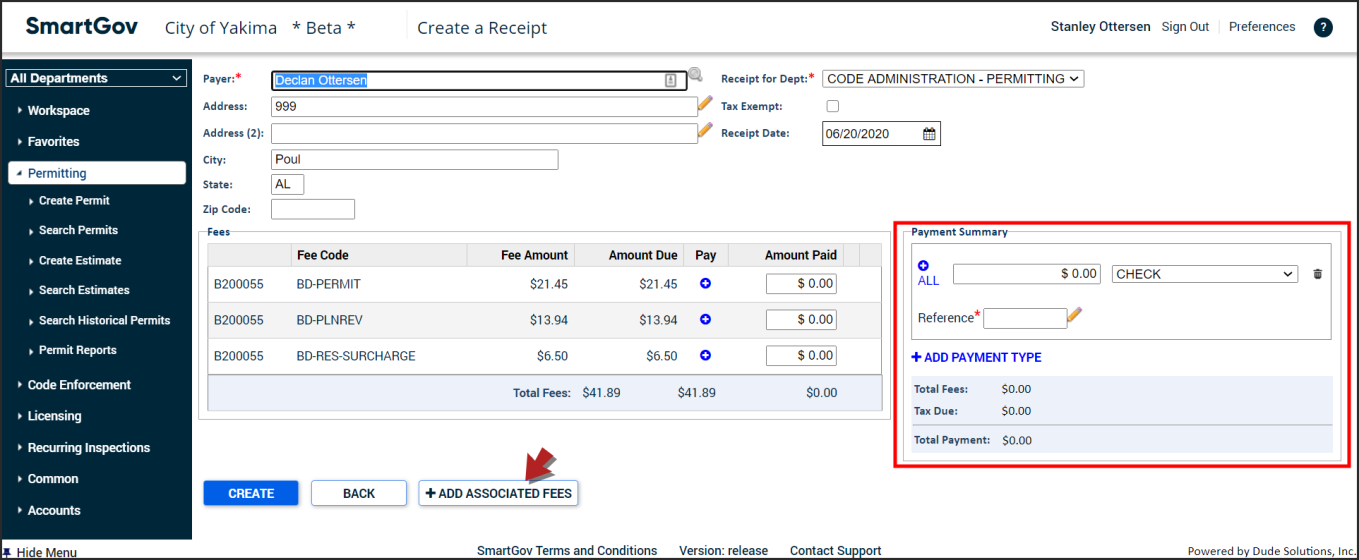
Update the Payer after a Receipt is Created
Authorized users no longer need to cancel a receipt in order to make corrections to the Payer name or address. Users that have been given the appropriate permission will be able to update this information up until the time that the receipt has been posted. *Note: This feature is not enabled by default, and the Admin.LOV.Receipt.EditPayer secure function will need to be added to a user's permissions, or to a security group in order for it to be available.
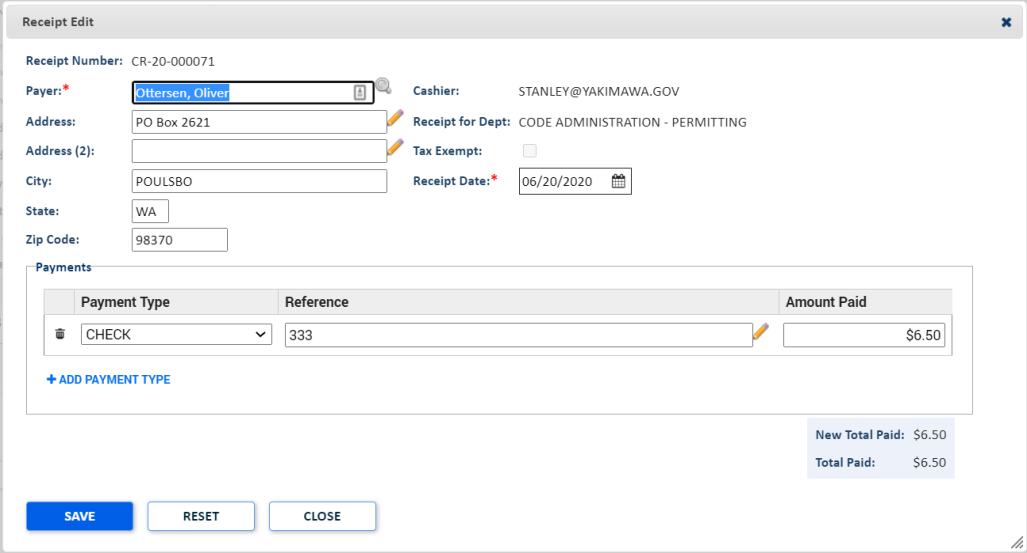
Fixes and Improvements
- Previously, when using the mobile app, you were unable to add an attachment to a Contractor License Note due to an issue with the API. This issue has been corrected, and you can now add attachments as needed.
- Previously, projects were not being created in Bluebeam when the project name exceeded 60 characters. SmartGov now limits project names to a maximum of 60 characters to prevent this error from occurring in the future.
Bulk Add Attachments to Notes, Submittals, and Inspections
You can now select one or more files at once when adding attachments to a Note, Inspection, Inspection action correction, or Submittal. This feature is available in the Permitting, Licensing, Recurring Inspections, and Code Enforcement modules.
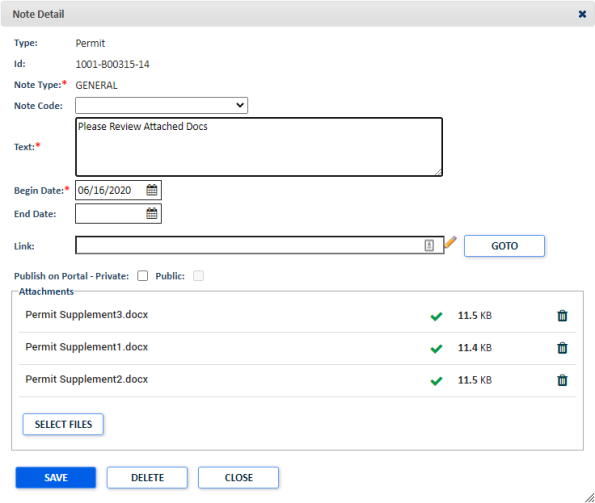
"Ignore" Warning that Displayed when Submittals were not Accepted can be Removed
Per client feedback, if you have configured your permit or license type submittals not to require acceptance, you will no longer see an "Ignore" warning message when attempting to issue a permit or license. *Note: The permit or license will not transition to the "Issued" status when the submittal is configured as "Acc'd Req", but the Submittal has not been accepted. This functionality has not changed.
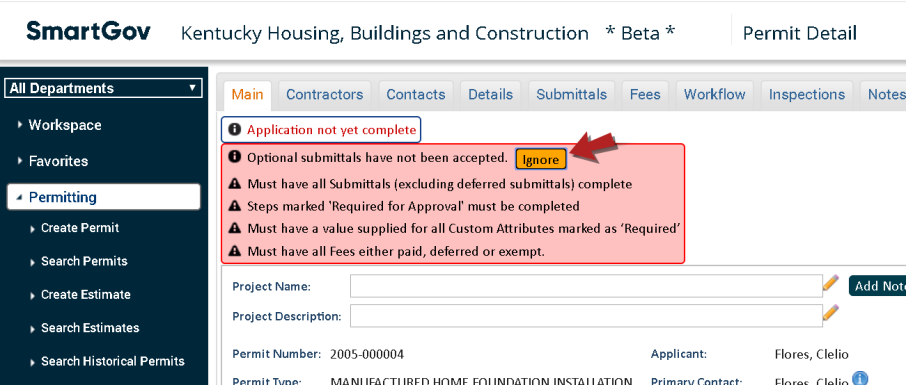
Fixes and Improvements
- Previously, when action points were configured on action statuses, the point values were not populating in the Inspection Action Points field. This has been corrected, and the point values will populate correctly.
- An issue has been resolved that prevented the permit expiration date from updating on child permits when the expiration date on the parent permit was extended. This only applies for parent and child permits where the permit type is configured to "Synchronize expiration dates within the permit hierarchy".
- Previously, when a user changed the status on the workflow step of a permit, the Status By, Status Date, and Next Cycle check boxes did not update accordingly. Now, when the workflow step is changed, the status and other information is populated correctly.
Added Configuration Options to Restrict Visibility of Owner and Contact Information
Some jurisdictions are legally obligated not to disclose the home address of elected officials. Previously, we did not restrict the visibility of the owner's name when searching by parcel or address. Now, a jurisdiction administrator can configure whether or not owner names should display in auto-complete lists in the citizen portal. *Note: If you are an existing client, this will have a value of Yes by default and you should not see any change to the data displayed in the citizen portal. Please contact Client Services if you would like to change the value of this configuration option to No.

Updated Buttons in the Back Office
The workflow buttons throughout SmartGov now have a new look and feel. Additionally, the colors of the buttons have been updated with new ADA compliant colors. *Note: Currently, screenshots in our help documentation do not reflect this change. We will continue to update these images in the future.
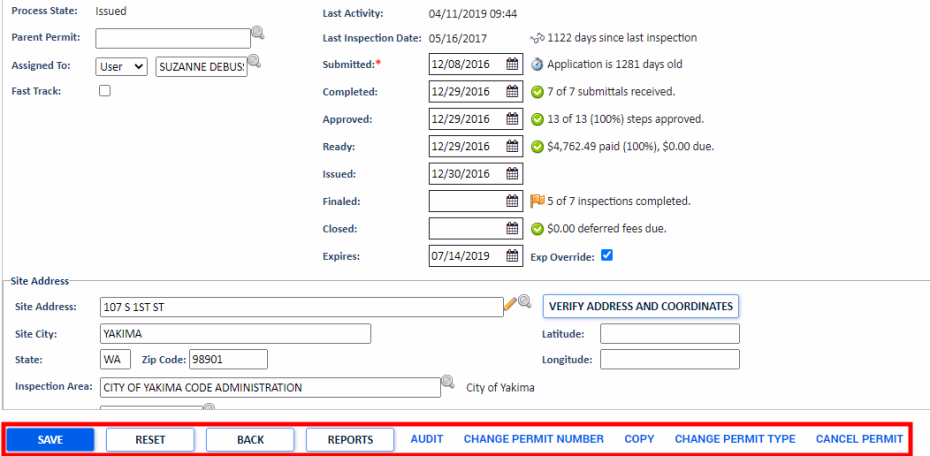
Filter by Case Number and Case Type on Receipts and Batch Receipts List Pages
You can now filter by both Case Number and Case Type on the Receipts and Batch Receipts list pages, drastically improving your ability to search for receipts. *Note: When multiple Case Numbers exist for a single receipt, a row will display in the list for each case number.
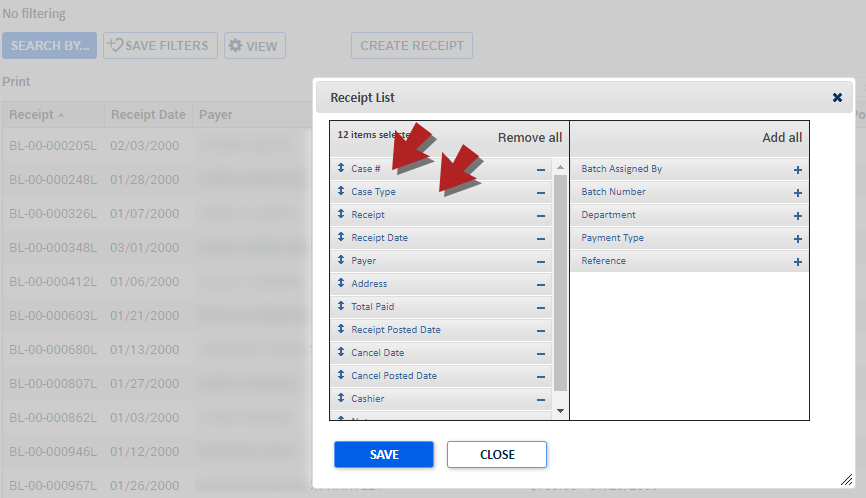
Increased Spacing Between Rows on List Pages
The space between each row has been increased on all list pages. This change will make navigating lists in SmartGov an easier and more efficient experience.
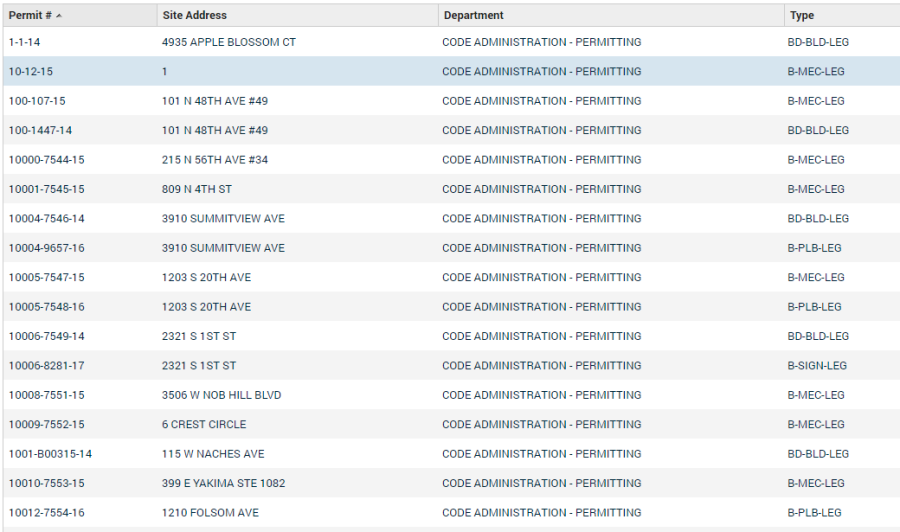
Fixes and Improvements
- SmartGov has a process (job) that loads Valuation Rates. This process was returning an error even when the file was loaded successfully and run to completion. This issue has been resolved and the job will not display an error when a valid file is provided.
- Re-labeling the "Create" buttons in the last release resulted in some mislabeled buttons. This has been resolved.
- Fixed an issue that allowed the Bulk Reassign Inspections feature on the User To Do List and the Schedule Inspections List to assign inspections to non-qualified inspectors.
Enhanced Search Filter Buttons
The search filter buttons throughout SmartGov now have a new look and feel. Additionally, the colors of the buttons have been updated with new ADA compliant colors.

Enhanced User Experience When Viewing Contact Information
When viewing a contact's license information in SmartGov, you will now have a more clarified and consistent user experience.
Contractor License Tab
- In the Related Licenses section, the license "Renewal Status" was added as a column.
- In the Related Licenses section, the "State" column was replaced with the "License Status" column which reflects the license status rather than the license state.
- Licenses in all statuses are now displayed, not just Active statuses.
- The Related Licenses section will only display if the contact has contractor licenses being managed in the SmartGov licensing module.
Enhanced User Experience When Selecting Multiple Rows on Various List Pages
When selecting multiple items on the User To Do list or the Batch Receipts list, those items will remain selected even when you click into an individual row to show more details in a new window and then close that window. You also have the option to select all or deselect all list items by checking the box in the header.
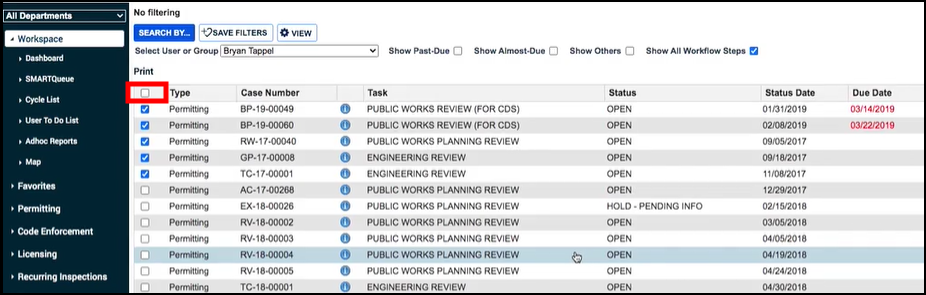
When selecting multiple items on the Schedule Inspections list or the Inspection Qualifications tab on a User's profile, you can now select an item by checking the box or clicking anywhere in the individual row.
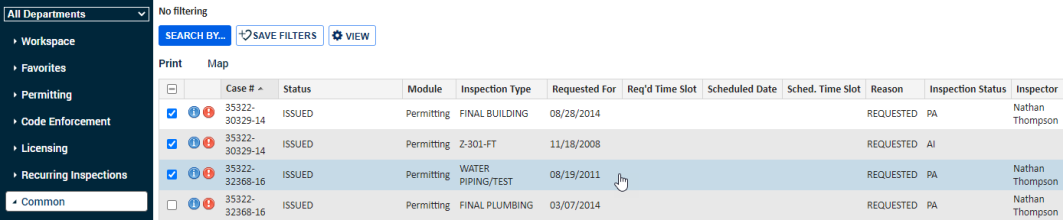
When making edits on any list in SmartGov, such as deleting inspections on the Inspections tab of a permit, if you try to navigate away from the list you will now see a confirmation window. This window gives you the option to either save changes, discard changes, or keep editing the list. This update is to prevent you from losing changes if you accidentally navigate away from the list.
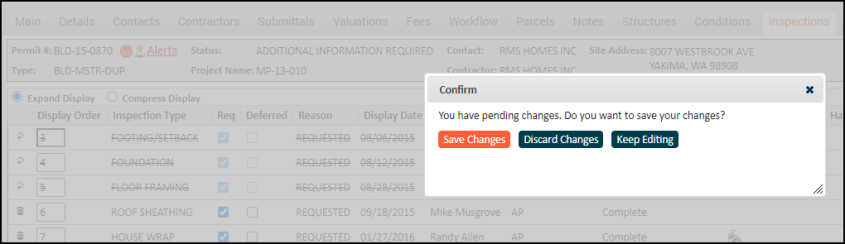
Updated User Interface for Citizen Portal to Meet ADA Compliance
Multiple pages throughout the citizen portal have been updated with ADA compliant color changes. The icons on the cards on the Home page have been updated. Additionally, the "My Applications" card on the Citizen Portal home page has been changed to say "My Portal".
These changes did not impact your current configuration of the portal, or any help text currently displayed to your citizens. The updates were designed to help make the site more user-friendly and accessible for citizens with disabilities.

If you would like to include an explanation of these changes to your jurisdiction citizens, you can update the main description of your Home page:
- Click on Administration from the navigation menu.
- Select Portal Setup and then click Configuration Values.
- Select General from the Select Group drop-down menu.
- Use the General Disclaimer option to update the main page of your portal with additional information explaining the changes.
- Click Save once you have finished making changes.
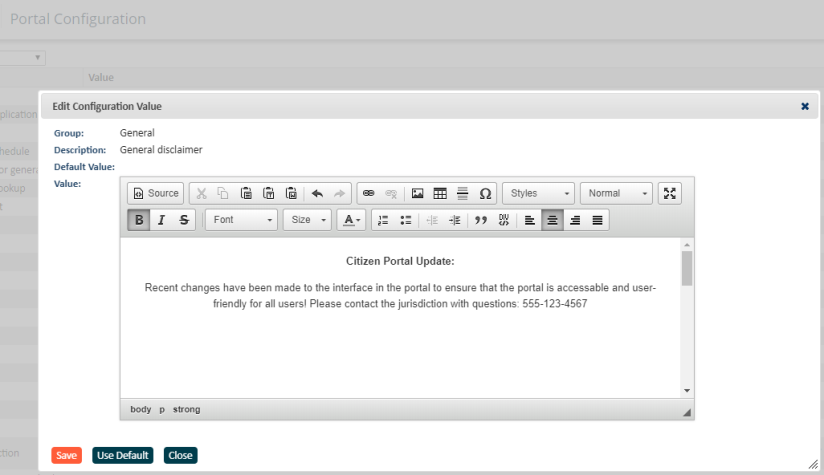
Multiple Back Office List Page Improvements
Several client-requested ideas have been implemented on list pages in the back office:
- "Project" has been renamed "Project Name" on the Column chooser and the Search in the Inspection Requests list.
- The Status, User, Submitted Date/Time, and Module column headers were made sortable on the Batch Receipts List.
- The column header label was previously inconsistent when viewing Submittal item deficiencies from the Permit Workflow step vs. the Permit Submittal. This has been addressed and both now accurately reflect "Deficiencies".
- Added Sort functionality to the Address column on the User To Do List
- Added Sort functionality to all Cycle List filters except for Proc Days (Processing Days), Wait Days, and Valuation Totals.
Fields Added to List Pages
- The User To Do List page has been updated to include the following fields:
- Date Technically Complete
- Doing Business As
- Scheduled Inspection Time
- The Permitting list page has been updated to include the following fields:
- Cycle Proc Days (Processing Days)
- Cycle Waiting Days
- Any Contact State
- Any Contact Zip Code
- Any Contractor State
- Any Contractor Zip Code
- The Project Description field has been added to the Inspection Requests list.
- The Interval Status field has been added to the Recurring Inspections list.
- The Total Valuation field has been added to the Permit Search list.
- The Initial or Renewal License field has been added to the Licensing list.
Fixes and Improvements
- Multiple miscellaneous defects were addressed and resolved.
Page Navigation Added to Bottom of List Pages
When viewing a list page in SmartGov, such as the Permit or License list, you can now navigate between pages at the bottom of the list. This change will improve your ability to smoothly navigate from one list page to another.
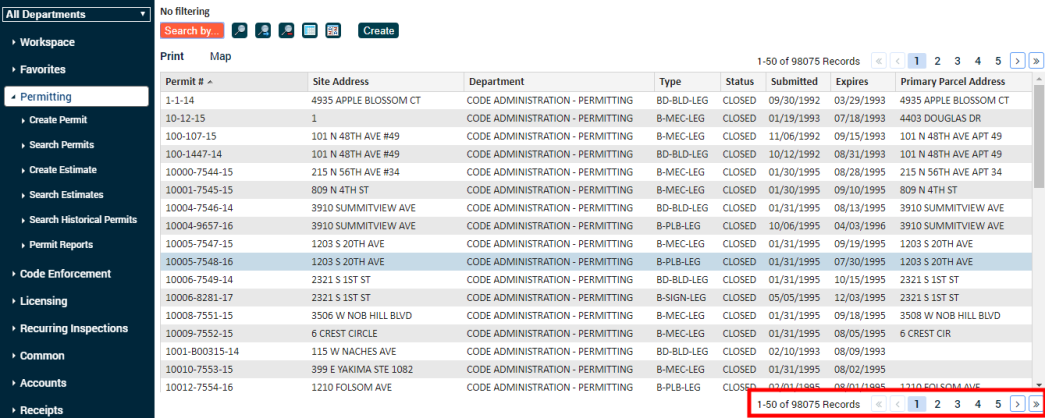
License Application Wizard Allows Entry of Secure Details Associated to a Contact
When applying for a license using the license application wizard in the Citizen Portal, users can now provide secure information such as a Social Security Number or other private information. This will allow the licensee to provide more required information during the initial license application, streamlining the entire process. To include collection of secure details during the license application process, identify the appropriate attributes on the License Contacts tab of the License Type.
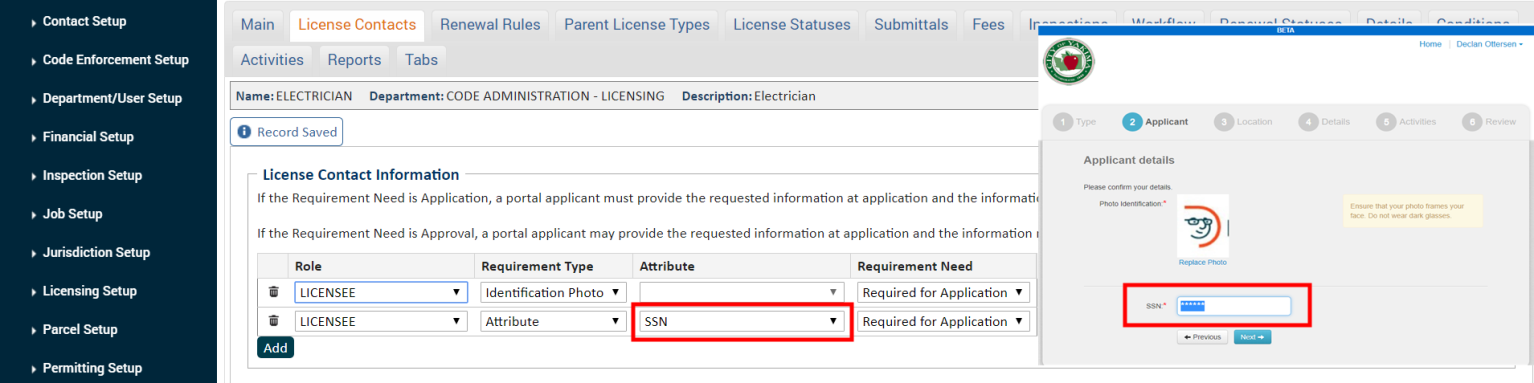
Open Code Enforcement Cases Display Alerts On Other Cases Attached to the Same Parcel
When viewing a permit, license, recurring inspection, or code enforcement case, you will now see new notifications in the Alerts window when an open code enforcement case is:
- Associated with the parcel address representing the site address of the selected item.
- Associated with any parcel attached to the selected item.
- Related to the selected item by a case association.
- Related to an active contact attached to the parcel address representing the site address of the selected item.
- Related to an active contact attached to the selected item.
- Related to an active contact associated with any parcel attached to the selected item.
Additional code enforcement alerts were added when viewing a parcel when an open code enforcement case is:
- Associated with the selected parcel.
- Associated by site address with one of the parcel addresses attached to the selected parcel.
- Related to an active contact associated with any parcel address attached to the selected parcel.
- Related to an active contact attached to the selected parcel.
- Related to an active contact associated with any parcel attached to the selected item.
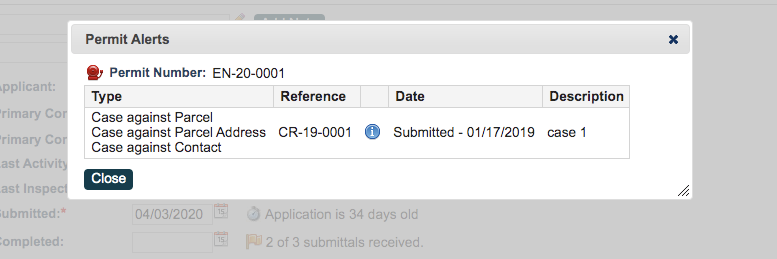
Contacts Merge List Page Now Adheres to the User Page Size Setting
Under User Preferences, you can define the number of records that display on a page. The Contact Merge list is now affected by this setting and will display the number of records you define.
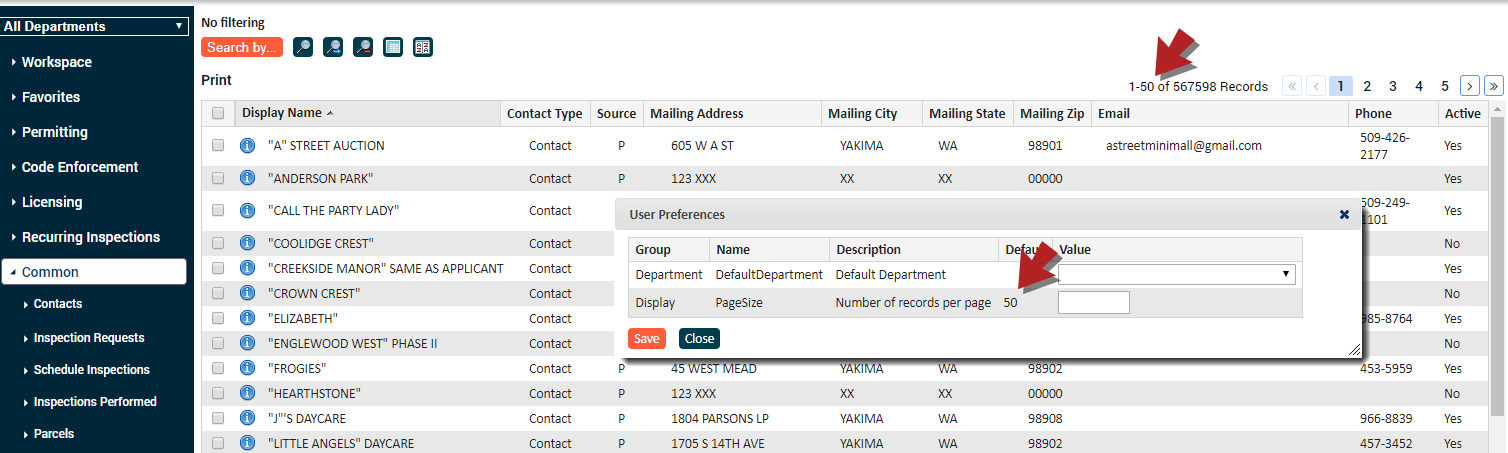
Schedule Inspections List Page Now Adheres to the User Page Size Setting
Under User Preferences, you can define the number of records that display on a page. The Schedule Inspections list page is now affected by this setting and will display the number of records you define.
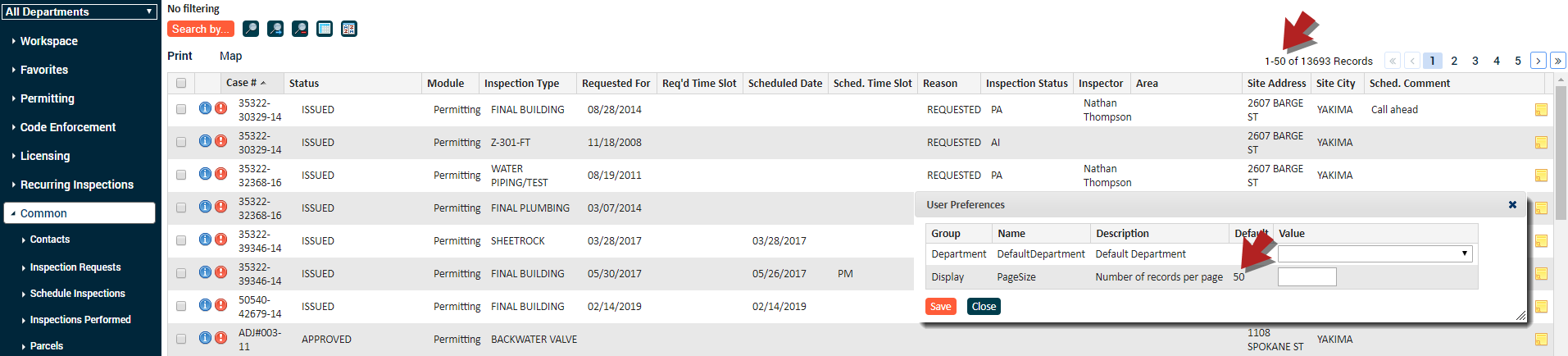
Help Icon in SmartGov Directs to Brightly Help Site
Previously, the Question Mark icon ( ![]() ) at the top of SmartGov provided links to both old and new help content. Now, clicking the icon will open the Brightly help site, where all help content is stored and kept up to date.
) at the top of SmartGov provided links to both old and new help content. Now, clicking the icon will open the Brightly help site, where all help content is stored and kept up to date.
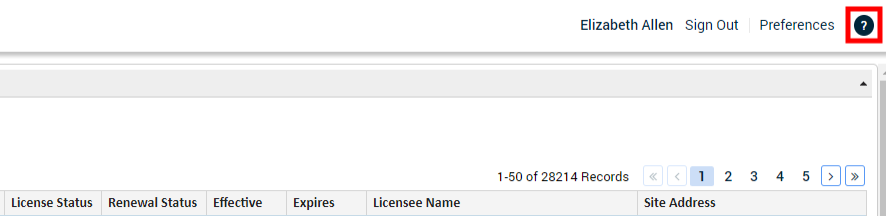
Configure Portal Visibility of Contact Information by Permit and License Type
To manage legal requirements for privacy in some jurisdictions, back office administrators can now configure portal public visibility restrictions when the public uses the citizen portal to search by contact name. Additionally, this setting will restrict visibility of contact information in search results. This setting can be identified on both Permit types and License types. Contact visibility at existing jurisdictions will continue to behave as it did previously until you make a change to your settings.
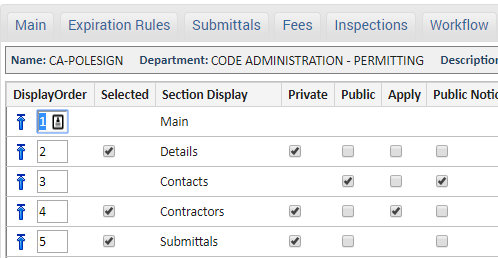
Payment Vendor Configuration Moved to Financial Menu
The Payment Vendors configuration option has been moved to the Financial Setup menu under Administration to provide a more intuitive user experience.
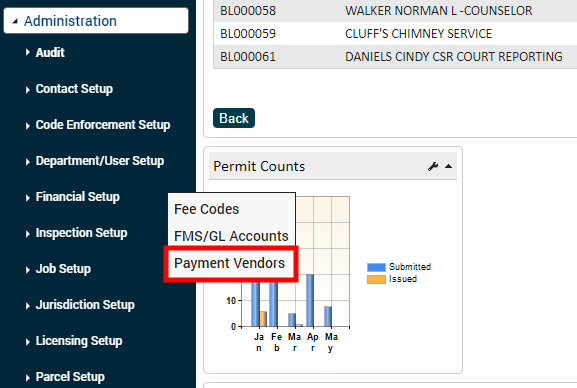
Fixes and Improvements
- Previously, when a user attempted to create a new submittal type, they received an error message that told them they did not have permission. This has been resolved and users will no longer receive an error message.
- Previously, some users experienced a blank dashboard when first logging into SmartGov. This has been resolved and a user's configured dashboard will now display.
This release includes technical, behind-the-scenes changes to support your SmartGov system now and pave the way for future enhancements.
Fixes and Improvements
- Previously, when a user clicked 'Save' on the last step of the application wizard in the Citizen Portal while submitting a request for any type of application, it was not clear to them that the system was processing their request. This caused the user to click 'Save' again, which in turn displayed an inaccurate message and submitted a duplicate request to the system. This has been resolved and users will now see a message letting them know their request is being processed after clicking 'Save' the first time.
- Previously, Convenience Fees were not being included in the Total to Pay calculation of a receipt. Convenience fees will now be included in the "Total to Pay" calculation.
Personally Identifiable Information (PII) Is Now Protected and Encrypted by SmartGov
A new Social Security Numbers (SSN) contact attribute and other Personally Identifiable Information (PII) are now protected and encrypted by SmartGov. PII attributes can be added as additional information on a SmartGovcontact, such as a driver's license number. *Note: This new SSN attribute is now predefined for all jurisdictions in SmartGov.
Additionally, since some submittal documents required by jurisdictions may contain sensitive information, such as background checks, permit submittal types, license submittal types, and recurring submittal types are now able to be identified as containing 'Sensitive Data'. If a user in the jurisdiction that does not have permission to access sensitive data or a Citizen Portal user tries to download a submittal that has PII, they will receive a message that says: For your security, we do not allow files with personal information to be viewed or downloaded.*Note: PII data cannot be reported through SmartGov.
SmartGov users that have the appropriate security functions will be able to access contact sensitive data or submittal sensitive data.
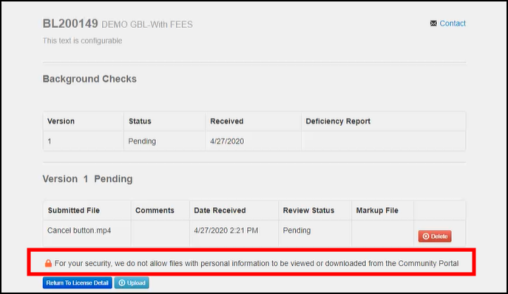
Associations on Permits and Code Enforcement Cases in the Portal
A code enforcement case can be made visible from a citizen portal permit. To enable this functionality the following must be true.
- The permit must be associated with the code enforcement case.
- The permit applicant must be named as a contact on the code enforcement case.
- The case type must be configured to allow citizen portal visibility of the appropriate case status and case details.
- The permit type associations must also be configured to display on the portal.
Once the configurations are set and the code enforcement request has been processed and converted to a case, then a citizen named as a contact on the case will be able to navigate through the permit to their case to see associated case details.
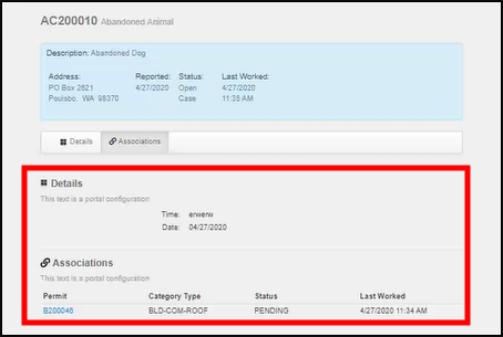
Fixes and Improvements
- Previously, when the user ran a report for a case request, the report would not show any information if the case request did not have a case type identified. Now, reports for case requests show the case request information regardless of whether or not the case request has a case type identified.
Details on a Citizen Portal User's Code Enforcement Case Can Be Made Viewable
When a case request submitted by a Citizen Portal user is converted to a code enforcement case, the case administrator can provide additional details on that case. These details can now be made visible to the Citizen Portal user by checking the Web Private Accessible checkbox on the Details tab of the case type. Once that box is checked, any details the case administrator enters on the code enforcement case will be visible to the Citizen Portal user when securely viewing their request.
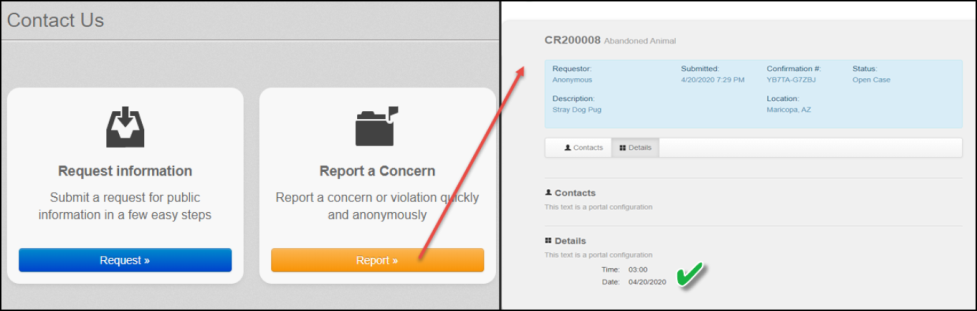
License Type Renewal Rules Can Be Based on a Period of Days, Months, or Years
You can now configure a license type renewal rule to be based on a period of days, months or years. This feature will allow rules to be defined for licenses after they reach their expiration date. *Note: Your existing configurations will not be affected by this enhancement. For example, if the field is set to 365 days it will not change to 1 year, it will remain as 365 days unless you chose to change it.

Message Added to Portal Configuration Values
You will now see a message on certain portal configuration values that reads "Changes to this value may take up to an hour to appear to users". This message is to let you know that Citizen Portal users may not see the updates made to those portal configuration values in the Citizen Portal right away.
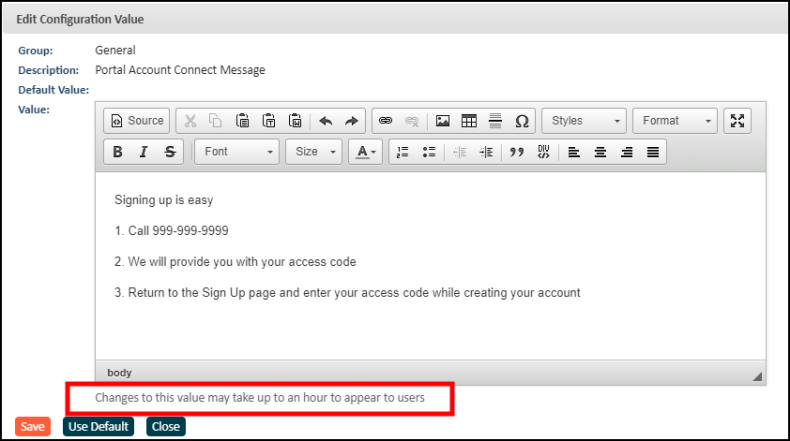
User Preference Settings Apply to Batch Receipt List
Each user is able to set up preferences for their account, including the number of records to display in lists throughout SmartGov. This preference will now apply to the Batch Receipt List.
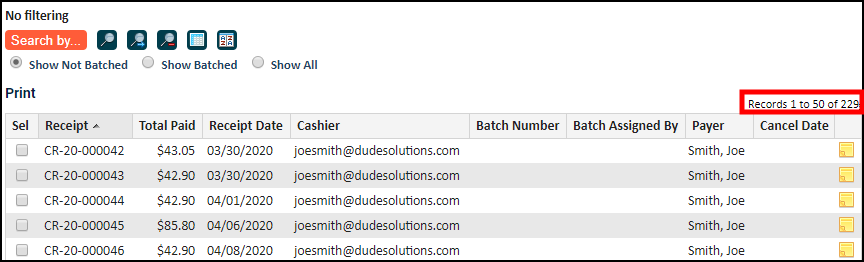
New Filter Option for All Applications List and Permit List
When viewing the All Applications list on your dashboard or the Permit List, you now have the option to apply a search filter for Last Inspection Date. This allows you to filter the lists by the date in the Last Inspection field listed in SmartGov.
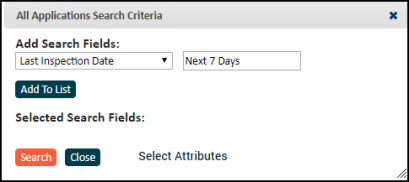
Optional Submittals on the Portal
Submittals can now be identified as Web Upload but not required for applicants on the Citizen Portal. This gives portal users the ability to upload documents to their applications, but will not prevent the application from moving to the Technically Complete process state if the document has not been provided. Previously, if a submittal was configured to allow upload through the Citizen Portal, the received date and accepted date fields were required. Now, the received date and accepted date fields do not have to be required, which will list the submittal on the application as an optional submittal. This feature is available when configuring submittals on a License Type, Permit Type, License, and Permit.
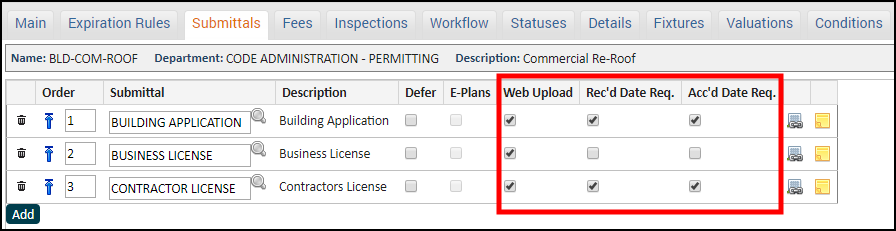
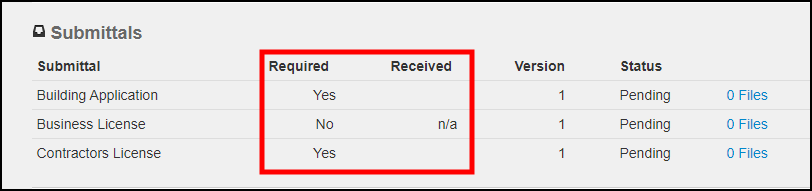
Updated Header on the Average Days to Issue Dashboard Graph
The Average Days to Issue dashboard graph has been updated and is now labeled Average Days to Issue/Closure. Previously, it was not clear that the Average Days to Issue graph displayed a combination of how many days it took to issue a permit as well as how many days it took to close a code enforcement case.
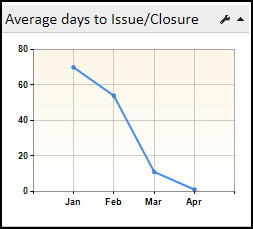
Synchronization of Accepted and Received Check Box When Accepting Submittals
When processing submittals on permits, licenses, and recurring inspections, the Received check box will be automatically checked when the Accepted box is checked. Accepting a submittal assumes that it has also been received, therefore this enhancement decreases the number of clicks needed to accept a submittal.

Portal Access for Contacts on Permits
By default, a contact that has been added to a permit will be given portal access. This will allow the contact to view the permit, pay for fees, request inspections, and upload documents to the permit from the Citizen Portal, depending on the jurisdiction's configuration. If you do not want the contact to have portal access, you will now need to uncheck the Portal Access box on the Contacts tab of the permit.

New Banner will Display when Viewing a Non-Production Instance of the Citizen Portal
When viewing the Citizen Portal in a non-production environment, such as Training or Validation, a banner will display across the top of the page so you are aware of the environment you are working in. If you are viewing the Citizen Portal in the production environment, a banner will not display. This will eliminate any confusion around which environment you are currently working in.
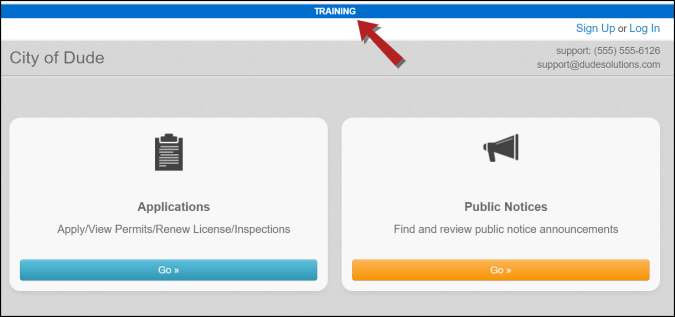
New Filter Option for Batch Receipts List
When viewing the Batch Receipts List, you now have the option to apply a search filter for Payment Type. This allows you to filter the list by any Payment Type listed in SmartGov.
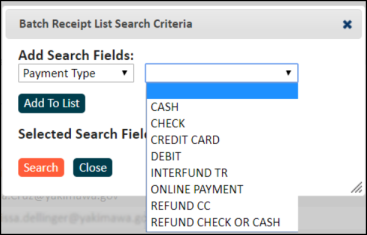
New Filter Option for Inspections Performed List
When viewing the Inspections Performed list, you now have the option to apply a search filter for Case Type. This allows you to filter the list by any case type listed in SmartGov.
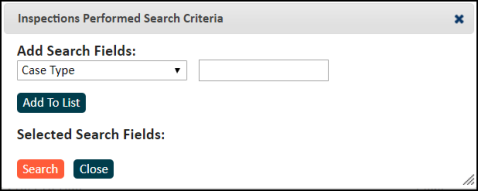
Fixes and Improvements
- An issue that prevented a user's Dashboard Search filters from being saved has been resolved
Updated Save Option when Creating a License or Recurring Inspection Account
When creating a license or a recurring inspection account in SmartGov, clicking Save will now save the record and direct you to view the Main tab of the new record. Previously, clicking Save directed you to a list of all existing licenses or recurring inspection accounts.
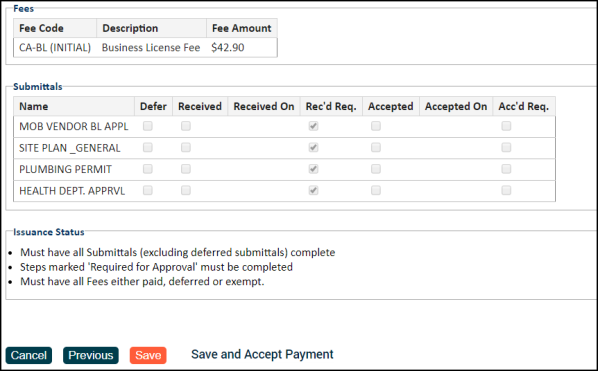
Recurring Inspection Help Content Available
Help content for the Recurring Inspection module is now available on our Dude Solutions help site.
Updated Fee Rounding Options
When configuring a Fee Code, you now have the option to round the amount charged for a fee to the nearest whole dollar. The rounding options that were previously available (Round, Floor, and Ceiling) have also been renamed:
- Round to the Nearest Penny: Previously named Round, this option will round the dollar amount to the nearest cent. For example:
- If the fee calculates to $1.225, the charged amount will be $1.23.
- If the fee calculates to $1.991, the charged amount will be $1.99.
- Always Round Up to the Next Whole Dollar: Previously named Ceiling, this option will round the dollar amount up to the nearest whole dollar. For example:
- If the fee calculates to $1.225, the charged amount will be $2.00.
- If the fee calculates to $1.991, the charged amount will be $2.00.
- Always Round Down to the Next Whole Dollar: Previously named Floor, this option will round the dollar amount down to the nearest whole dollar. For example:
- If the fee calculates to $1.225, the charged amount will be $1.00.
- If the fee calculates to $1.991, the charged amount will be $1.00.
- Round to the Nearest Whole Dollar: This option will round the dollar amount to the nearest whole dollar. For example:
- If the fee calculates to $1.225, the charged amount will be $1.00.
- If the fee calculates to $1.991, the charged amount will be $2.00.
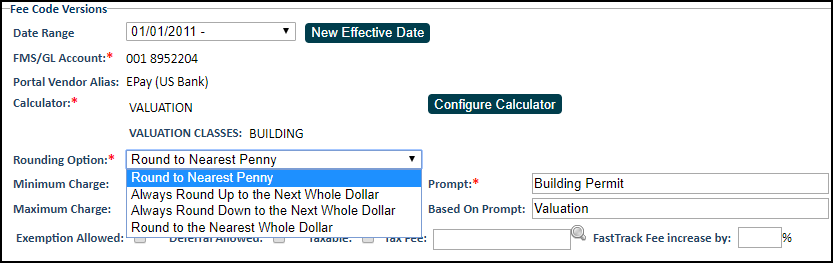
Parcel Address Selection on Licenses
When applying for a license or viewing an existing license, you now have the option to select the Parcel Address. Previously, the only option available was to select a Parcel Number.
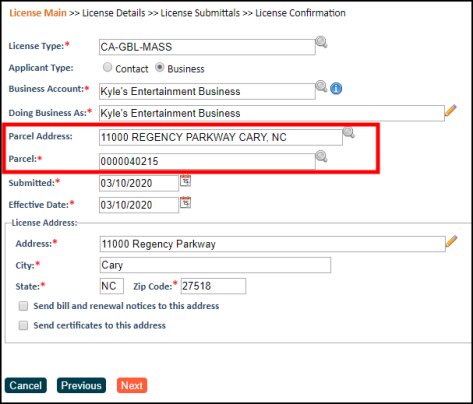
Bug Fixes and Enhancements
- When running a Recurring Inspection report in Exago, you can now select Recurring Inspection Steps and Recurring Inspection Step Hours in the same report.
- Previously, when applying for a license or permit on the Citizen Portal, the results while searching for a parcel displayed all addresses associated with the parcel. However, the results did not indicate the primary address or if the address had an end date. Now, the addresses that match the parcel search will display the begin date, end date (if in the future), and indicate if it is the primary address for the parcel.
- An error in the SmartGov mobile app that occurred when trying to open a permit has been resolved.
- Additional defects were addressed and resolved.
Bug Fixes and Enhancements
- An error in the SmartGov mobile app that prevented printing inspection reports for a closed permit has been resolved.
- Resolved an error that prevented workflow step due dates from populating when the Due Date Calculation was based on the Ready or Issued status state. The Due Dates now calculate correctly for these workflow steps.
Portal Access for Contractors on Permits
By default, a contractor that has been added to a permit will be given portal access. This will allow the contractor to view the permit, pay for fees, request inspections, and upload documents to the permit from the Citizen Portal, depending on the jurisdiction's configuration. If you do not want the contractor to have portal access, you will now need to uncheck the Portal Access box on the Contractors tab of the permit.

Permit Type Validation Message
When adding or editing a Permit Type that includes a submittal needing an electronic plan review, there is now a validation message that may display after clicking Save. This will only display when the user does not include a workflow step on the submittal.

License Cards for Licensees
License Cards can now be printed for a licensee in Exago.
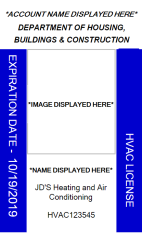
Fixes and Improvements
- Exago was upgraded to version v2018.1 to support printing license cards.
- An error on the SmartGov mobile app that users received when reporting on inspection results has been resolved.
Fixes and Improvements
- An error on the SmartGov mobile app that users received when creating contacts has been resolved.
- An error causing SmartGov to overwrite blank values with the web user's phone number in the portal has been resolved.
Incomplete Inspections Can Be Unassigned
Previously, a requested inspection that had progressed beyond an "Initial" status required an Inspector. Now, your jurisdiction has the option to allow for the assignment to be manually overridden in order to resolve any scheduling issues or assignment discrepancies. In order to turn on this feature, you must adjust the Local Jurisdiction Value.
- Click Administration in the navigation menu, then click Jurisdiction Setup.
- Select Local Jurisdiction Values.
- Select Inspection in the Select Group drop-down menu.
- Click Allow incomplete inspections to be unassigned in the Description column.
- Select Yes in the Value drop-down menu to enable this feature.
- Click Save.
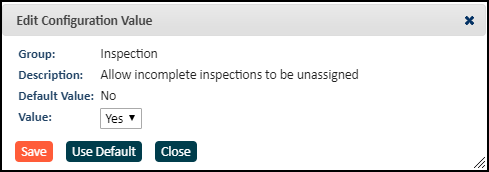
Fixes and Improvements
- The ArcGIS Parcel Loader Job will now only bring in parcels that coincide with the filter in the Parcel Filter field.
- The Receipt Extract Job now properly handles cancelled receipts, displaying the negative dollar amount correctly.
Inspection Assignments Based on Inspection Area
You can now designate inspectors to inspection areas to enable SmartGov to automatically assign an inspector when an inspection is requested. If multiple inspectors are designated to the same inspection area, the inspector with the least amount of hours in their queue will be assigned to the inspection. This feature must be enabled by our Client Services team and then configured by a SmartGov administrator by designating inspectors to an inspection area and enabling auto assign for the inspection type prior to an inspection being requested.
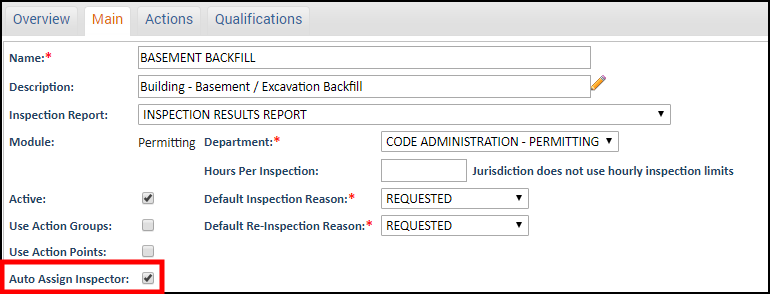
Citizen Portal Help Content is now Available for Citizens
Help content is now available as a resource for citizens within your jurisdiction using the Citizen Portal. These pages will stay up-to-date as additional features and enhancements are added to the Citizen Portal. We encourage you to link directly to this content on any existing web page your jurisdiction may direct citizens to, such as a walk through on submitting a permit application or how to request an inspection. You can access this content on the SmartGov Help Site under the Citizen Portal section.
Content Includes:
- Citizen Portal Public View
- Registering and Logging Into the Citizen Portal
- Managing Your Citizen Portal Account
- Permitting on the Citizen Portal
- Licensing on the Citizen Portal
Fixes and Improvements
- A user can now successfully check in documents from Bluebeam once a session has ended.
- You can now filter the license list by the parent license number to view any associated child licenses.
- Reference numbers now display correctly on receipts in the Citizen Portal.
- The allocation of paid fees, when split between two payment types, now display the correct dollar amounts.
- The Last Activity field, usually found on the Main tab of a record, will now update when a note has been added to the record.
Fixes and Improvements
- The information icon (
 ) should now display correctly on the User To Do List.
) should now display correctly on the User To Do List. - The begin date of a cycle on a permit now defaults to the begin date of the next cycle instead of the date the previous cycle ended. The wait days listed for a cycle will now calculate correctly.