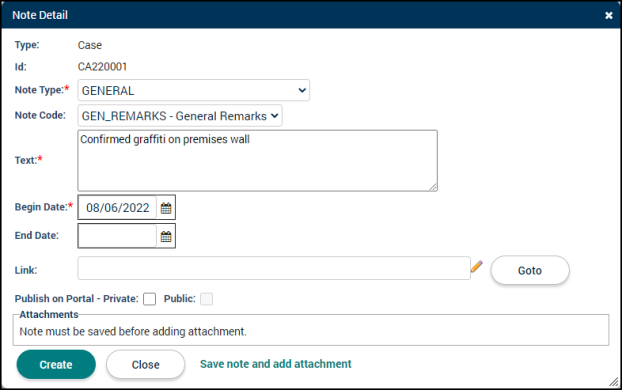Code enforcement: Notes tab
The Notes tab compiles and displays all notes associated with any part of the code enforcement case. For example, all contact notes and fee notes will be displayed on this tab. The Display Notes For drop-down box provides an easy way to filter notes.
*Note: If your jurisdiction has configured SmartGov to integrate with a third-party document management system, documents stored on the third-party system are outside of the boundary and controls of your Dude Solutions product. Security and privacy controls provided in Dude Solutions product documentation and contracts will not apply to documents stored in third-party systems. The Client is responsible for assessing and maintaining the security of documents stored in third-party systems.
Adding a note
- Click the Add button to open the Note Detail window.
- Select the Note Type from the drop-down menu. *Note: Depending on your jurisdiction's configuration, selecting some specific note types may trigger certain actions. For example, holds may be placed on the code enforcement case.
- Note Codes are templates for commonly used notes. Select the appropriate Note Code from the drop-down menu if your SmartGov Administrator has configured these for your jurisdiction.
- Enter the details of the note in the Text field.
- The Begin Date will automatically be populated with the current date, but can be changed if necessary.
- Enter an End Date, if necessary. *Note: If the selected Note Type triggers a hold on the code enforcement case, the End Date will mark the end of the hold.
- If the note is associated with a web address, enter the URL in the Link field. You can use the Goto button to test the link.
- To add attachments to the note, click the Save note and add attachment link, then click Select Files in the Attachments section.
- Select the file from your computer and click Save. You can add multiple files at once by holding down Ctrl on your keyboard and clicking each file that should be uploaded. *Note: Attachments can include documents, images, and spreadsheets.
- If you do not need to add attachments, click the Create button to add the note to the code enforcement case.