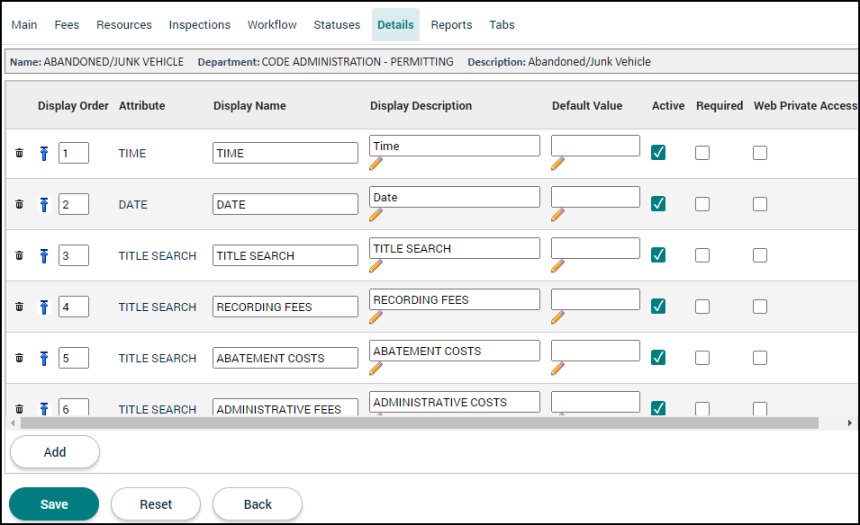Code enforcement setup: Details tab
The Details tab on a code enforcement case represents additional data needed by the jurisdiction for a particular case type. When creating a case type, you will select which custom attributes should appear on code enforcement cases of this case type. Please review the Custom Attributes page if you need help creating or editing custom attributes in your account. *Note: Custom attributes or details do not display on the citizen portal.
Adding custom attributes to a case type
- Click on Administration in the navigation menu, then select Code Enforcement Setup.
- Click Case Types.
- Select the case type from the list.
- Select the Details tab.
- Begin typing or click the magnifying glass icon (
 ) to select the Custom Attribute you would like to add to the case type. The custom attribute will populate into the newly created row.
) to select the Custom Attribute you would like to add to the case type. The custom attribute will populate into the newly created row. - Click Add. Repeat this process to add any additional custom attributes.
- Click Save.
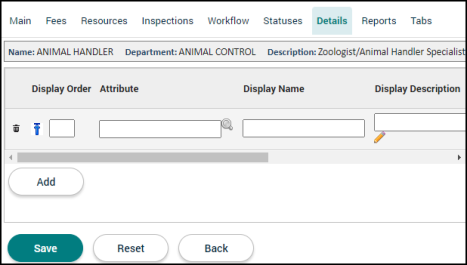
Custom attribute options
The settings for each custom attribute will affect how the custom attribute is displayed and how it behaves on code enforcement cases of this case type.
- Display Order: The display order determines the sequential order that the custom attributes appear on the tab. To move ta custom attribute to the top of the list, click the up arrow icon (
 ).
). - Attribute: This is the attribute name that is configured when creating the custom attribute.
- Display Name: This will be how the custom attribute is displayed to users on the code enforcement case in SmartGov.
- Display Description: Enter a brief description of the custom attribute.
- Default Value: Information entered in this field will automatically populate on code enforcement cases of this case type. The default value entered here must follow the formatting rules for the custom attribute's type. For example, if a custom attribute is of the date type, you must enter the date in the mm/dd/yyyy format. *Note: Information entered in this field will override any default values configured for the custom attribute.
- Active: This controls whether the custom attribute is populated on code enforcement cases of this case type. Once unchecked, any code enforcement cases created of this case type will no longer include this custom attribute. *Note: Once a code enforcement case has used a custom attribute, the custom attribute cannot be deleted, only deactivated using this checkbox.
- Required: Checking this box will cause the custom attribute to be displayed with an asterisk indicating a user must enter the custom attribute information before the code enforcement case reaches the approved state. *Note: This can affect status changes of code enforcement cases during processing.
- Web Private Accessible: Checking this box will allow the custom attribute to be visible by a Citizen Portal user on their code enforcement cases of this case type.
- Delete: Click the trash can icon (
 ) to remove a custom attribute from the list. The custom attribute will appear with a strike-through mark.
) to remove a custom attribute from the list. The custom attribute will appear with a strike-through mark.