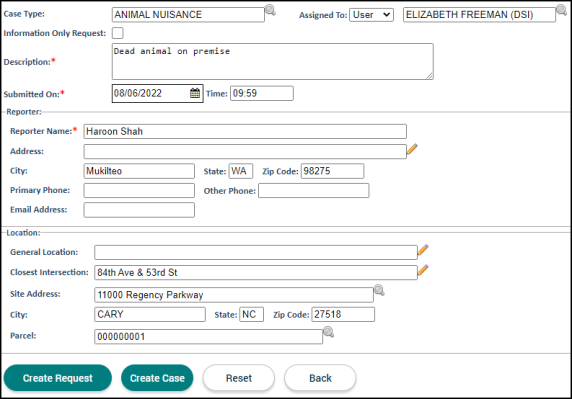Creating a code enforcement case
Code enforcement cases can be directly created in SmartGov without using the case request option if the observed issue is a true code enforcement issue. Users will then be able to provide additional information across multiple tabs, perform inspections, and associate violations to the case in order to resolve the issue.
How to create a code enforcement case
- Click Code Enforcement in the navigation menu, then select Create Request/Case.
- Begin typing or click the magnifying glass icon (
 ) to view and select a Case Type.
) to view and select a Case Type. - Select whether the code enforcement request should be Assigned To a User or Group. Begin typing or click the magnifying glass icon (
 ) to view and select the assignee.
) to view and select the assignee. - The Submitted On date and Time will default to the current date and time. Adjust these as needed.
- Enter the Reporter Name and any address information you have, including Primary Phone and Email Address. *Note: If a SmartGov user is entering the code enforcement case, this field will default to the user that is logged in.
- If the reporter wishes to remain anonymous, check the Anonymous Reporter box. This will allow you to create the request without listing a Reporter Name.
- Enter the Location of the issue. You must have at least General Location, Closest Intersection, or Address filled in on this section.
- If you would like the code enforcement case to be associated with a specific address or parcel, click the magnifying glass icon (
 ) to view and select an Address or Parcel. *Note: If a parcel is associated with multiple addresses, click the magnifying glass icon beside the Address field to associate this code enforcement case with a specific address.
) to view and select an Address or Parcel. *Note: If a parcel is associated with multiple addresses, click the magnifying glass icon beside the Address field to associate this code enforcement case with a specific address. - Click Create Case.