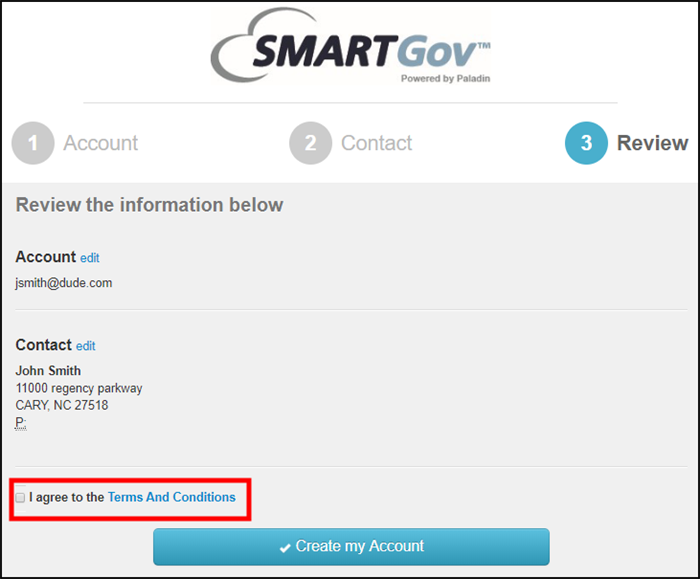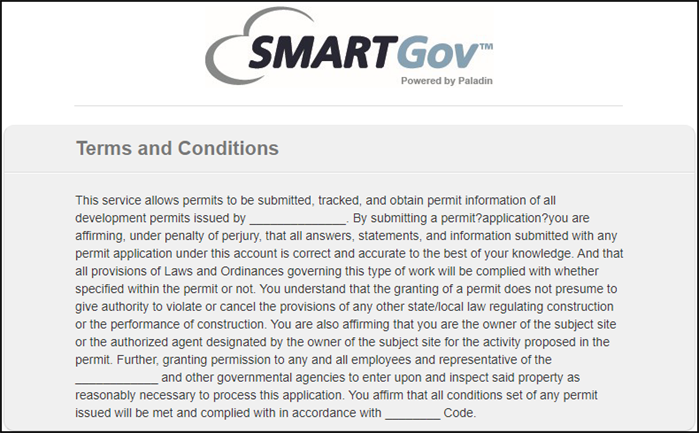General values
The General values display throughout the Citizen Portal.
Setting up general values
- Click Administration in the navigation menu, then click Portal Setup.
- Select Configuration Values.
- Select General from the drop-down menu at the top of the page.
- Click a Description in the list to view the Edit Configuration Value window.
- Edit the Value as needed.
- Click Save at the bottom of the window.
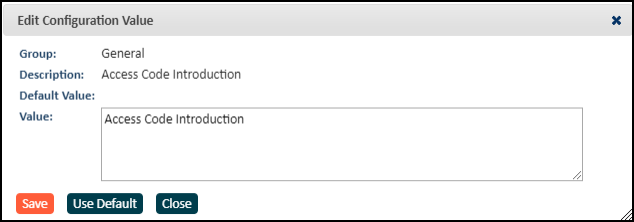
This configuration value determines the introduction to the Access Code section of the Account Sign Up page.
Example: Please enter your Access Code below.
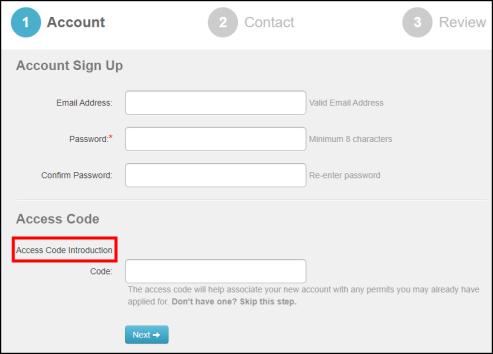
This configuration value determines if a search bar will display on the Applications page of the Citizen Portal that will enable users to search applications by number, address, or name. This will also display an Advanced Search icon in the Other Services section of the Applications page.
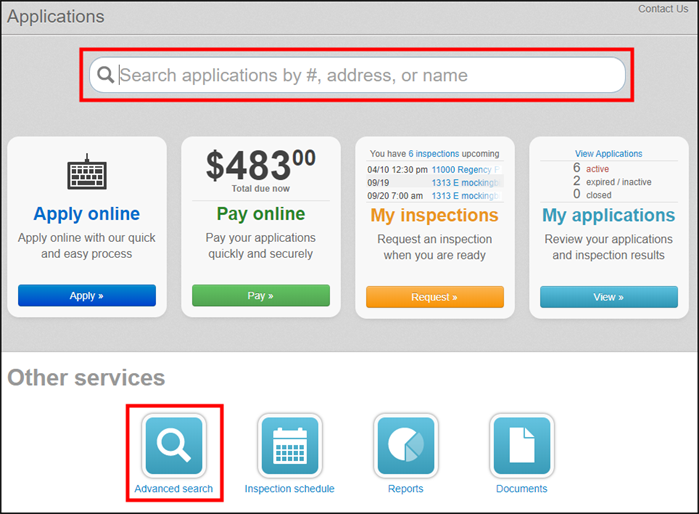
This configuration value determines the image that will display in the top left corner of the Citizen Portal. This will default to the SmartGov logo if a custom image is not uploaded.

This configuration value determines what extra information will display inside of the Report Infrastructure Issues section on the Report a Concern page of the Citizen Portal. *Note: This feature is only available for clients who also have Asset Essentials and the Citizen Portal for Asset Essentials. Please contact Client Services for more information.
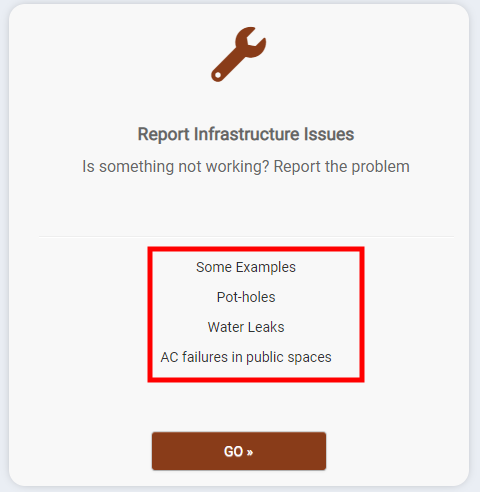
This configuration value determines the main description that will display on the Report Infrastructure Issues section on the Report a Concern page of the Citizen Portal. *Note: This feature is only available for clients who also have Asset Essentials and the Citizen Portal for Asset Essentials. Please contact Client Services for more information.
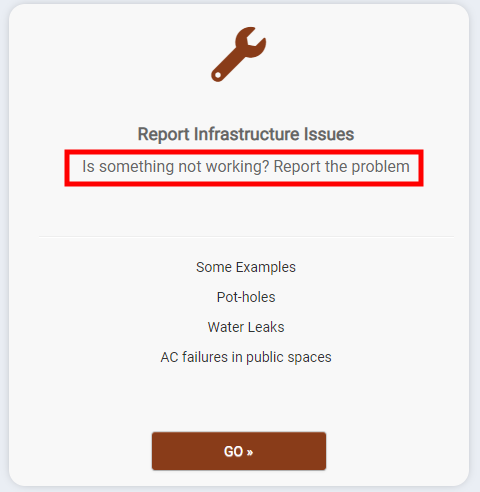
This configuration value determines the link to the appropriate Asset Essentials Citizen Portal that will trigger when a user clicks "Go" from the Report Infrastructure Issues section on the Report a Concern page of the Citizen Portal. *Note: This feature is only available for clients who also have Asset Essentials and the Citizen Portal for Asset Essentials. Please contact Client Services for more information.
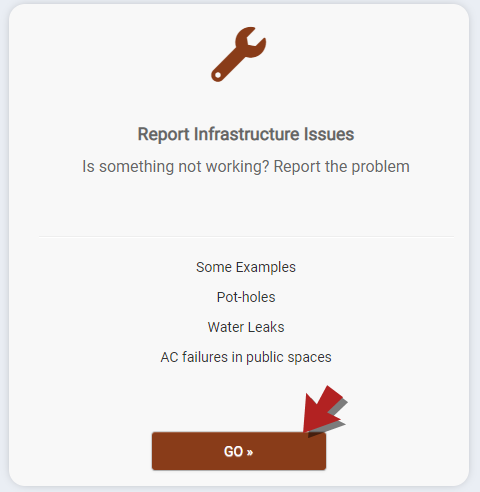
This configuration value determines if the addresses of contractors display on the Citizen Portal. A value of "Yes" will display the address of the contractor when selecting them in the permitting wizard, viewing permit details, and viewing license details. A value of "No" will not display the address of the contractor.
Contractor address shown
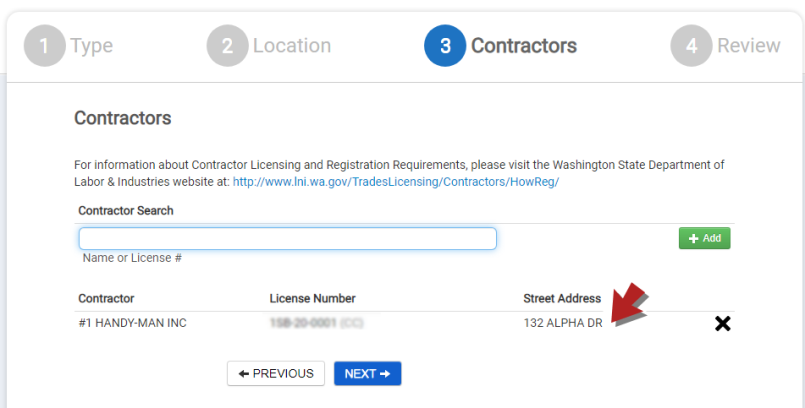
Contractor address removed
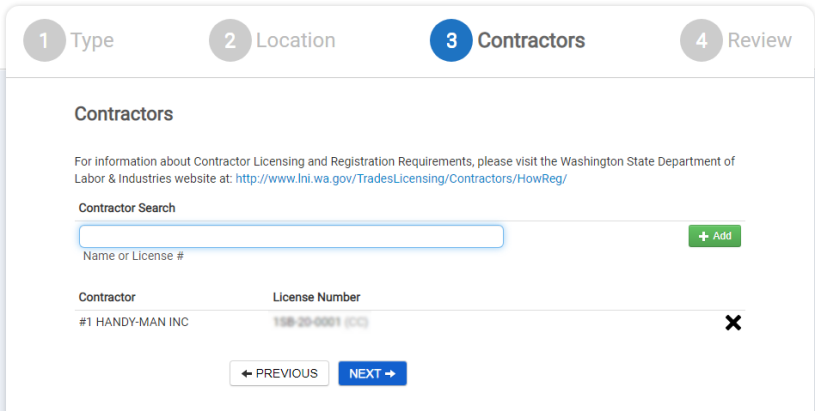
This configuration value determines if the Inspection Schedule icon displays in the Other Services section on the Applications page of the Citizen Portal. The Inspection Schedule page will display a calendar of inspector availability as well as provide the option to request an inspection.
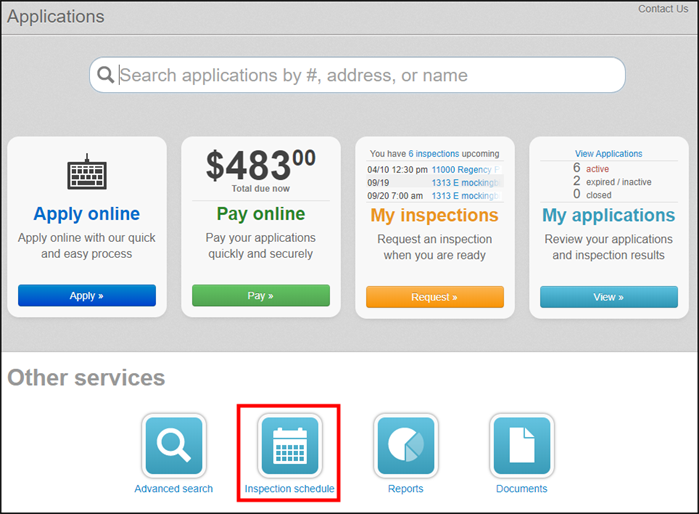
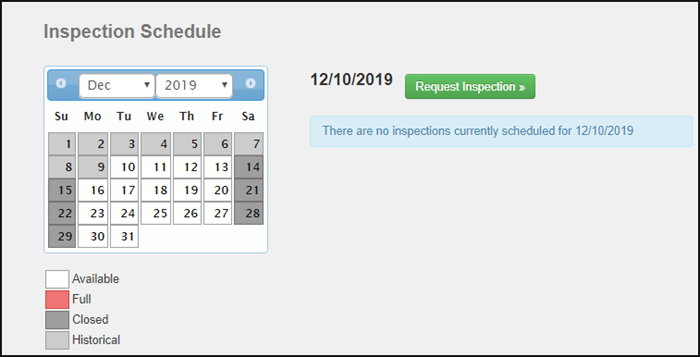
This configuration value determines the email that displays in the top right corner of the Citizen Portal. This should be the point of contact in charge of working with Citizen Portal users at your jurisdiction or a general email to receive questions.

This value will typically be set to Yes if your jurisdiction is not parcel based.
This configuration value determines if a Select Language drop-down menu displays in the top right corner of the Citizen Portal. This drop-down can be used to change the language of the text throughout the Citizen Portal. *Note: This language change will not apply to fields the citizen has filled out, only to field titles and options that are already provided.

These configuration values determine the title of the hyperlinks that display along the bottom of the screen in the Citizen Portal. A citizen will be taken to the associated Custom Link URL when the link is clicked.
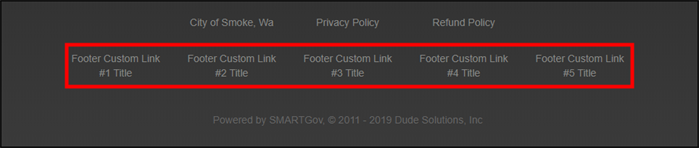
These configuration values determine the URL a citizen will be directed to after clicking the associated Custom Link Title at the bottom of the Citizen Portal page.
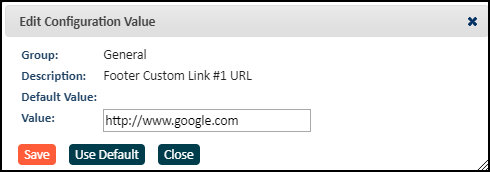
This configuration value determines what displays in the footer of all email notifications sent to Citizen Portal users from SmartGov.
Example: Please contact us if you have any questions or concerns at xxx-xxx-xxxx.
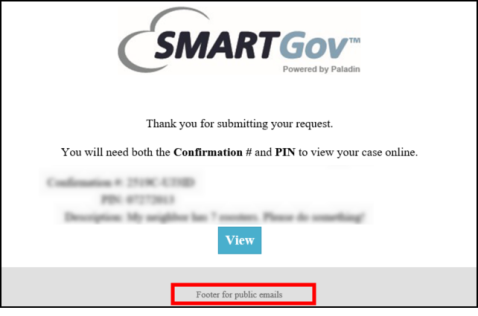
This configuration value determines the general disclaimer that displays on the Main page of the Citizen Portal. A jurisdiction will typically include a list of options a citizen has on the portal, any additional contact information, and any special instructions specific to their jurisdiction. This value can be formatted using the formatting tools when editing the configuration value.
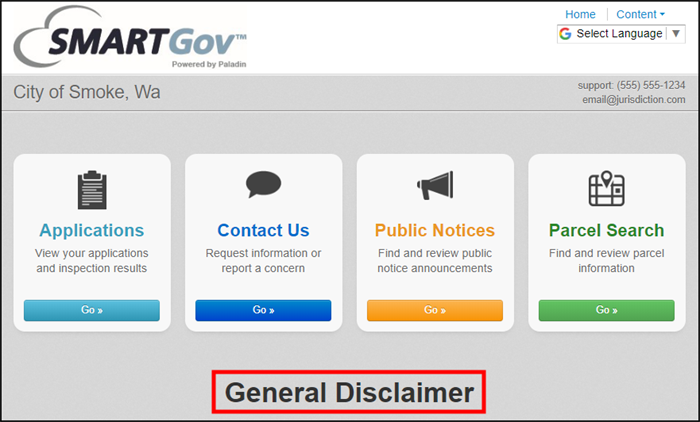
This configuration value determines the introduction on the Request an Inspection page. A jurisdiction will typically include any information relevant to scheduling an inspection such as inspection hours, inspector availability, and additional scheduling instructions.
Example: Please Note - you must pick a time and a day. If your time and day are not available, please contact us through email. We will respond back with the closest time available.
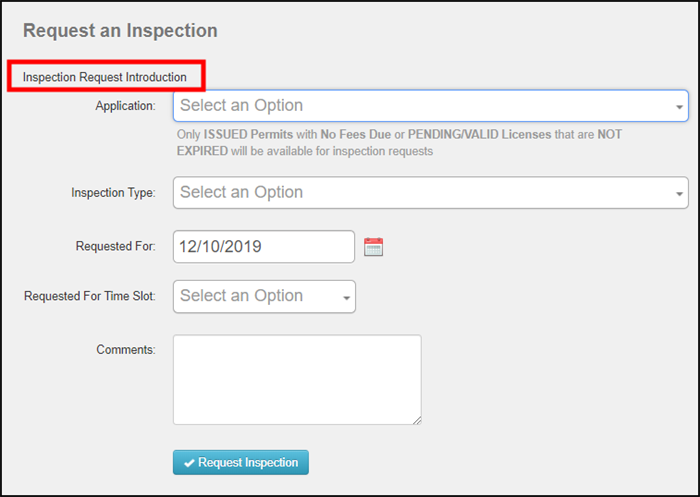
This configuration value determines the text that is displayed or, if a URL is entered, the website the citizen is directed to when they click the Refund Policy link at the bottom of the Citizen Portal.
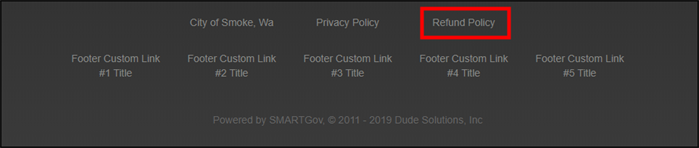
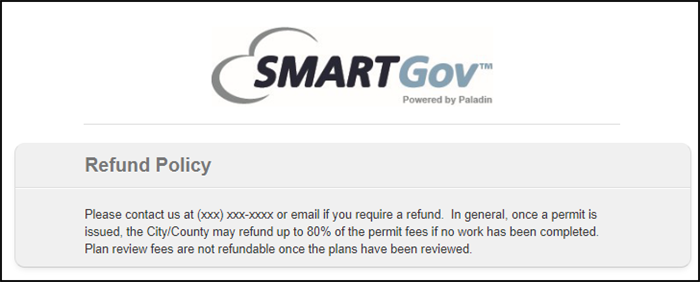
This configuration value determines the phone number that displays in the top right corner of the Citizen Portal. This should be the point of contact in charge of working with Citizen Portal users at your jurisdiction or a general phone number to receive questions. *Note: You can only list one phone number here.

This configuration value determines the text that is displayed when a citizen clicks the information icon ( ) beside the Access Code section when signing up for a Citizen Portal account. The window that displays will walk citizens through obtaining their access code from the jurisdiction. If no text is entered in this value, the information icon will not display when a citizen is signing up for an account.
) beside the Access Code section when signing up for a Citizen Portal account. The window that displays will walk citizens through obtaining their access code from the jurisdiction. If no text is entered in this value, the information icon will not display when a citizen is signing up for an account.
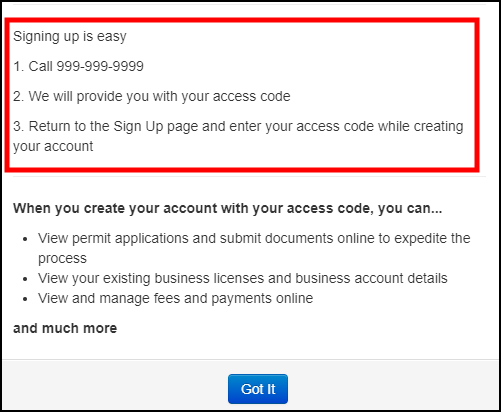
This configuration value determines the text that is displayed or, if a URL is entered, the website the citizen is directed to when they click the Privacy Policy link at the bottom of the Citizen Portal.
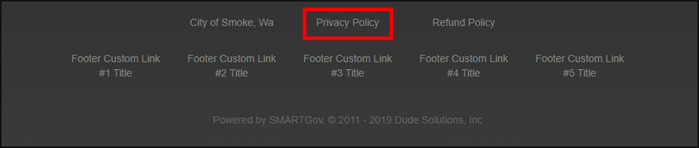
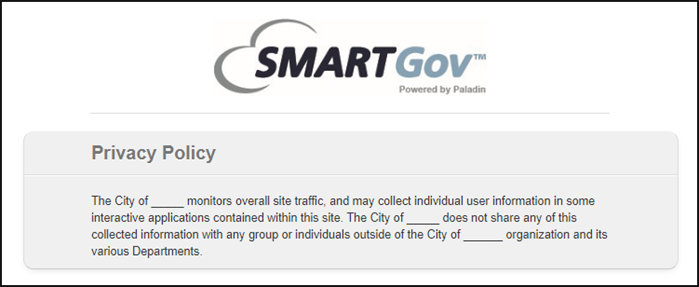
This configuration value determines the website the citizen is directed to when they click the jurisdiction name link at the bottom of the Citizen Portal.
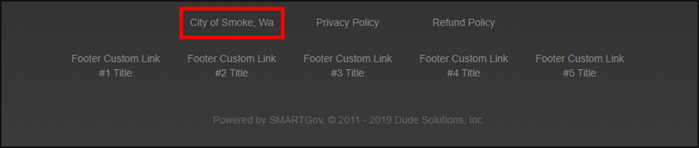
This configuration value determines the text that is displayed or, if a URL is entered, the website the citizen is directed to when they click the Terms and Conditions link at the bottom of the Review page when creating a portal account.