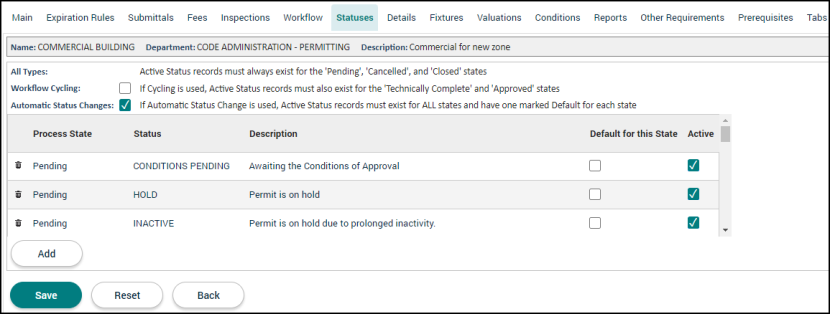Permitting setup: Statuses tab
The Statuses tab allows users to configure the statuses needed for the permit type.
Configuring a permit type's statuses
- Click on Administration in the navigation menu, then select Permitting Setup.
- Click Permit Types.
-
Select the permit type from the list.
- Click the Statuses tab. The list will automatically populate with all active statuses set up through the Permitting Lookup Values page when you are creating a new permit type.
- If the permit type is configured to be a cycling permit, check the Workflow Cycling box. This will require the permit type to include statuses associated with the Technically Complete and Approved process states.
- If the permit type is configured to automatically change statuses when requirements are met, check the Automatic Status Changes box. This will require the permit type to have one status marked as default associated with each process state. *Note: If the permit type utilizes Automatic Status Changes, the permit type must have an active status for all seven process states. If the permit type does not utilize Automatic Status Changes, the permit types must contain, at minimum, statuses associated with the Pending, Cancelled, and Closed process states.
- Check the Default for this State box if the status should be the default status for its associated process state. *Note: You can only have one default per state, up to seven defaults maximum.
- Check the Active box to allow the status to be used on permits of this permit type. *Note: There must be at least one active status for the Pending, Cancelled, and Closed process states.
- To remove a status from the list, click the trash can icon (
 ).
). - Click Save.
- If additional statuses need to be listed, click Add. A new row will appear.
- Use the drop-down menu to select the Status you would like to add to the permit type.
- The status will populate into the newly created row. Check any necessary boxes that apply to this status.
- Click Save.