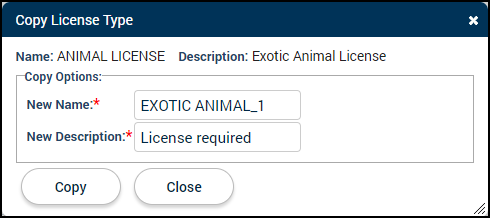License types
License Types act as templates for license records in SmartGov. You can create and customize as many license types as needed for your jurisdiction as well as organize them by department.
Creating new license types
- Click Administration in the navigation menu, then select Licensing Setup.
- Select License Types.
- Click Create.
- Enter the following information *Note: The Name, Description, and Department fields are the only required fields.:
- Name: This required field is what is displayed on a license's main tab as well as the information section across the top of the license as a reference for the SmartGov user processing or viewing a license of this type.
- Description: This required field should be a brief description of what this license type is used for within your jurisdiction. *Note: This description will also populate on the Citizen Portal.
- Department: Select the department this license type should be associated with from the drop-down menu. SmartGov users assigned to a particular department will see their department's license types when searching and creating licenses. Additionally, citizens applying for a license on the Citizen Portal can filter by department when selecting a license type.
- Parcel Required: Check this box if a primary parcel should be required to create licenses of this type.
- Business Account: Check this box if this license type is a business license type. This will associate licenses of this type with a Business Account instead of a Contact. Licenses whose license type is portal enabled and identified as Business will be created in the Incomplete process state to allow Citizen Portal users to make changes to their license applications as needed. *Note: You will not be able to check this box if any licenses of this type are already linked to contacts. This feature is available to clients with the Business Account option enabled in their jurisdiction. Contact Client Services if you would like more information on enabling the Business Accounts feature.
Bright Idea:There are a few restrictions on licenses depending on the options you have configured for a license type:
- License types that have been identified as a Contractor type can only have a Contact as the licensee.
- License types that have been identified as a Business Account can only have a Business Account as the licensee.
- License types that have been identified as a Business Account must have an active "Approved" and "Incomplete" renewal state.
- Accept Portal Applications: Check this box to allow users to apply for this license type through the Citizen Portal.
- Subject to Parcel Conditions: Check this box if you would like licenses of this type to be subjected to conditions configured on any associated parcel(s).
- Number Pattern: This allows the SmartGov administrator to manage the number sequence on licenses of this type.
- You can click the additional information button (
) to view the Number Pattern Legend which contains a variety of examples on how to configure a license type's number pattern.
- License Period: This value determines the length of time for which the license is valid. Use the text field to enter a number value and use the drop-down menu to select whether the value is in Days, Months, or Years.
- Standard Recurring Date: Use the first drop-down menu to select a Month and the second drop-down menu to select a Day on which licenses of this type are renewed.
- Click Save.
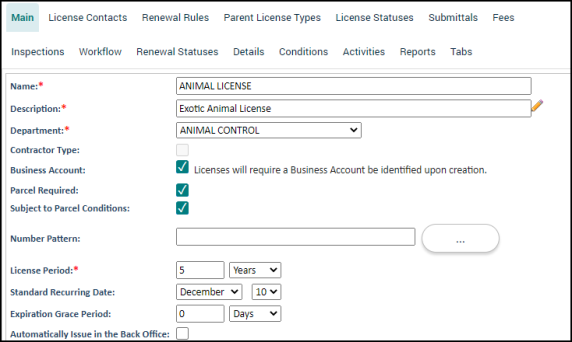
Copying a license type
Often times multiple license types are needed with similar configurations. After setting up the first license type, you can easily copy the configurations from that license type to a new one.
- Click Administration in the navigation menu, then select Licensing Setup.
- Click License Types.
- Select the license type that you wish to copy from the list.
- Be sure you are on the Main tab of the license type.
- At the bottom of the page click the Copy link.
- Enter the New Name and the New Description for the new license type.
- Click Copy. The new license type will be created with the same configurations of the original license type.