Licensing setup: Submittals tab
The Submittals tab allows you to select which submittals should be associated with licenses of this type. When creating a license type, you will select which submittals should appear on an initial license or a license renewal of this license type. You can learn more about creating submittals on the Lookup Values page.
Security Notice:
SmartGov has built in protections for PII and maintains high levels of storage encryption for data that is defined as sensitive Information. A submittal can be marked as containing sensitive information when configuring the submittals for the licensing module.
If your jurisdiction has configured SmartGov to integrate with a third-party document management system, documents stored on the third-party system are outside of the boundary and controls of your Dude Solutions product. Security and privacy controls provided in Dude Solutions product documentation and contracts will not apply to documents stored in third-party systems. The Client is responsible for assessing and maintaining the security of documents stored in third-party systems.
Adding submittals to a license type
- Click on Administration in the navigation menu, then select Licensing Setup.
- Click License Types.
- Select the license type from the list.
- Click the Submittals tab.
- Use the View drop-down menu in the license type information box to display the Initial application list or the Renewal application list.
- Begin typing or click the magnifying glass icon (
 ) to select the Submittal you would like to add to the license type. *Note: If the submittal is not listed, it will need to be added through the Licensing Lookup Values page.
) to select the Submittal you would like to add to the license type. *Note: If the submittal is not listed, it will need to be added through the Licensing Lookup Values page. - If any additional submittals are needed, click Add and repeat this process.
- Click Save.
- If you would like to copy the submittals on the initial list to the renewal list, click the Copy Initial to Renewal link at the bottom of the page.
- Check the box beside each Name you would like to copy to the renewal list.
- Click Select.
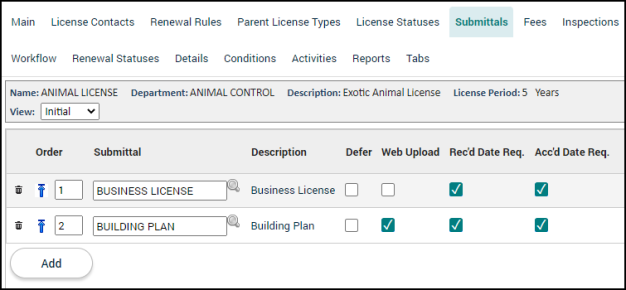
Submittal options
These options will affect how the submittal is displayed and how it behaves on licenses of this type.
- Order: This column determines the sequential order in which the submittals appear on licenses of this type. Click the up arrow icon (
 ) to move the submittal to the top of the list.
) to move the submittal to the top of the list.
- Defer: Check this box if the submittal for this license type should not be required to issue the license.
- Web Upload: Check this box to allow users to upload their documents associated with this submittal after applying for a license or submitting a license renewal of this license type on the Citizen Portal. Citizens are unable to upload documents to their application before submitting their license application.
- By default, the Rec'd Date Req. field and Acc'd Date Req. fields will be automatically checked when the Web Upload box is checked. This will require a citizen to upload the submittals prior to submitting their license application. Uncheck these boxes to make the submittal optional prior to submitting the license application for Citizen Portal users.
- Rec'd Date Req: Check this box to require a received date for this submittal.
- Acc'd Date Req: Check this box to require an accepted date for this submittal.
- Notes: Click the sticky note icon (
 ) to add any notes associated with this submittal. These notes can include attachments such as documents, pictures, or spreadsheets.
) to add any notes associated with this submittal. These notes can include attachments such as documents, pictures, or spreadsheets. - Delete: Click the trash can icon (
 ) to remove a submittal from the list. The submittal will appear with a strike-through mark.
) to remove a submittal from the list. The submittal will appear with a strike-through mark. - Click Save to finalize any changes that have been made.
