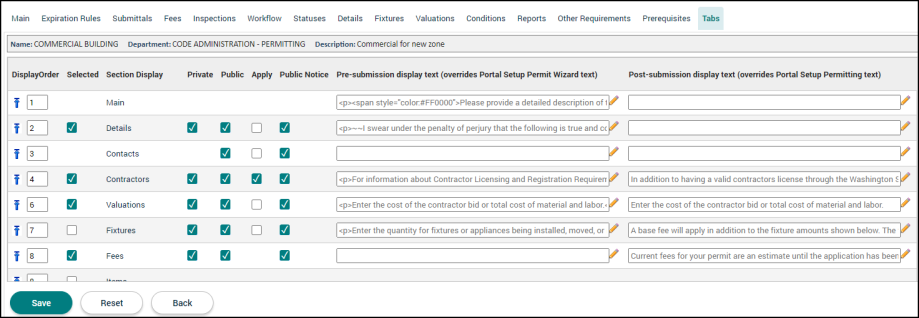Permitting setup: Tabs tab
The Tabs tab allows users to choose which tabs will display on a permit of this permit type. The settings on this page also determine which tabs will display to the citizen on the portal.
Choosing the permit type tabs
- Click on Administration in the navigation menu, then select Permitting Setup.
- Click Permit Types.
- Select the permit type from the list.
- Click the Tabs tab.
- Check the box in the Selected column to add the tab to this permit type. This will display the specific section as a tab on a permit in SmartGov.
- Check the box in the Private column to allow users with Citizen Portal accounts to view this section of the permit in the Citizen Portal. *Note: The Citizen Portal user must be associated with the permit either as a contact or contractor with portal access.
- Check the box in the Public column to allow the general public to view this section of the permit in the Citizen Portal. *Note: The permit must be marked for Publish on Portal on the main tab of the permit.
- Check the box in the Apply column to add this tab as a section to the permit application process in the Citizen Portal.
- Check the box in the Public Notice column to include information from this tab on a permit that has been selected for a public notice on the Citizen Portal.
-
Enter any Pre-submission display text. This custom help text will display to the applicant while they are filling out their permit application when it is still in the Incomplete state.
-
Enter any Post-submission display text. This custom help text will display to the applicant after the permit application has been submitted and is in the Pending status or beyond.
- Enter the number in the DisplayOrder column to determine the sequential order in which the tabs display on permits of this permit type. You can also click the up arrow icon (
 ) to move a particular tab to the top of the list.
) to move a particular tab to the top of the list. - Click Save.