Recurring inspections setup: Submittals tab
The Submittals tab allows you to select which submittals should be associated with recurring inspections of this type. When creating a recurring inspection type, you will select which submittals should appear on an initial recurring inspection or on a later interval of the recurring inspection. You can learn more about creating submittals on the Lookup Values page.
*Note: If your jurisdiction has configured SmartGov to integrate with a third-party document management system, documents stored on the third-party system are outside of the boundary and controls of your Dude Solutions product. Security and privacy controls provided in Dude Solutions product documentation and contracts will not apply to documents stored in third-party systems. The Client is responsible for assessing and maintaining the security of documents stored in third-party systems.
Adding submittals to a recurring inspection type
- Click on Administration in the navigation menu, then select Recurring Inspection Setup.
- Click Recurring Inspection Types.
- Select the recurring inspection type from the list.
- Click the Submittals tab.
- Use the View drop-down menu in the recurring inspection type information box to display the Initial inspection list or the Occurrence inspection list.
- Begin typing or click the magnifying glass icon (
 ) to select the Submittal you would like to add to the recurring inspection type.
) to select the Submittal you would like to add to the recurring inspection type. - If any additional submittals are needed, click Add and repeat this process.
- Click Save.
- If you would like to copy the submittals on the Initial list to the Occurrence list, click the Copy Initial to Occurrence link at the bottom of the page.
- Check the box beside each Name you would like to copy to the Occurrence list.
- Click Select.
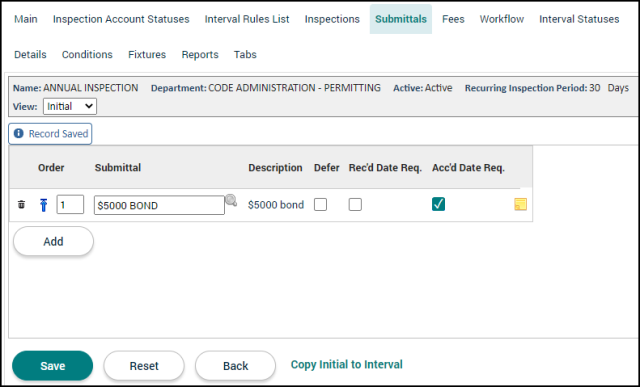
Submittal options
These options will affect how the submittal is displayed and how it behaves on recurring inspection accounts of this type.
- Order: This column determines the sequential order in which the submittals appear on recurring inspections of this type. Click the up arrow icon (
 ) to move the submittal to the top of the list.
) to move the submittal to the top of the list.
- Defer: Check this box if the submittal for this recurring inspection type should not be required to close the recurring inspection account.
- Rec'd Date Req: Check this box to require a received date for this submittal.
- Acc'd Date Req: Check this box to require an accepted date for this submittal.
- Notes: Click the sticky note icon (
 ) to add any notes associated with this submittal. These notes can include attachments such as documents, pictures, or spreadsheets.
) to add any notes associated with this submittal. These notes can include attachments such as documents, pictures, or spreadsheets. - Delete: Click the trash can icon (
 ) to remove a submittal from the list. The submittal will appear with a strike-through mark.
) to remove a submittal from the list. The submittal will appear with a strike-through mark. - Click Save if any changes are made on this tab.
