Back to Event Manager Main Menu
Event Manager Settings
In Event Manager, you can access all configuration options from the Settings page, which groups the different options under four sections: Site Administration, Calendar Settings, Advanced Settings, and Global Administration. *Note: You may not be able to access all settings options, depending on your Event Manager package or user permissions. If you have questions about which options you should have access to, contact your organization's administrator for more information.
To access the Settings page:
-
Click on Settings from the navigation menu.
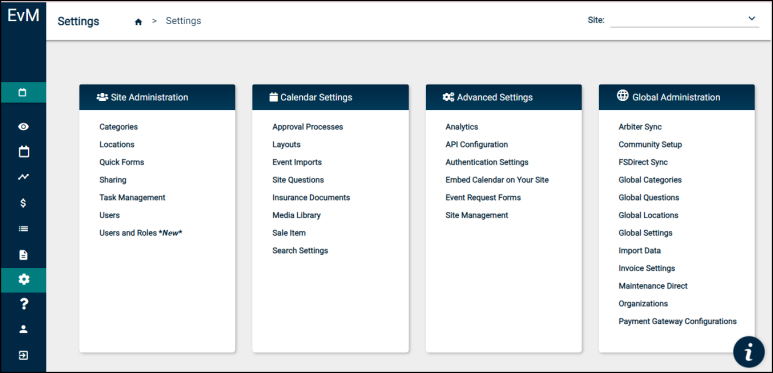
Site administration
The Site Administration section of the Settings page provides some of the most basic options for configuring your Event Manager account at the site level.
-
Categories: Click on this option to add or modify event categories for the site you are on.
-
Locations: Click on this option to add or modify locations to the site you are on.
-
Quick Forms: Click on this option to configure the quick forms feature, which allows requesters to enter a request without a user account, or to access the quick forms link.
-
Sharing: Click on this option to add or modify a calendar share to an external application, such as Google Calendar or iCal.
-
Task Management: Click on this option to add or modify task types, manage task workflows, or configure miscellaneous task settings, such as default task reminders and required task fields.
-
Users: Click on this option to add or manage users, user roles, or visitors for your Event Manager account.
-
Users and Roles: Click on this option to view and manage users and roles for your Event Manager account.
Calendar settings
The Calendar Settings section of the Settings page provides options that will affect how events are processed for approval and how they display on the public facing calendar.
-
Approval Processes: Click on this option to add or modify approval processes for events.
-
Layouts: Click on this option to configure the layout of the site you are on, and how the calendar site appears to visitors.
-
Event Imports: Click on this option to configure one-time or persistent event imports into your Event Manager account.
-
Event Setup: Click on this option to add or manage custom event fields that will appear on event forms for the site you are on.
-
Insurance Documents: Click on this option to view the list of insurance documents that have been uploaded for organizations in Event Manager.
-
Media Library: Click on this option to access and manage the list of images or attachments that have been added to Event Manager.
-
Sale Item: Click on this option to add or manage registration templates, questions, or categories.
-
Search Settings: Click on this option to configure the default search fields when searching for events on the calendar, or to define the default calendar display range.
Advanced settings
The Advanced Settings section of the Settings page provides more customizable configuration options for your account, such as Single Sign-On setup or customizing event forms.
-
Analytics: Click on this option to configure a sync between your Event Manager account and a Google Analytics account.
-
API Configuration: Click on this option to configure API functions for your Event Manager account.
-
Authentication Settings: Click on this option to set up Single Sign-On for your Event Manager account.
-
Embed Calendar on Your Site: Click on this option to access the embed codes for your sites in Event Manager.
-
Event Request Forms: Click on this option to add or modify customizable event forms for your Event Manager account.
-
Site Management: Click on this option to add or modify your sites within Event Manager.
Global administration
The Global Administration section of the Settings page provides options that will affect your entire account, such as global field configuration or organization setup.
-
Community Setup: Click on this option to configure the community portal. You can add featured locations, adjust the details that display, and define a community contact.
-
FSDirect Sync: Click on this option to configure and manage the FSDirect Sync feature, which allows you to bring events from FSDirect to Event Manager.
-
Global Categories: Click on this option to add or modify event categories for your entire account.
-
Global Custom Fields: Click on this option to add or manage custom event fields that will appear on all event forms.
-
Global Locations: Click on this option to add or modify locations for your entire account.
-
Global Settings: Click on this option to select a default time zone and enable/disable the toggle to view warnings for conflicts on pending events.
-
Import Data: Click on this option to import categories, locations or users into Event Manager.
-
Invoice Settings: Click on this option to configure invoicing for your account.
-
Organizations: Click on this option to add or manage organizations for your account.
-
Payment Gateway Configurations: Click on this option to configure a payment gateway for use with invoicing in your Event Manager account.
