Back to Event Manager Main Menu
Search Settings
The search settings control aspects of your calendar's behavior when a visitor selects search. These settings will determine which fields will be available to your calendar visitors when searching for events.
To access the Search Settings page:
- Click on the gear icon (
 ) to access the Site Administration settings page.
) to access the Site Administration settings page. - Click on Search Settings under Calendar Settings.
Calendar search configuration
Default search fields
The following search fields will be available by default:
- Start Date: This filter allows the visitor to specify a start date of events to be included in the search results.
- End Date: This filter allows the visitor to specify an ending date of events to be included in the search results.
- Keywords: This filter allows the visitor to type in a text value that must be included in the search results. Events included in the results will contain the text value entered into the keyword filter in at least one of the following:
- Event Title
- Event Description
- Event Categories
- Event Keywords
- Category: This filter allows the visitor to specify one or more categories that must be associated to the events included in the search results.
- Location: This filter allows the visitor to specify one or more Locations that must be associated to the events included in the search results.
- City State Zip: When searching for events based on proximity, a visitor can enter a City, State, or Zip code in this field. *Note: Proximity searching currently supports United States Locations only.
- Range (Miles): When searching for events based on proximity, a visitor can enter a number into this field to search for events occurring within that mileage range. *Note: Proximity searching currently supports United States Locations only.
Custom search fields
If your site administrator has created Custom Event Fields in Event Setup you can select them as a search filter. *Note: Custom Event Fields must be required and created as a multiple choice field in order to be used as an advanced search field.
Including and Excluding Search Fields
The currently enabled fields that visitors can use when searching for events will be displayed in the table at the top of the Calendar Search Configuration page. Only the first five fields in this list will show on the main calendar page as the default search fields. Any additional fields will show on the Advanced Search page. *Note: Start and End Date are required fields and cannot be removed.
- To remove a search field from the included fields list, click the Exclude link. This will move the field to the excluded search fields section.
- To make a search field available for visitors, click the Include link to move the excluded search field to the included section.
- You can reorder the search fields by using the up (
 ) or down (
) or down ( ) arrows.
) arrows.
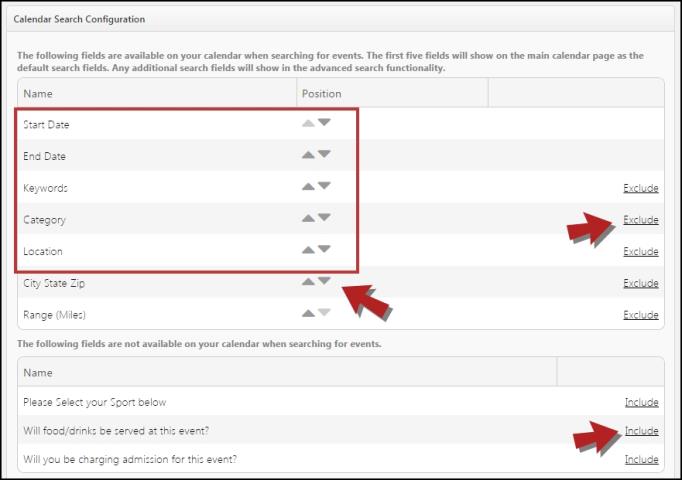
Default calendar search range
When a visitor navigates to your Calendar all events for all categories, locations, and search filters will be displayed.
- By default, the calendar will display the next 30 days of events, but you can change this setting by selecting a different Default Calendar Display Range in the drop down box.
- Click Save.

