SmartGov Release Archive
2021 Release Notes
Text formatting best practices
SmartGov has different kinds of text editors. The newer HTML editor allows for more flexibility with text formatting, but requires verification on your part to ensure that the text displays as desired when viewing on the Citizen Portal. If text has been configured in an HTML Rich Text editor, you will need to ensure that it will display correctly on the portal by configuring line breaks in the appropriate places. This will prevent word splitting. *Note: Be sure to adjust your configuration and then check the output on the Citizen Portal before contacting Client Services for assistance!

Added additional search fields to the Permit Types and License Types list pages
Recently, additional filterable, viewable, and sortable fields were added to the Permit Types list to better serve SmartGov administrators at your jurisdiction. We have now added the following filterable, viewable, and sortable fields as search options on the License Type list page:
-
Business Account
-
Parcel Required
-
Subject to parcel conditions
-
Publish on portal
-
Accept initial portal applications
-
Accept renewal portal applications
-
Allow initial issue on portal
-
Allow renewal issue on portal
-
Allow payments on portal
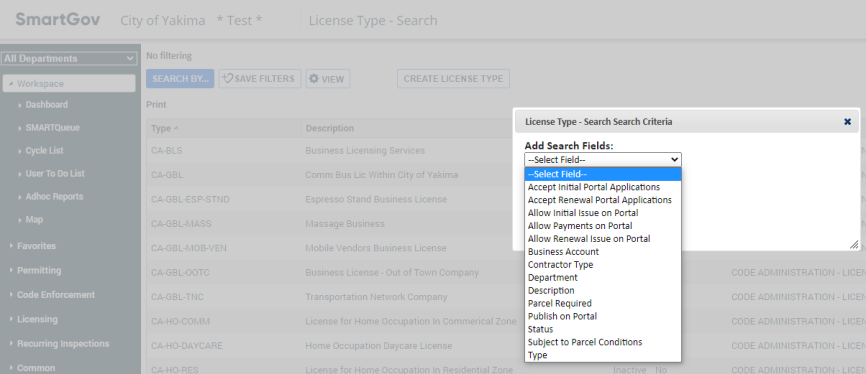
Fixes & Improvements
-
Miscellaneous defects were addressed, including an issue with processing receipts.
Created a separate list for incomplete permits
Previously, all permits were included in the same permit list, even incomplete permits. Additionally, all the permits in that list showed the submitted date, even non-submitted permits. This caused confusion for users about which permits had actually been submitted.

In order to reduce confusion, we have separated the list of incomplete permits from all other permits. Additionally, the incomplete permit list does not display the submitted date.

Added an option for automatic license renewal when payment is made via the Back Office
Previously, if a license was paid from the Citizen Portal you could configure the license to be automatically issued if all other steps were completed. However, if the license was paid from the Back Office the license had to be issued manually. Now, there is a new configuration that when enabled, will automatically issue a license when all requirements have been met.

Information added to the Inspections list
We have added helpful information to the Main tab of the Recurring Inspections page. In the Inspections section, you can now see the Inspector's name, the Schedule Date, and the Inspection Reason.

Updated permit submission email
Since the permitting portal has been updated, we have also updated the text for the permit submission email. This better aligns with the new process and reduces confusion.
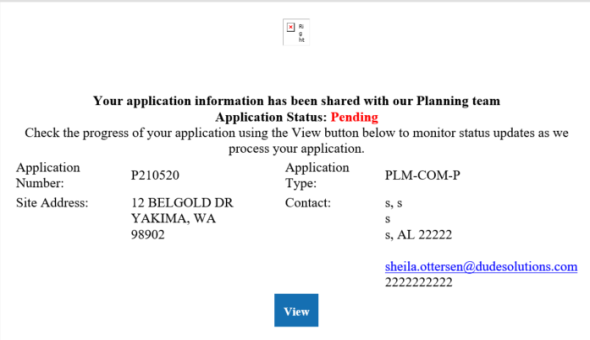
Fixes & Improvements
-
Miscellaneous defects were addressed, including an issue with displaying Valuations on the Citizen Portal.
Improved permitting user interface in the Citizen Portal
In response to client feedback, the functionality and user interface of the Permitting module in the Citizen Portal has been updated! These new features will allow your Citizen Portal users to save their permit applications to complete at their convenience. These features will also provide clarity for back office users by allowing them to differentiate between incomplete applications and those that have been submitted for their review. You can use new configuration options to enhance and simplify your operations by streamlining the permit application and review process for jurisdiction staff, while providing a clean and intuitive user interface to your citizens. *Note: Though this feature has been available previously for early adopters, tonight's release launched the final set of clients for the new portal features.
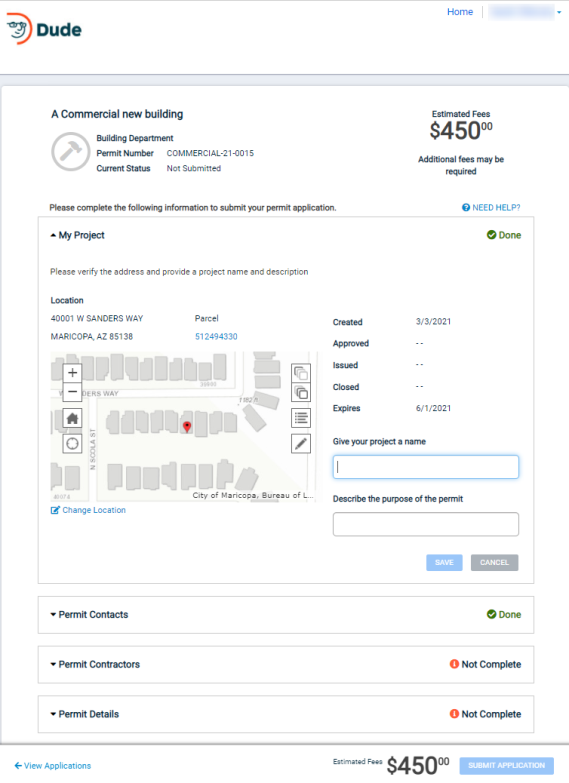
Permitting user interface content
-
Citizen Portal setup configuration values - permit wizard/not submitted instructions group
-
Citizen Portal setup configuration values - permitting group
- Permit type enhancements
- Parcel hold enhancements
- Inspection enhancements
For Citizen Portal users
Additional Resources
Added a refresh option upon Bluebeam job completion pop-up
Previously, when a user requested a checkout on the Submittals tab in SmartGov, the system started the job. A pop-up window displayed that the job was done, the screen did not refresh, and the buttons that were present before check out still appeared to be click-able. This was misleading for Bluebeam users, and has been fixed. Now, upon Bluebeam job completion a window will display giving the option to close and refresh the Bluebeam project. Additionally, the buttons at the bottom of the screen are no longer able to be clicked.

The button at the bottom of the screen has been updated from "Checkout to E-Plan Review" to "E-Plan Options" when you click "Close and Refresh".
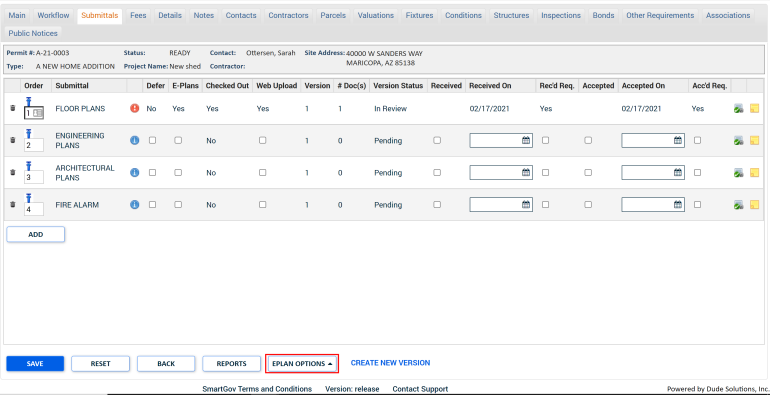
Fixes & Improvements
-
Miscellaneous defects were addressed around the new portal user interface.
The new changes for the Permitting Portal continue to be rolled out for early adopter clients. Some of the release notes below deal specifically with these changes. If you are curious about the Permitting Portal changes, be sure to read about them!
New portal tips
-
Upcoming Permit Expiration notifications
-
You can now enable your subscribed citizens to receive an email notification if their unsubmitted permit approaches expiration. Please follow the guidelines on the Permitting Values page to set the time frame.
-
The Standard Daily job will send notifications to the subscribed citizens on upcoming permit expiration.
-
-
Expired Permit notifications
-
You can either run on demand or schedule the Bulk Permit Expiration job. It will mark a permit 'expired' if it has passed its expiration date.*Note: The associated permit type must be configured with an "Expired" status to be marked expired by the job.
-
On expired permits, the job will send expired permit notifications to the back office and portal subscribers.
-
-
Both the back office and portal users can subscribe to the Upcoming Permit Expiration and Expired Permit notifications.
Search Options Added to the Permit Type List
We have included additional filtering options in the permit type list. You can search or filter the list based on the following fields:
-
Parcel Required
-
Subject to parcel conditions
-
Allow completion permit
-
Cannot cancel if child permit exists
-
Allow other requirements bulk create
-
Close when all child permits are closed
-
Business account action
-
Number pattern
-
Publish on portal
-
Accept portal applications
-
Application help text
-
Allow issue on portal
-
Require issue on portal
-
Allow payments on portal
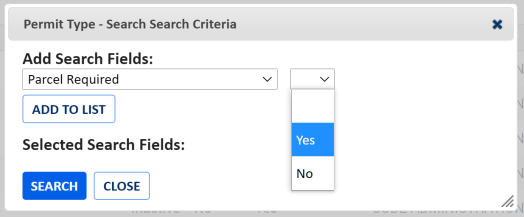
Enhanced Portal Advanced Search
We have added the following enhancements to the public and private advanced search on the portal:
Advanced Search Page
When searching from the Advanced Search page, you can now filter to return only licenses, or only permits. Users that are logged in have the option to search all applications, or just their applications from this page.

Application List Page
Previously, contractors occasionally had difficulty finding closed permits they needed to print. Now, up to 50 permits are displayed in the closed permit section of the portal, which should make it easier to locate the closed permits.
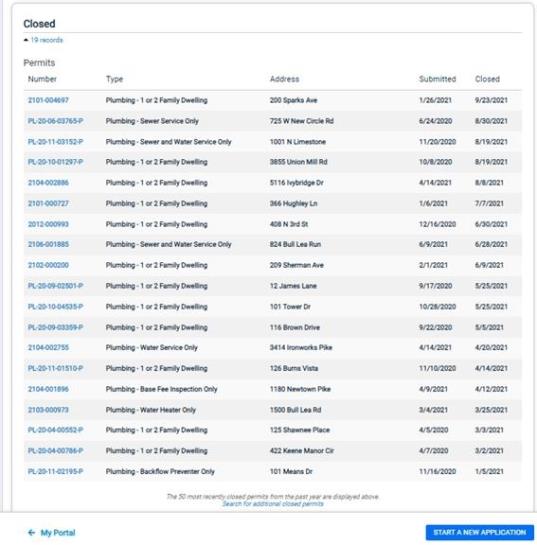
Added flattening disclaimer for Bluebeam users
Previously, when checking out a Bluebeam session the flatten project file(s) in Bluebeam box was checked by default. Now, the box will be unchecked by default and we have added a warning that if you choose to flatten the PDFs when you send to E-Plan review, you will void the digital signature and won’t be able to verify it in Bluebeam.
We recommend you adjust the citizen facing portal messaging to communicate that "Files uploaded to the portal must not contain un-flattened markups. If the files fail to upload back from Bluebeam, they will be marked as deficient and the applicant will need to resubmit."

Fixes & Improvements
-
To reduce the number of emails users receive, subscribed back office and portal users will not receive notifications when submittals are uploaded to an incomplete permit. (Even if they have subscribed for receiving notifications on uploading submittals to a permit.)
-
Miscellaneous defects were addressed.
The new changes for the Permitting Portal continue to be rolled out for early adopter clients. Some of the release notes below deal specifically with these changes. If you are curious about the Permitting Portal changes, be sure to read about them!
New portal tips
Returning a permit to an applicant re-enables editing of the application. Therefore, this should only be done when initial review of an application has determined that there is missing or incorrect information. Once the review process starts or the permit has been issued, we do not recommend returning the permit to an incomplete state. If issues are identified during initial review of an application, follow the process below to return a permit to the applicant. *Note: Managing feedback during the Plan Review process (i.e. submittal versions, cycling, etc.) has not changed and should be handled as it is today.
-
Add a note on the 'Main' tab of the permit.
-
Change the permit status back to Not Submitted.
-
The applicant will receive an email notification (if they are subscribed) and can view the notes and address outstanding items on the permit.
If you already have a Returned status for the 'Pending' process state and want to change it to a Returned status for the 'Incomplete' process state:
-
Navigate to Administration > Permitting Setup > Lookup Values > Process Status.
-
Locate the 'Returned' status and change the process state from Pending to Incomplete.
Added Permit Associations section to the new permit portal landing page
You can now view associated code enforcement cases and licenses from the permit portal landing page if certain conditions are met. These associated code enforcement cases and licenses will display under the Permit Associations section.
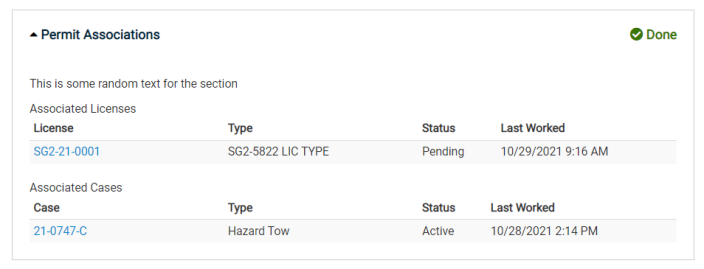
Code enforcement cases will display on the private view of the landing page in this section when:
-
Code Enforcement has been enabled for the Citizen Portal.
-
The Associations section is enabled for the portal from the 'Tabs' tab of the permit type.
-
The Associations section is enabled on the 'Tabs' tab of the associated code enforcement case type.
-
The code enforcement case is in any status that has been identified as 'Private Portal" on the associated code enforcement case type.
-
The code enforcement case is associated with the permit that you are viewing.
A license will display in this section on the landing page when:
-
Licensing has been enabled for the Citizen Portal.
-
The Associations section is enabled for the portal from the 'Tabs' tab of the permit type.
-
The Associations section is enabled on the 'Tabs' tab of the associated license type.
-
The license is associated with the permit that you are viewing.
Fixes & Improvements
-
The Notes section will now default to display expanded, whereas the My Projects section will display collapsed if notes exist on a permit. *Note: Permit level notes will display in the Notes section, while notes related to specific sections will display under those sections.
-
Previously, the link for the deficiency report was not displaying on the new portal permit landing page. This has been resolved.
-
Miscellaneous defects were addressed and resolved.
Purged scheduled report runs older than 365 days in Exago
We have purged all scheduled report runs that are more than 365 days old system-wide in Exago. The scheduled report runs do not contain actual reports, just the record that the report ran. Previously this history of scheduled report passes and failures was not purged, which has caused slowness and performance issues in Exago.
Launched portal permit updates for some early adopters
The new portal permitting updates have been launched in production for some of our early adopters. Be sure to read about the permitting changes if you are curious about the upcoming feature release!
Fixes & Improvements
-
In some jurisdictions, the zoom to parcel feature was not working on the map. We have discovered that when the zoom level is too low, the map is unable to "see" the parcel, and therefore unable to zoom to it. We recommend setting the zoom level to a higher number in order to resolve this if you are experiencing issues with the zoom to parcel feature.
-
Miscellaneous defects were addressed and resolved.
Fixes & Improvements
-
Miscellaneous defects were addressed and resolved.
-
Previously, the following fields were not following the new two character minimum rule for autocompleting a field. The minimum was added to improve search performance when searching for data in auto-select lists. This has been fixed, and the fields will now follow the rule.
-
Case Inspection Occurrence on the Actions tab of inspections
-
Case Inspection Occurrence on the Main tab of inspections
-
Continued work on permitting updates
We continue to work on the new Citizen Portal permitting application enhancements.
Delete recurring inspection intervals
You can now delete recurring inspection intervals if they are in the Pending state and fees have not been paid.

Filter bulk expiration job by department
You can now filter by Department when manually running or scheduling the Bulk Permit Expiration job. This will allow you to have more control over which permits are changed to the Expired status when running the job.
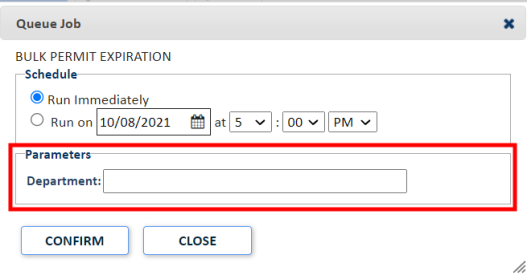
Changed pop-up window user interface
Previously, when entering text into a pop-up window, there was a Save button at the bottom of the window. This was misleading, since the data entered was not saved until the pop-up window was closed and the user saved on the main page. Now, the "Save" button has been renamed "Apply" and the "Close" button has been renamed "Cancel". Additionally, a message displays at the bottom of the window that says "Save your changes after closing this pop-up to ensure they are retained." These changes have been applied to all pop-up text windows across the back office of SmartGov.
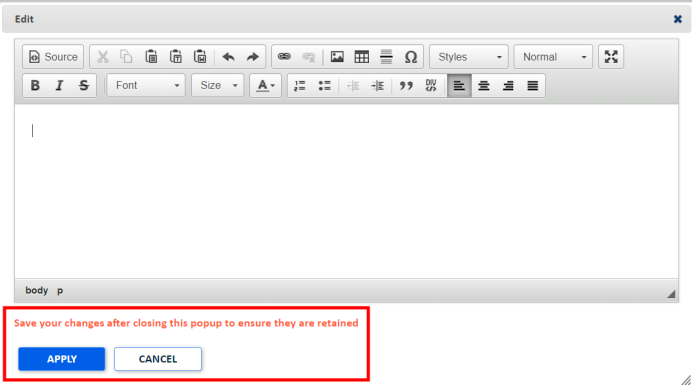
Fixes & Improvements
-
Miscellaneous defects were addressed and resolved.
-
Previously, the Location introduction configured in the portal setup menu did not display on the location step of the new permitting wizard. This has been corrected.The location text now shows on the wizard and the location edit pop-up window, but not in the My Project section.
-
Changed the name of the "Type Introduction" portal configuration value to "My Project Introduction (previously the permit wizard Type Introduction)" and added it to the "My Project" section.
Continued work on permitting updates
We continue to work on the new Citizen Portal permitting application enhancements. *Note: Be sure to register for the upcoming Permitting Portal webinar on October 12th at 2PM ET/ 11AM PT!
Increased character limit on Inspection Occurrence Actions
The character limit has been increased from 500 to 4000 characters for actions on inspections. Additionally, the pencil icon ( ![]() ) has been added to these fields to allow you to open a larger editing window when entering inspection action data.
) has been added to these fields to allow you to open a larger editing window when entering inspection action data.

Sections can now be collapsed from the Citizen Portal "My Applications" list
You can now collapse sections on the My Applications list page of the Citizen Portal. This will help portal users who have permits in many different statuses navigate their application list. Additionally, Citizen Portal users can now start a new permit application or return to the My Portal page from the bottom of the My Applications list.
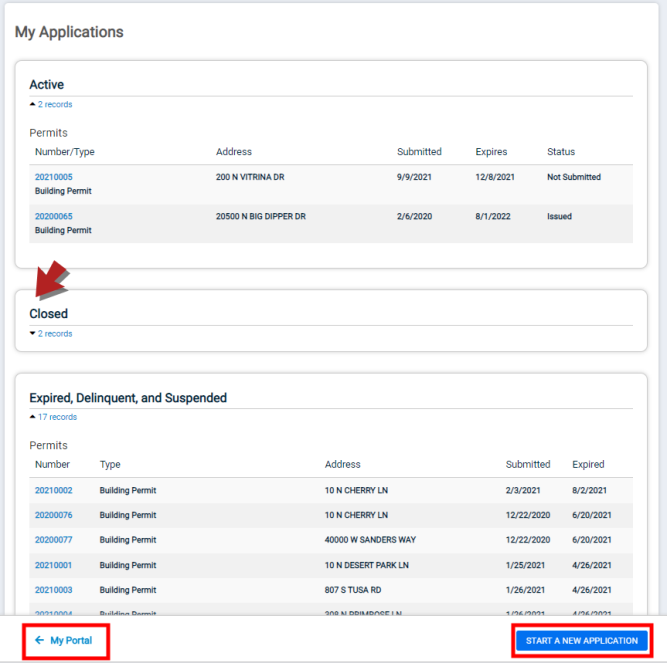
Print closed permits from the private view of a permit
Previously, you could not print permits from the Citizen Portal if the permit had already been closed. You can now print closed permits from the Citizen Portal, as long as you are logged in.

Continued work on permitting updates
We continue to work on the new Citizen Portal permitting application enhancements. *Note: Keep an eye out for more information on an upcoming webinar for the portal changes around permitting!
Fixes & Improvements
-
Fixed an issue that prevented the "Applied for Online" setting from functioning when a user saved on the Main tab of a permit.
-
We have updated the performance of the wild card "%" when searching in the back office and Citizen Portal. Previously, when a user entered the wild card "%" into an auto-complete field, SmartGov would generate and execute a query. Now, SmartGov will not try to retrieve or return data until at least two characters other than "%" are entered.
-
Improved the performance of auto selection list fields in the back office.
Continued work on permitting updates
We continue to work on the new Citizen Portal permitting application enhancements. This includes a new home page alert for returned applications. *Note: Keep an eye out for more information on an upcoming webinar for the portal changes around permitting!
Incomplete process state added as a Permitting Process State lookup value
We have added the Incomplete process state as a Permitting Process State lookup value. The new state will not change any current behavior in SmartGov if added to an existing permit type until the new user interface is released.

Subscribe to new permit application expiration notifications
Citizen Portal users can now subscribe to Upcoming Expiration and Expired notifications for permits. Additionally, back office users, who already could subscribe to Upcoming Expiration notifications, can now subscribe to Expired notifications as well. Back office users can also configure the number of days prior to expiration that a Citizen Portal user should be notified by email. *Note: Notifications apply to permits in all states except cancelled or complete. Back office and Citizen Portal user expiration subscriptions are disabled for existing users by default. To receive these notifications, you must subscribe to them. All new portal users will have the notifications enabled automatically.
Citizen Portal User Notifications
When a portal user is subscribed to receive permit expiration notifications, they will be notified when:
-
A permit status changes to Expired.
-
A permit reaches its expiration window.
Back Office User Notifications
-
A back office user can subscribe for permit expiration notifications by department.
-
The back office user will receive an email notification when a permit in their subscribed department expires.
Fixes and improvements
-
Miscellaneous defects were addressed and resolved.
Fixes and improvements
-
Miscellaneous defects were addressed and resolved.
Improved Labeling on Submittal Items section
We have updated the labels in the Submittal Items section of the Permit Workflow Step - Detail window on permits. This change has been made to help reduce confusion over the way that submittal documents were displayed previously.
Prior to Update
New Labelling

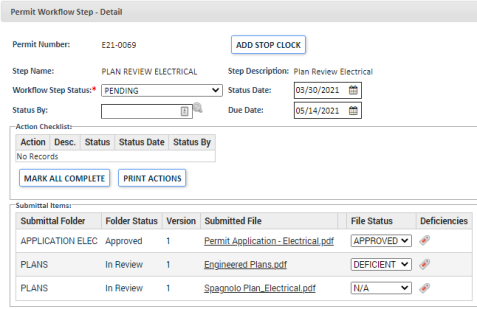
Fixes and improvements
-
Miscellaneous defects were addressed and resolved.
Identify an inspection type as web requestable
You can now define an inspection type as "Web Requestable" for the Permitting module. This will allow you to define which inspection types should be available for request from the Citizen Portal. *Note: This change did not add the "Web Requestable" option to the Inspections tab of Permit Types. If you wish to manage this option at the permit type level, we recommend that you create two different inspection types (one that is web requestable and one that is not) and configure permit types as appropriate.
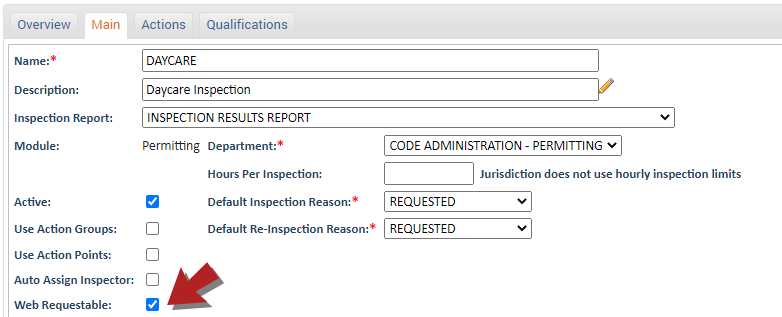
Improved user selection on the User To Do List
We have enhanced the user selection drop-down list on the User To Do List. These enhancements include adding the ability to view the active user's assignments by default, and switching to view inactive users or all users. Additionally, you can toggle between viewing all assigned tasks or all unassigned tasks.

General Location field added to Recurring Inspection Exago views
Recurring Inspection reports in Exago can now be built to include General Location in addition to the Site Address.
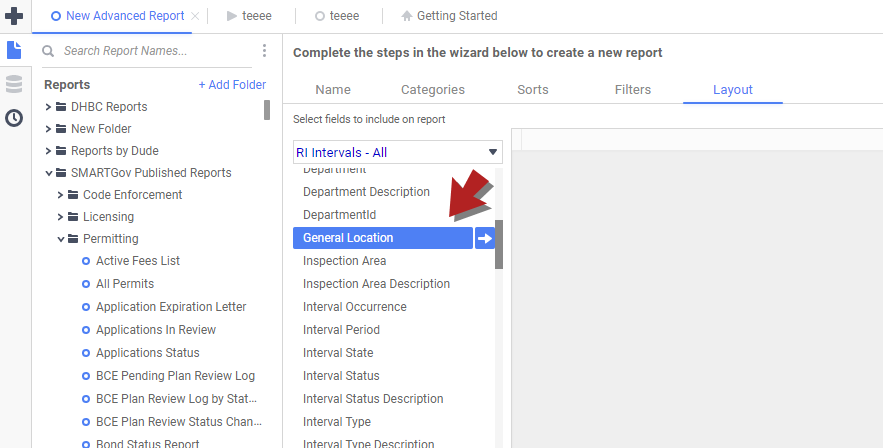
Fixes and improvements
-
Performance improvements were made to the job server.
-
Miscellaneous defects were addressed and resolved.
Improved contact search when adding a contact to a citizen portal account
You can now search for a contact by license number and/or portal access code when adding a contact to a portal account. This will allow you to quickly associate a contact or contractor with their portal account so that they can access their permits from the citizen portal.

Fixes and improvements
-
Performance improvements were made to Receipt, Permit, License, Recurring Inspection, and Code Enforcement case queries.
-
Miscellaneous defects were addressed and resolved.
Added information icon to multiple pages when viewing "read-only" information
In response to client suggestions, we have added the blue information icon (  ) to multiple pages in the back office when viewing "read-only" information. The icon will allow you to quickly open information about contacts, contractors, parcels, or licensees, depending on the location of the icon. The icon has been added to the following locations:
) to multiple pages in the back office when viewing "read-only" information. The icon will allow you to quickly open information about contacts, contractors, parcels, or licensees, depending on the location of the icon. The icon has been added to the following locations:
-
Portal User Accounts page
-
Main tab of a "read-only" permit
-
Primary Contact
-
Primary Contractor
-
Primary Parcel
-
-
Main tab of a "read-only" license
-
Primary Contact
-
Licensee
-
Primary Parcel
-
-
Main tab of a "read-only" recurring inspection
-
Primary Contact
-
Primary Parcel
-
-
Main tab on a "read-only" code enforcement case
-
Primary Contact
-
Primary Parcel
-
Fixes and improvements
-
Miscellaneous defects were addressed and resolved.
Added information icon to Main tab of permits and Contacts tab of licenses
We have added an Information icon (  ) to two places in SmartGov.
) to two places in SmartGov.
Permits Main tab
The icon has been added to the Main tab of permits next to the Parent Permit field, and will allow you to quickly access the parent permit.
![]()
Licenses Contacts tab
The icon has been added to the Contacts tab of a license, and will allow you to quickly access contact details when viewing a closed license. This was previously only available for valid licenses.
![]()
Configure default state of back office permits
You can now configure permit types so that new permits of that type will be created in either the Pending or Incomplete state by default when created from the back office. This can be configured from the Main tab on the Permit Type.
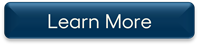
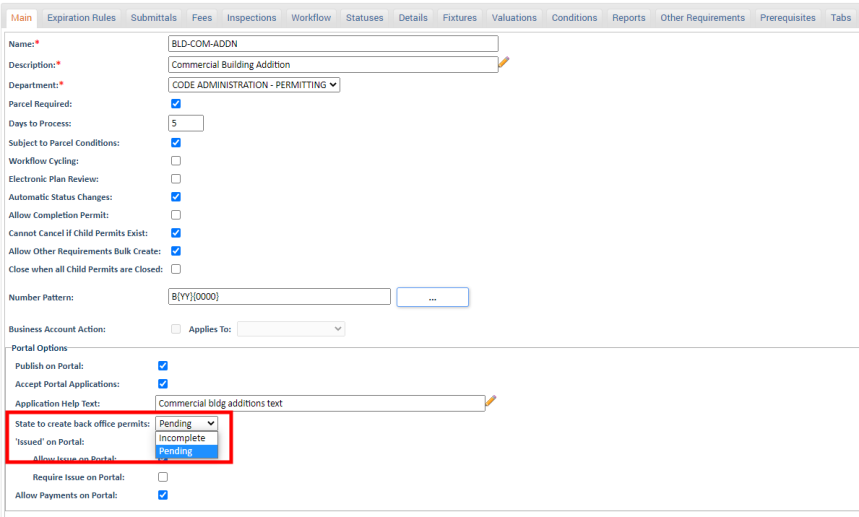
Fixes and improvements
-
Restored the ability to view audit information on individual pages in the back office.
-
Other miscellaneous defects were addressed and resolved.
Added information icon to Main tab of permits and Contacts tab of licenses
We have added an Information icon (  ) to two places in SmartGov.
) to two places in SmartGov.
Permits Main tab
The icon has been added to the Main tab of permits next to the Parent Permit field, and will allow you to quickly access the parent permit.
![]()
Licenses Contacts tab
The icon has been added to the Contacts tab of a license, and will allow you to quickly access contact details when viewing a closed license. This was previously only available for valid licenses.
![]()
Added an option to search by contractor when applying for permits
When creating a new permit, you can now use the Applicant field to search for a licensed contractor. This was done to remove confusion in cases where users searched a contact/contractor by a license number that was not listed as their primary license.
-
When creating a permit, you can now choose Contractor (Default is Contact) in the Applicant selection and search by name, display name etc. The search results will show any contact with a "Contractor" type license.

You can also search for a contractor by entering any of their listed license numbers, even if those are not set as their primary license.

Added a zip code search/sort option to list pages
We have added a way to filter by zip codes to the certain pages in SmartGov. This was done to make it easier to filter cases by a specific area and assist in daily planning. You can filter by zip codes from the:
-
Permit List
-
License List
-
License Renewal List
-
Code Enforcement List
-
Recurring Inspection Account List
-
Recurring Inspection Interval List
To search by zip, navigate to one of the pages mentioned above and click on Search By, then select Zip as a search field.
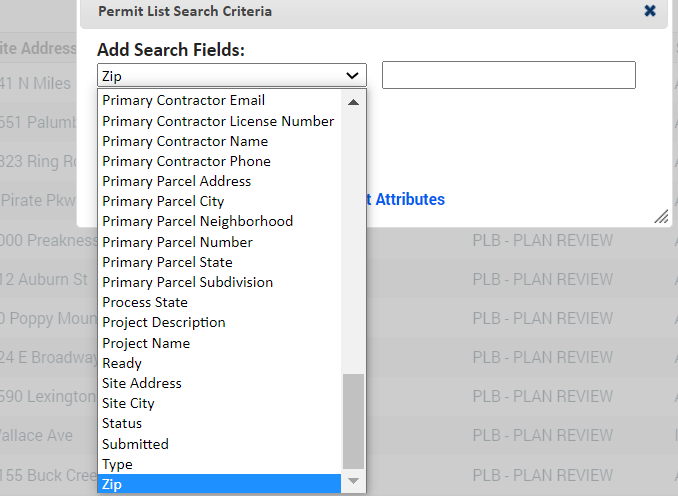
To enable sorting by zip, click on View, select View Column on a list page. Then, click and drag Zip to the _ items selected column. Click Save to finalize your changes.

Fixes and improvements
-
Reports can now be printed on closed licenses and recurring inspections.
-
Miscellaneous defects were addressed and resolved.
Our team continues to work on technical, behind-the-scenes changes to support SmartGov now and pave the way for future enhancements.
Added an option to flatten files on Bluebeam checkout
We have added an option to allow Bluebeam users to flatten files before checking out files. This has been added to address errors that could occur because a file had duplicate markups.
-
Click the check box next to Flatten project file(s) in Bluebeam in the Checkout to Bluebeam session window to flatten any files that are being checked out.

Added Permit Type configuration options
We have added multiple configuration options to customize permit types in preparation for the permitting user interface updates coming later this year. New configuration options were added to the Main, Submittals, Fixtures, Valuations, and Tabs tabs. *Note: Although these options are available for configuration, the existing permit application process will NOT utilize them. These options are being provided now to allow you to begin customizing your permit types ahead of the user interface updates.

Changed label of Cycles tab on permits
The label on the Cycles tab of a permit has been updated to "Cycles/Reviews" to alleviate confusion from the naming difference between the back office and citizen portal.
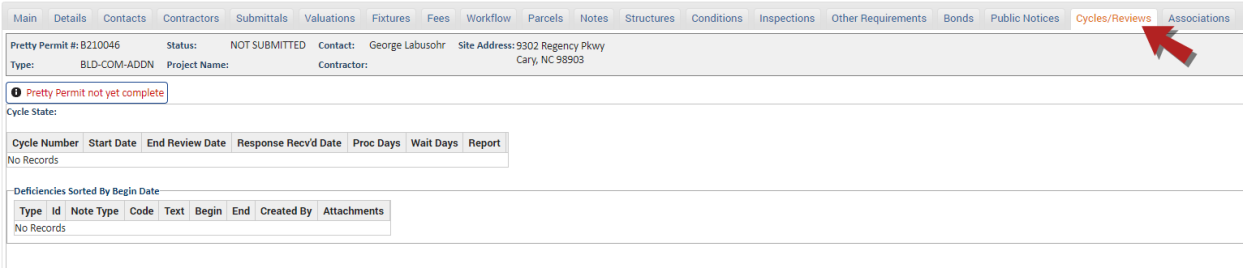
A Memo field was added to SmartGov receipts in the back office
A new Memo field now displays when creating a receipt in the back office. This will allow you to add any additional information to a receipt as needed. You can search using the Memo field in the Receipts list in SmartGov and you can add the memo field to your receipt report in Exago. This field allows for up to 144 characters.

This release includes technical, behind-the-scenes changes to support SmartGov now and pave the way for future enhancements.
Updated column headers for Bluebeam permit submittal details
The column headers, when viewing Bluebeam permit submittal details, have been updated. This update will help align the labeling with other feature labels around the Bluebeam integration, eliminating confusion about the data tracked in those columns. The Check in / Checkout error messages have also been updated to improve readability.
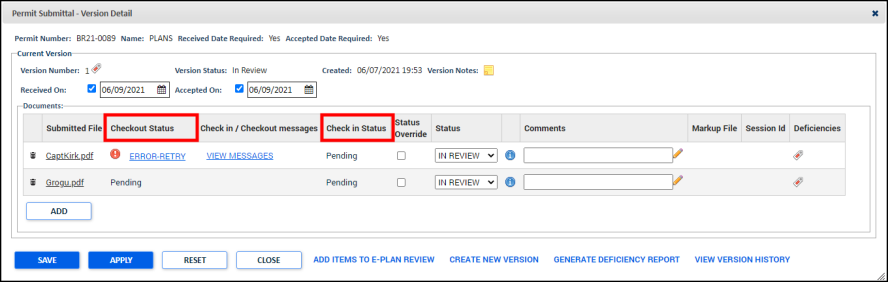
Fixes and improvements
- The Select User or Group drop-down menu on the User To Do List will now display all users and groups instead of just users or groups that have to do list items assigned to them. This will allow the drop-down menu to populate quicker than before, saving you time when navigating through this list.
- We addressed defects around the Bluebeam integration in addition to client reported defects.
We addressed defects around the Bluebeam integration in addition to client reported defects.
Our team continues to work on technical, behind-the-scenes changes to support SmartGov now and pave the way for future enhancements.
View Bluebeam checkout errors from a permit
You can now view messages on a permit that are received from Bluebeam when the checkout job has errors. You can access these messages from the submittals tab of the permit or from the submittals detail window.
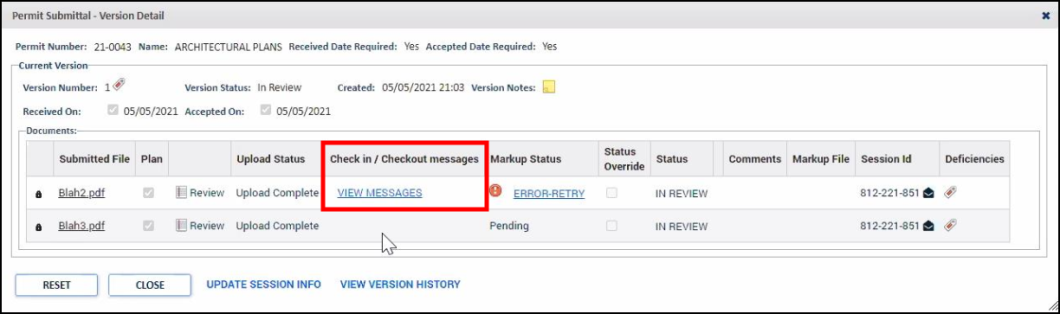
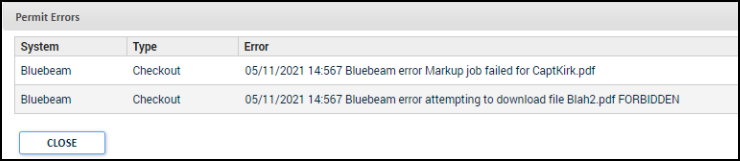
Citizen portal search update
Previously, when searching for permits or licenses in the Citizen Portal, the search would start returning results as you began typing using the auto complete feature. Now when searching for permits or licenses in the Citizen Portal, you will need to enter at least two characters in the search bar and then hit search to return your results. This will enhance the performance of the search and return results more quickly. This update also applies when using the advanced search feature in the Citizen Portal.

View Bluebeam check in errors from a permit
You can now view messages on a permit that were received from Bluebeam when the check in job has errors. You can access these messages from the submittals tab of the permit or from the submittals detail window.
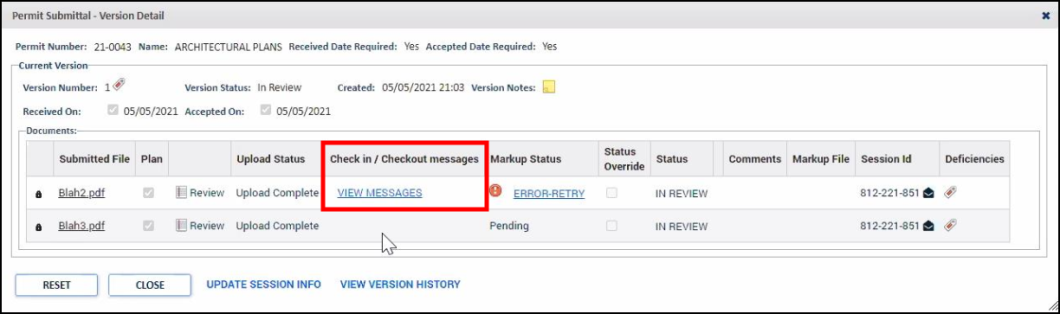
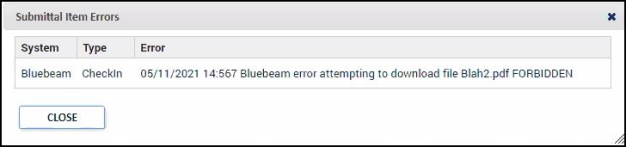
Fixes and improvements
- We addressed some issues with the Bluebeam integration.
- We continued to build out enhancements to our receipt extract process.
-
We now allow more than one payment method to be configured for jurisdictions where back office credit card processing is enabled
Fixes and improvements
- We addressed some issues with the Bluebeam integration, used for plan review.
- We continued to build out enhancements to our receipt extract process and API.
Fixes and improvements
- Back Office: Our team added performance improvements to the user to-do list in the back office, as well as the job that creates new recurring inspection intervals.
- Mobile: Previously, inactive users were showing in the drop-down selection menu when searching the mobile app by assignee. This has been resolved.
Plan review integration with Bluebeam improvements
- Previously in Bluebeam, when a user requested to undo checkout on a permit, the Bluebeam project and all of its versions would be deleted. Now, when the user requests to undo checkout on a permit, the request will only delete the current version from the Bluebeam project and will keep the project and any previous versions intact. The project is only deleted if the undo checkout request deletes the ONLY remaining version in the project.
- E-Plan options now display in a new E-Plan Options menu next to the Reports button at the bottom of the submittals list on a permit. There are two new options in this menu for you to choose from:
- Invite to Session - This option will allow you to invite contacts outside of SmartGov that should have access to review this session. You can also send session invitations by clicking on the email icon from the submittal detail window.
- Open Session in Revu - This option will save you time by allowing you to launch your Bluebeam session from the submittals tab on the permit.
Bluebeam enhancements
Bluebeam check out job feature
The Bluebeam check out process will now run as a job in the background. Checking out Bluebeam files as a job will allow you to complete other tasks in SmartGov while the check out is being completed. This will also allow the check out process to be completed more quickly.

Bluebeam Session ID added to the submittal details
You will now see a Session ID column display when adding a submittal to a permit. This will allow the SmartGov user to send an email to reviewers by adding the Session ID to a link and including it in the email body after the Bluebeam files get checked out.

Bluebeam check in confirmation window update
The check in confirmation window that appears when navigating to a permit that has submittal files checked out to Bluebeam will now have consistent messaging with the confirmation window that appears when you are checking out files to Bluebeam.

Fixes and improvements
-
Additional work was completed on the Bluebeam check in process to address client reported issues about the check in job sometimes completing without checking in all of the files from Bluebeam.
- New portal setup values were added to the Portal Setup menu to support the new portal permitting user interface work effort that will deploy later this year.
- A new local jurisdiction value was added to the Local Jurisdiction Values menu to support the new portal permitting user interface work effort that will deploy later this year.
Our team continues to work on technical updates to support SmartGov now and pave the way for future enhancements.
Our team continues to work on technical updates to support SmartGov now and pave the way for future enhancements.
Limiting Bluebeam Administrators on a Project
An option was added to the Bluebeam checkout process that gives users the choice to not add SmartGov users with the Bluebeam.Administrator secure function to a Bluebeam project. This will reduce the time it takes to complete the checkout process and it will limit the amount of users accessing the Revu tool, which could eliminate the potential for someone to accidentally delete the project.

Fixes and Improvements
- The Parcel Load job was corrected to properly handle the case when the parcel owner name did not contain a valid value.
- Minor updates were made to the License Renewal job.
- Previously, when performing predictive searches in SmartGov and the Citizen Portal, timeout errors occurred. Now, performance improvements were made to those predictive search fields to prevent them from timing out.
Improved Display of License Status and Expiration Date on the Citizen Portal
You can now view the License Expiration Date for the current issued license when viewing the license status from the Citizen Portal. Previously, the public view of a license displayed the most recent renewal's information. This could cause confusion when members of the public needed to verify that a license was valid, since they could view the new effective date of the renewal, but not the current expiration date.
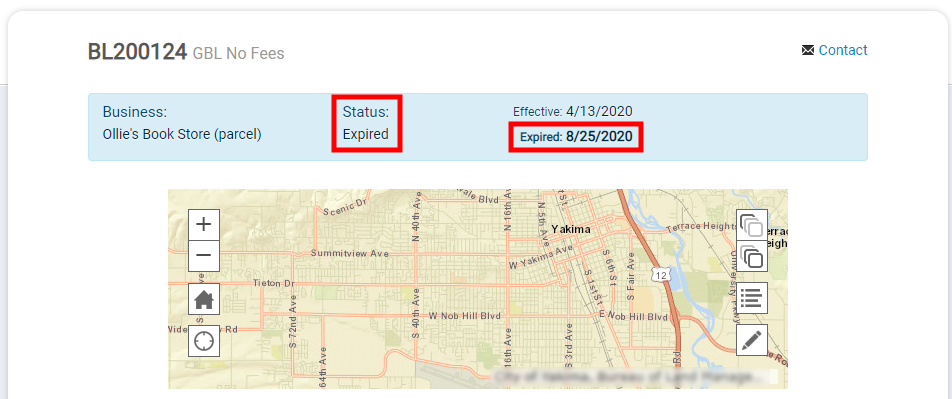
View Inspection Attachments on Previous Inspections
You can now view attachments on inspections that occurred in the past from the back office. This will allow you to access photos or attachments taken on previous inspections. This feature will be available when viewing inspections on permits, licenses, and code enforcement cases.
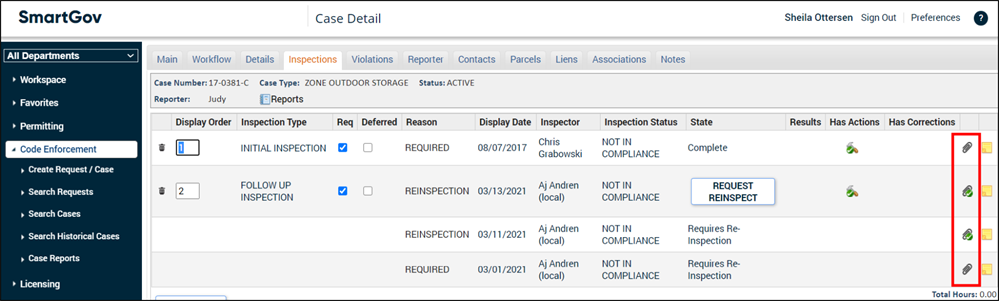
Fixes and Improvements
-
Updated Exago to support Daylight Savings Time when running reports. *Note: If you previously adjusted the scheduled run time to work around the issue with scheduled reports, you will need to manually adjust the time back to the desired run time to ensure the reports run when intended.
-
Performance updates were made to the Exago permitting views that report on permit details and permit item details.
-
The following issues were addressed for the Bluebeam integration:
-
Check in link now re-enables in the event of a check in error.
-
The "Add items to e-plan Review" option is now available. This feature adds new documents to an existing Bluebeam project when the permit already has files checked out to Bluebeam. For example, if a a set of plans is currently in review in Bluebeam and the permit tech adds more documents to a SmartGov submittal, this feature will add those documents to the Bluebeam project allowing the SmartGov submittals to stay in sync with the Bluebeam project.
-
Fixes and Improvements
- Miscellaneous defects were addressed and resolved.
Fixes and Improvements
-
Resolved an event subscription error that occurred when a user attempted to associate the subscription with a department in the back office.
-
Added performance improvements to speed up the Bluebeam check in/ check out process.
-
Additional defects were addressed and resolved.
Fixes and Improvements
-
Continued to work on priority defects and future product improvements.
Fixes and Improvements
- Miscellaneous defects were addressed and resolved.
Fixes and Improvements
- Miscellaneous defects were addressed and resolved.
Security Group Activation
You will now have the ability to inactivate or delete Security Groups that no longer need to be assigned to users in SmartGov. This will allow you to control the list of Security Groups available when assigning them to a user. When navigating to the list of Security Groups in the back office, you will now see an Active column indicating whether or not that Security Group is active or inactive. *Note: A Security Group that is assigned to any users cannot be deleted, but it can be inactivated.
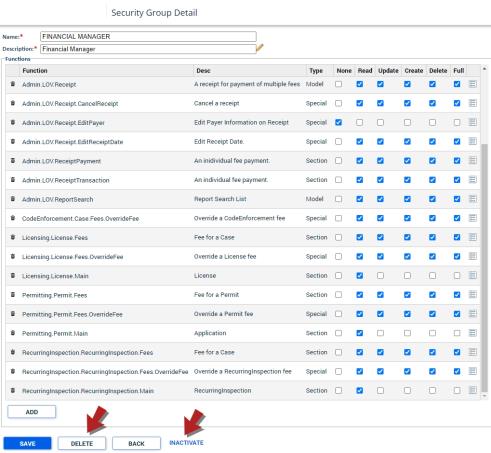
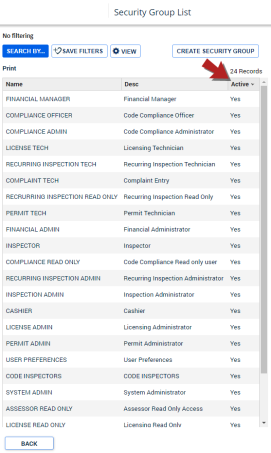
Fixes and Improvements
- Miscellaneous defects were addressed and resolved.
