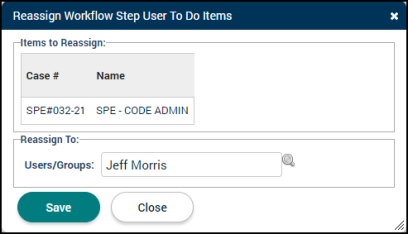Managing your user to do list
The User To Do List displays all records that are assigned to a particular user or group, as well as pertinent details about the workflow status of those records. You can search and filter the list using the standard search options, change which user's To Do list you are viewing, and reassign selected records.
There are a few requirements that must be met prior to a task displaying on your User To Do List:
- The step must be assigned to the user that is logged in.
- The step must be in the 'Review' or 'Administrative' worklist.
- The step cannot be in the 'Approved' status state.
- The Primary Owner for the parcel associated with the record must not have an end date.
- If the step is associated with a permit:
- The permit cannot be an Estimate.
- The permit cannot be in a 'Closed', 'Cancelled', or 'Inactive' status state.
- Either the permit is not using cycling OR, if the permit is using cycling, the current cycle of the permit does not have an End Review Date on the Cycles tab AND the Action Required box must be checked for the task on the Workflow tab.
Filtering the to do list
In addition to choosing whose task list is displayed, SmartGov users can change the columns that display on their User To Do List and establish Default Filters using the standard search options available throughout SmartGov.
- The To Do list for your account will show by default, however you can select another user or group's to do list in the drop-down.
- Check the Show Past-Due box if you would like only records whose due date has passed to display on the list.
- Check the Show Almost-Due box if you would like only records that have entered their configured notification period to display.
- Check the Show Others box if you would like only records that do not meet the criteria of Show Past-Due or Show Almost-Due.
- Check the Show All Workflow Steps box if you would like any workflow step that is assigned to you to display on the to do list, regardless of whether the workflow step is ready. *Note: This only applies to "Review" workflow steps, not "Final" workflow steps. "Final" workflow steps will not show in the user to do list until the permit reaches the "Finaled" status state or the license reaches the "Issued" state.
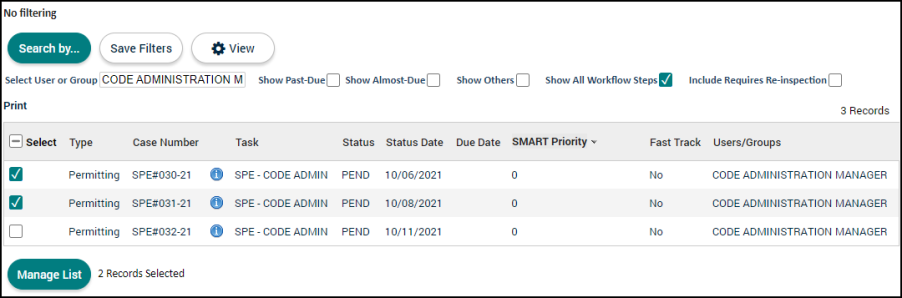
Reassigning records
- Check the box next to each record in the User To Do List that needs to be reassigned.
- Click the Manage List button.
- In the Bulk Update menu that appears, select the Reassign Tasksoption.
- Select whether to reassign these records to a User or Group from the Users/Groups field. *Note: If you are reassigning Inspections, you can only assign it to a specific user within SmartGov, not a group.
-
Begin typing in the Users/Groups field or click the magnifying glass icon (
 ) to select the appropriate User or Group.
) to select the appropriate User or Group. - Click the Save button to reassign the selected records.