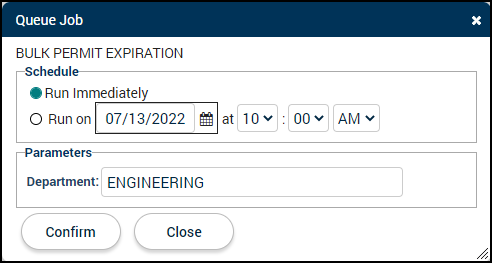Creating a bulk permit expiration job
The Bulk Permit Expiration Job in SmartGov allows you to process permits that have expiration dates and whose permit type has been configured with the Expired process state. The job is designed to facilitate the expiration of permits so that back office users do not have to manually change the status of expired permits.
How to create a bulk permit expiration job
- Click Administration in the navigation menu, then click Job Setup.
- Select View/Run Jobs List. From this list, you have the ability to view, run, or delete a job.
- Click Start Job at the bottom of the page.
- In the window that appears, click Bulk Permit Expiration.
- Select the appropriate Schedule option:
- If you would like the job to run now, select the first option to Run Immediately.
- If you would like the job to run at a specific date and time, select the second option to Run On a specific date and time.
- Begin typing or click the calendar icon (
 ) to select the date for the job to run.
) to select the date for the job to run. - Use the drop-down menus to select the time of day to run the job.
- Begin typing or click the calendar icon (
- Enter the Department to filter this job by, if necessary. *Note: The job will only run for permits that match the department entered here. If no department is entered, all permits that meet the criteria will be expired.
- Click Confirm.
- In the window that appears, confirm the number of permits included in the job and then click Run Job.