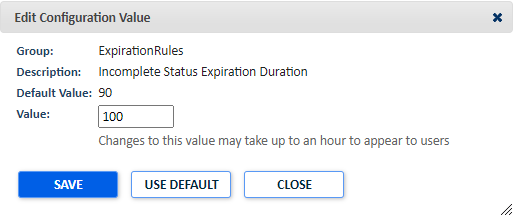Local jurisdiction values
Local Jurisdiction Values allow the Administrator to set default values for the jurisdiction. These configuration values are configured during the initial implementation of SmartGov, but any changes that need to be made can be done through this page. *Note: Changing these values will affect your overall SmartGov solution. Please contact Client Services if you are unsure of the impact these changes will make.
Changing a local jurisdiction value
- Click Administration from the navigation menu.
- Click Jurisdiction Setup.
- Click Local Jurisdiction Values.
- Click the Description of the Value you would like to edit. *Note: This page defaults to show the Jurisdiction Values for All Groups. You can narrow down the list by selecting a specific group in the Select Group drop-down menu.
- Edit the Value in the Edit Configuration window.
- Click Save.
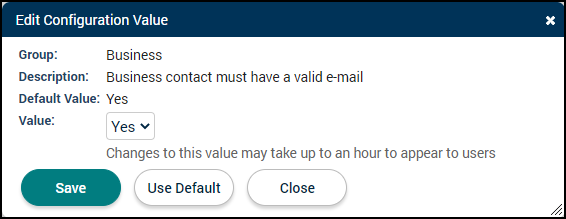
Commonly used local jurisdiction values
This configuration value determines if primary contacts will require a valid email address. If this is set to Yes, the primary contact will require a valid email address. If this is set to No, they will not. *Note: This configuration value only applies if you are using Business Acccounts in SmartGov. Please contact Client Services for more information.
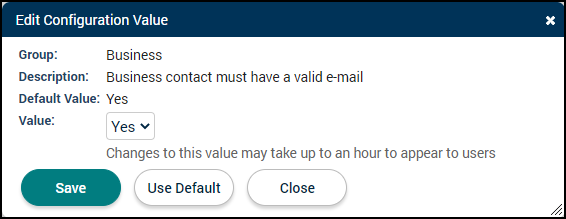
This configuration value determines if the Check to Attach File to Case option is checked by default when running a report in SmartGov. This will attach the report as a note on the Notes tab of the associated record. If set to No, the box will not be checked by default.
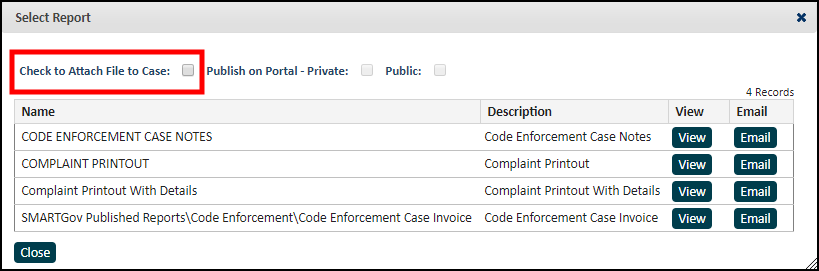
This configuration value determines if the Publish on Portal - Private or Public option is checked by default when running a report in SmartGov. You have the option to select None, Private, or Public.
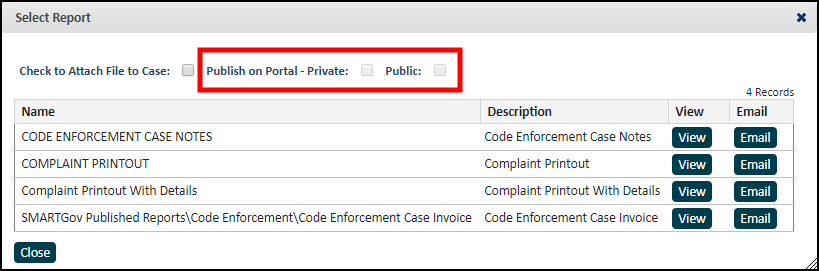
This configuration value determines if the Inspections tab of a permit will default to display every occurrence of an inspection type or only the most recent one.
If this value is set to No, the tab will default to the Expand Display option and display every occurrence of an inspection for the permit.
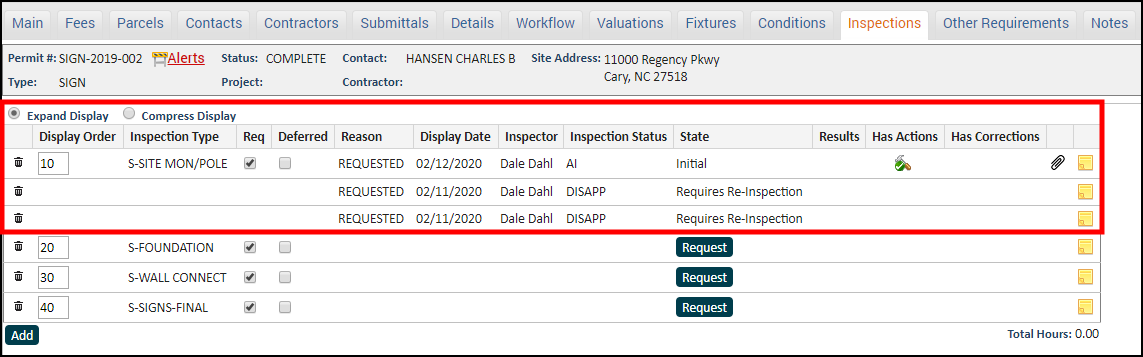
If this value is set to Yes, the tab will default to the Compress Display option and only display the most recent occurrence of each inspection on the permit.
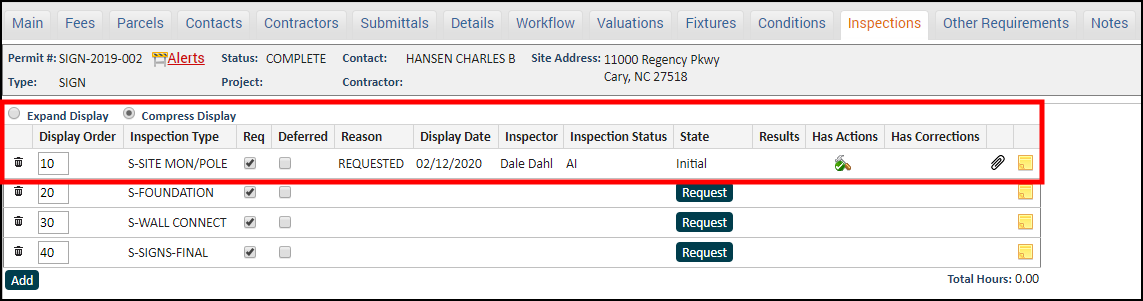
This configuration value determines the default number pattern when creating a new code enforcement case type.
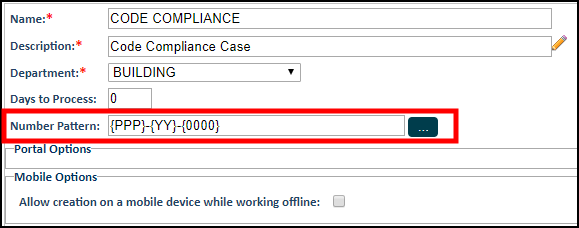
Number patterns can have literal text and special "tokens". A token is a character enclosed with braces { }. Some tokens can have the token character repeated multiple times, which determines the length of the content.

This configuration value determines the default number pattern when creating a new estimate.
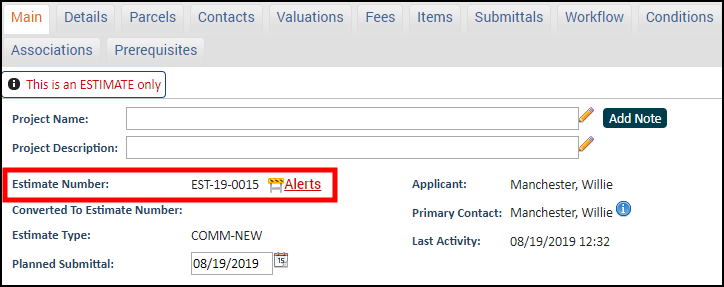
Number patterns can have literal text and special "tokens". A token is a character enclosed with braces { }. Some tokens can have the token character repeated multiple times, which determines the length of the content.

This configuration value determines the default number pattern when creating a new permit type.
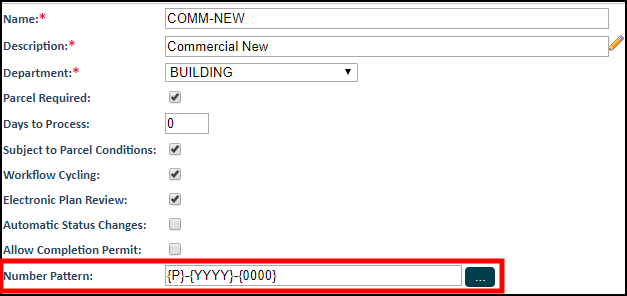
Number patterns can have literal text and special "tokens". A token is a character enclosed with braces { }. Some tokens can have the token character repeated multiple times, which determines the length of the content.

This configuration value determines what type of message will display when a user attempts to create a code enforcement case with an inactive parcel.
If this value is set to Warning, an error message will display along with an option to ignore the message and continue to create the case or request.

If this value is set to Error, an error message will display but the user will not have the option to ignore the message.
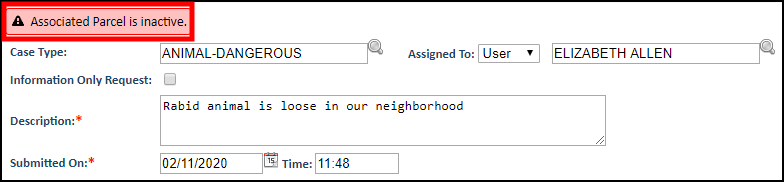
This configuration value determines what type of message will display when an inspection is requested for a permit that is expired, has not been issued, or has fees due that are not exempt and not deferred.
If this value is set to Warning, an error message will display along with an option to ignore the message and continue scheduling and performing the inspection.
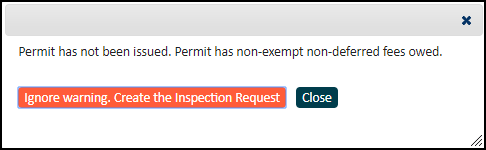
If this value is set to Error, an error message will display but the user will not have the option to ignore the message.
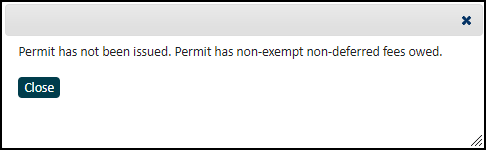
This configuration value determines the default number pattern when creating a new code enforcement case request.
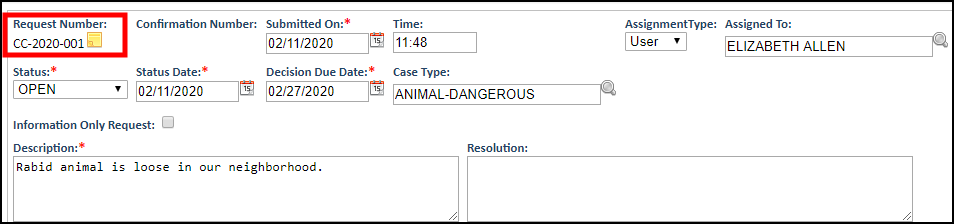
Number patterns can have literal text and special "tokens". A token is a character enclosed with braces { }. Some tokens can have the token character repeated multiple times, which determines the length of the content.

This configuration value determines the user or group a new code enforcement case request will be assigned to by default.

This configuration value determines the date that populates in the Decision Due Date field on a code enforcement case request. The date will be calculated based on the Submitted Date plus the number of business days entered in this value.

This configuration value determines the default number pattern when creating a new receipt.
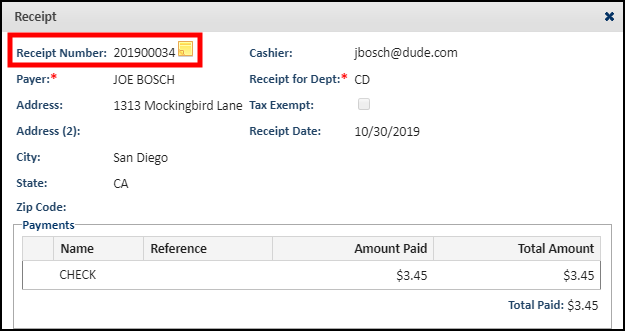
Number patterns can have literal text and special "tokens". A token is a character enclosed with braces { }. Some tokens can have the token character repeated multiple times, which determines the length of the content.

This configuration value determines the URL a user will be directed to after clicking the Labor & Industries (L&I) link at the bottom of the Contractors tab on a permit. We recommend linking to your state's contractor license database where you can verify a contractor's license.
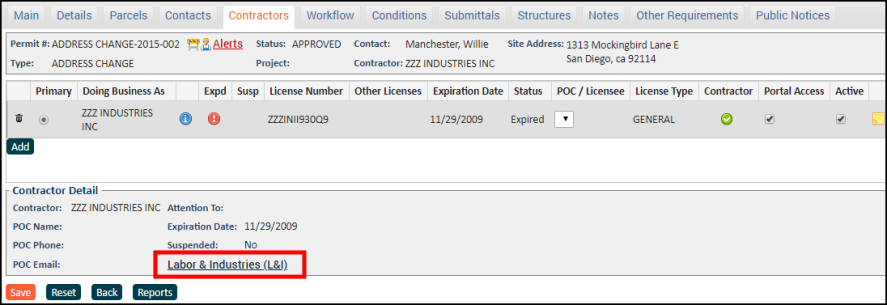
This configuration value determines which workflow steps will display on the User To Do list.
If this value is set to Yes, all assigned steps will display on the To Do list, regardless of whether the step is ready to be worked.
For Example:
- All workflow steps will display regardless of the process state of the permit.
- If a workflow step is dependent on another step, both the base step and the dependent step will display on the To Do list.

If this value is set to No, only assigned steps that are ready to be worked will display.
For Example:
- If a workflow step is under the Review worklist, any required submittals must be received and accepted and the permit must be in the Technically Complete state before the step will display on the To Do list.
- If a workflow step is dependent on another step, the base step must be completed before the dependent step will display on the To Do list.

This configuration value determines the number of jobs stored in the jobs list for each job type. Once the number of jobs for a job type exceeds this value, the oldest job will be deleted from SmartGov.
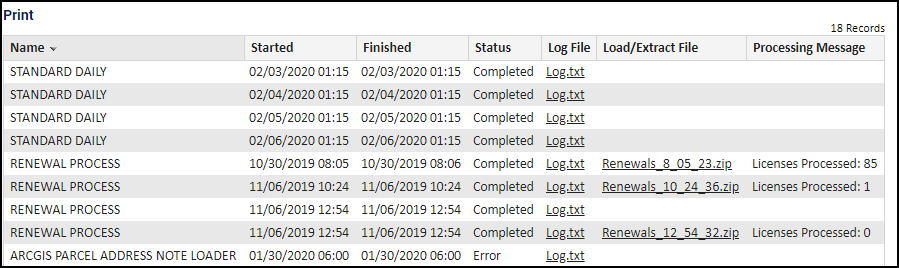
This configuration value determines the default number pattern when creating a new license type.
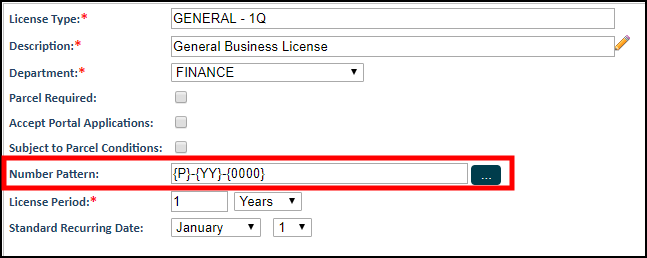
Number patterns can have literal text and special "tokens". A token is a character enclosed with braces { }. Some tokens can have the token character repeated multiple times, which determines the length of the content.

This configuration value determines how often a user will be required to set up a new password for their account. This value must be between 20 and 365.
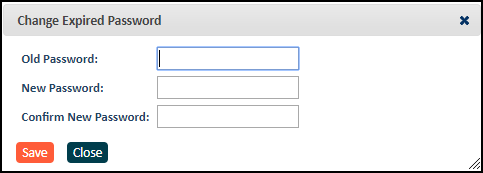
This configuration value determines the default number pattern when creating a new recurring inspection type.

Number patterns can have literal text and special "tokens". A token is a character enclosed with braces { }. Some tokens can have the token character repeated multiple times, which determines the length of the content.

This configuration value allows you to list email addresses, separated by commas, that any email notifications sent from SmartGov should be delivered to. These email addresses will be blind carbon copied, which will not list them as a recipient on the email. *Note: This will also BCC all user Event Subscriptions within SmartGov.
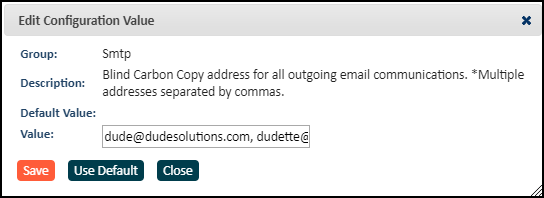
This configuration value allows you to list email addresses, separated by commas, that any email notifications sent from SmartGov should be delivered to. These email addresses will be carbon copied, which will list them as a recipient on the email. *Note: This will also CC all user Event Subscriptions within SmartGov.
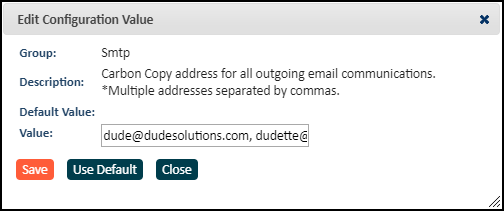
This jurisdiction value allows a user to configure how long a permit can be in the "Incomplete" status before it expires. This will define the expiration date of the application until it progresses to a pending status. After the permit application is submitted, it will inherit the expiration rules of the state it progresses to that have been configured for the permit type.
This configuration option is only used to determine the expiration date for the permit when it is created from the Citizen Portal. You must either set the expiration status manually for each permit or schedule the bulk permit expiration job for multiple permits in order to transition to an Expired status.