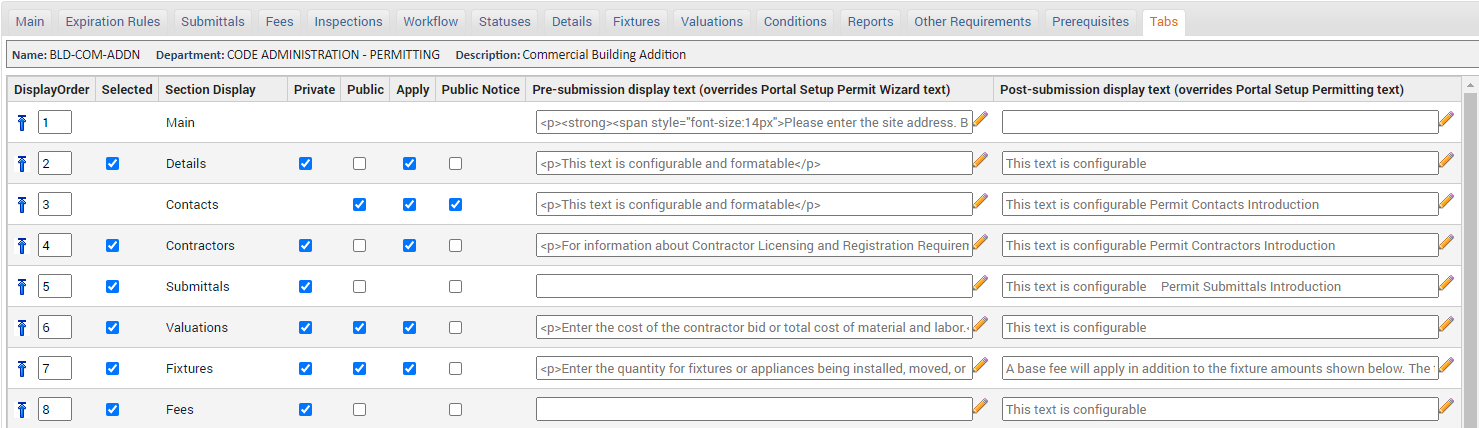Permit type enhancements
This page details some of the enhancements that have been added for configuring permit types. Be sure to reference the Permit Types page for more information about configuring permits.
Main tab
- Application Help Text: If you enter help text in this field, a blue information icon (
 ) will appear when the user chooses a permit type from the citizen portal. Click the blue information icon (
) will appear when the user chooses a permit type from the citizen portal. Click the blue information icon (  ) to display the help text.
) to display the help text. - State to create back office permits: Use this drop-down menu to define whether new permits created from the back office will be created in the Pending or Incomplete status by default.
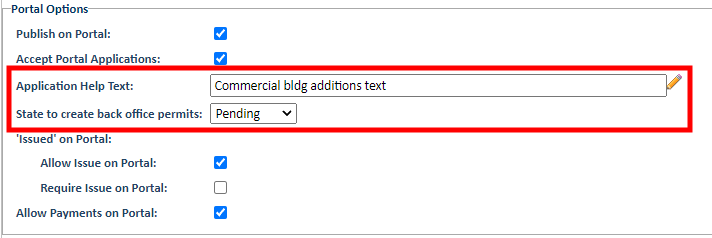
Submittals tab
A permit type submittal can specify a Sample Link. Once defined, a portal applicant can view the sample link or document from the Permit Submittals section of the permit application on the portal. If a link is available, the Submittal Name will display as a hyperlink.

Statuses tab
A permit type that is configured to allow portal applications must now be configured with a default active status that is based on the new "Incomplete" state. *Note: This configuration option is still under construction and is not available for use yet.
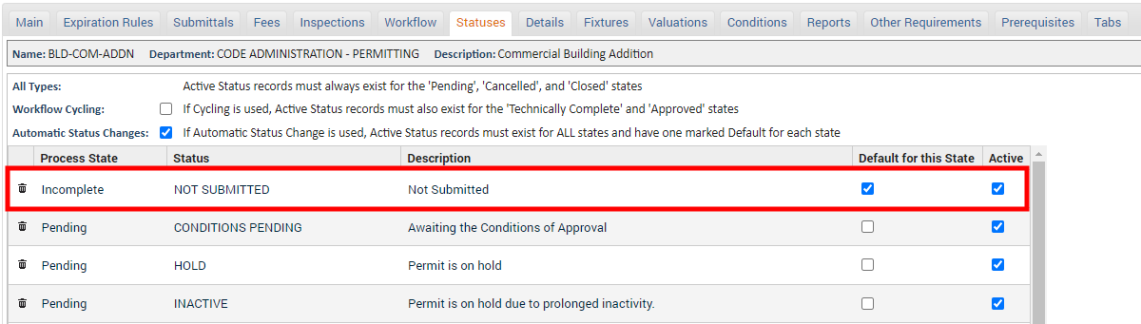
Fixtures tab
Users can now update fixtures from the citizen portal. Fixtures can be updated until the application is ready to submit.
-
Web Required: Because some permit types require an applicant to identify fixture information as part of the permit application process, the Web Required option has been added. If checked, the user must identify at least one fixture type in the specified Fixture Class in order to submit their application. *Note: Citizen Portal users will be unable to proceed with their permit application unless all custom attributes marked as Web Required are filled out.
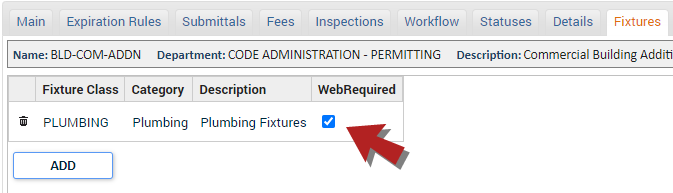
Valuations tab
Three configuration options have been added to the Valuations tab:
-
Web Public Accessible: Checking this box allows the general public to view this custom attribute in the Valuations section of a permit on the Citizen Portal.
-
Web Private Accessible: Checking this box allows users associated with the permit to view the custom attribute in the Valuations section of a permit on the Citizen Portal. The user must be associated to the permit by being listed as a contact or contractor in the permit's details.
-
Web Required: Checking this box will require users with a Citizen Portal account to enter this information when submitting a permit application of this permit type. *Note: Citizen Portal users will be unable to proceed with their permit application unless all custom attributes marked as Web Required are filled out.
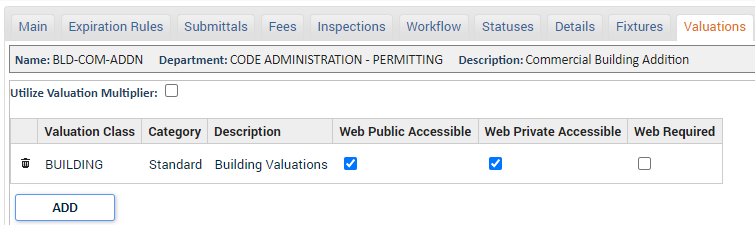
Tabs tab
You can now configure portal help text for the various permitting tabs that will display on the permit application in the citizen portal. This help text will take priority and display instead of any help text that has been configured under Portal Setup.
-
Pre-submission display text: This custom help text will display to the applicant while they are filling out their permit application when it is still in the Incomplete state.
-
Post-submission display text: This custom help text will display to the applicant after the permit application has been submitted and is in the Pending status or beyond.