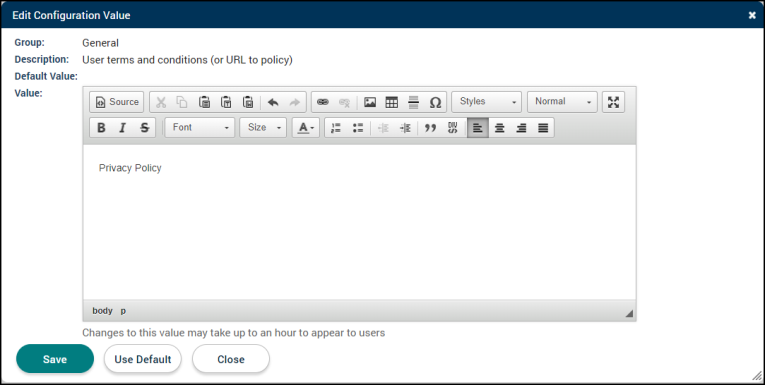Configuration values
The Portal Configuration Values menu allows for the customization of text fields and options that will display within the Citizen Portal. The configuration values are categorized and can be filtered to view a single category. There are defaults for many configuration values, but they can be customized as needed. Any customized configuration value will be marked with a check mark ( ).
).
*Note: If you do not have the Citizen Portal, the Portal Setup option will still display in your account, but you will not be able to view any information on the portal. If you are interested in gaining access to this feature, contact Client Services for more information.
Setting up configuration values
- Click Administration in the navigation menu, then click Portal Setup.
- Select Configuration Values.
- Select the group you need to customize from the Select Group dropdown menu.
- Click the Description next to a value to open the Edit Configuration Value window.
- Define the Value. *Note: This will vary depending on the value you are editing. You may be presented with a text editor, a yes or no drop-down, or the option to upload an image.
- Click Save to finalize the changes. Any changes to the values will display with a check mark (
 ) along with the updated text.
) along with the updated text.