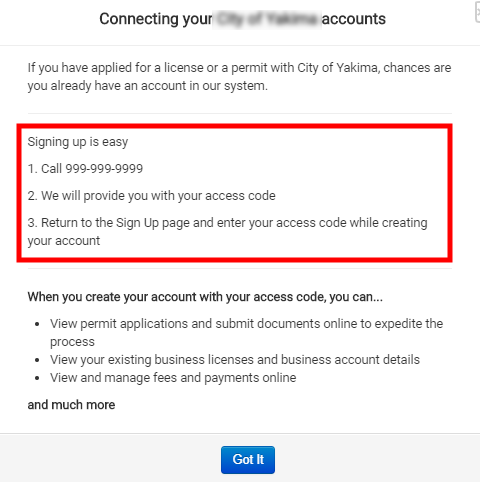Business values
The Business values display throughout the Business Portal section of the Citizen Portal.
Setting up general values
- Click Administration in the navigation menu, then click Portal Setup.
- Select Configuration Values.
- Select Business from the drop-down menu at the top of the page.
- Click a Description in the list to view the Edit Configuration Value window.
- Edit the Value as needed.
- Click Save at the bottom of the window.
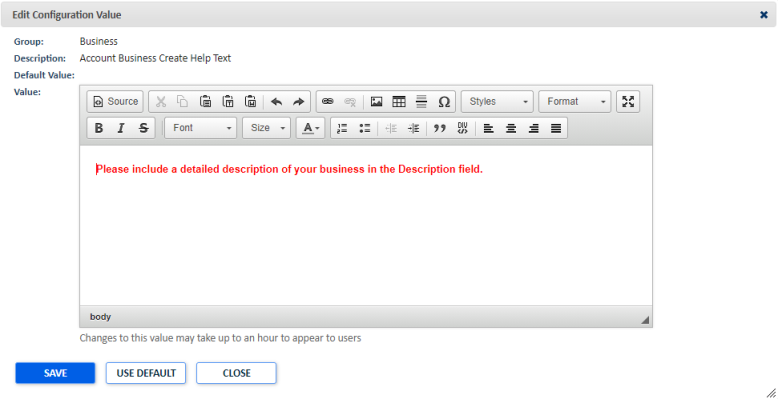
This configuration value determines the introduction at the top of the Create a Business Account page.
Example: Please include a detailed description of your business in the Description field.
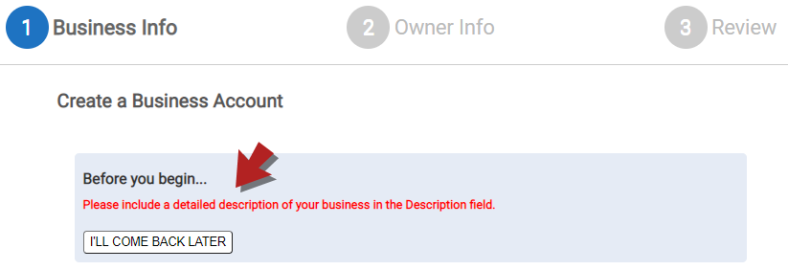
This configuration value determines the text that displays on the My Businesses panel when fees are due for a business.
Example: Fees are due. Please pay promptly.
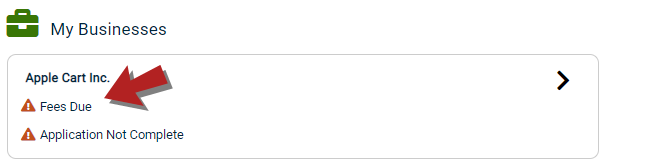
This configuration value determines the text that displays on the My Businesses panel when a hold note has been added to a business license for the account.
Example: A Note Hold has been added to this business. Please check your license details to proceed.
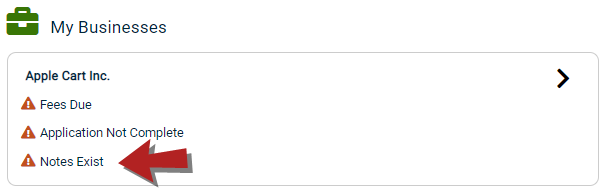
This configuration value determines the text that displays on the My Businesses panel when there is a license that is eligible for renewal.
Example: Your business has a license ready for renewal.
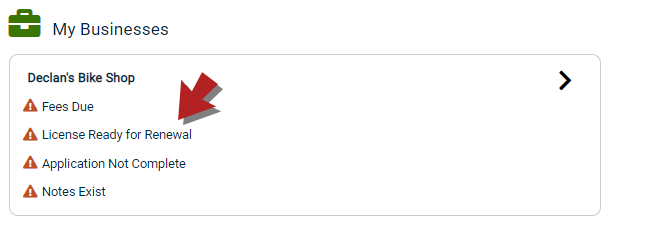
This configuration value determines the text that displays on the My Businesses panel when there is a license that has been started, but not been submitted.
Example: Your business has a license application that still needs to be completed.
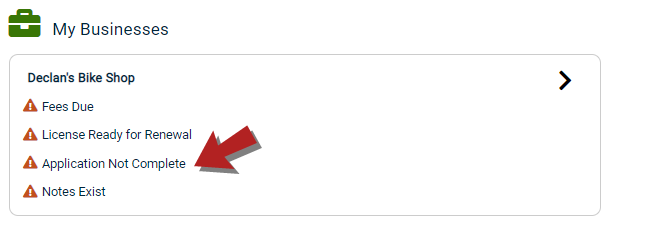
This configuration value determines the text that displays on the Business Portal tile on the home page of the Citizen Portal.
Example: Manage your Business Licenses.
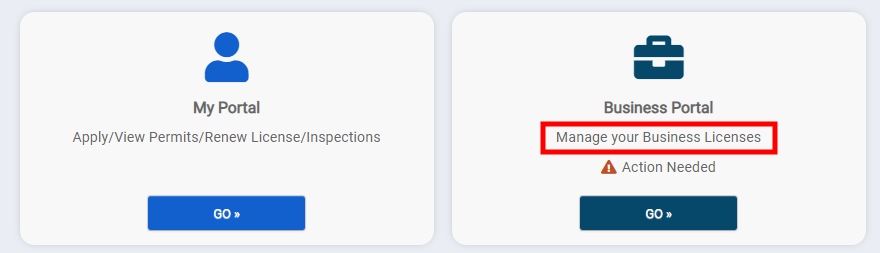
This configuration value determines the text that displays on the License Activities section of the Business License.
Example: Activities that may be required to complete your license application.
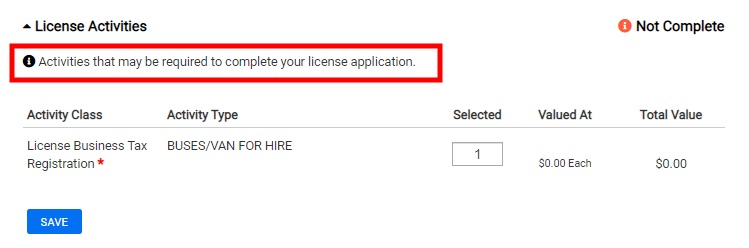
This configuration value determines the text that displays on the Business Account Information section of the Business License.
Example: Please review your business account to ensure the information is correct! Changes can be made from your account page.
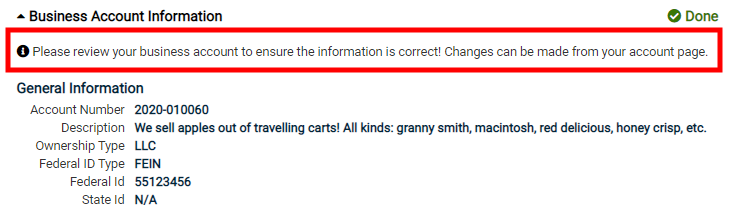
This configuration value determines the text that displays on the Application Checklist section at the top of the Business License.
Example: Please complete all required tasks. Once you have provided the required information, you will be able to submit your final application.

This configuration value determines the text that displays on the License Conditions section of the Business License.
Example: You may need to meet certain conditions in order to complete your application.
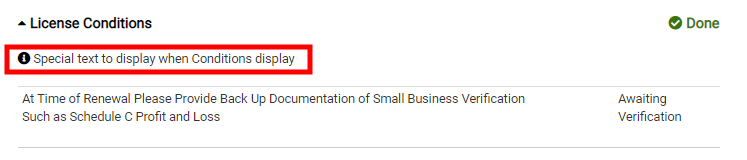
This configuration value determines the text that displays when editing a contact record on the Business License.
Example: Please complete the form below to add or update information required to process your business license application.
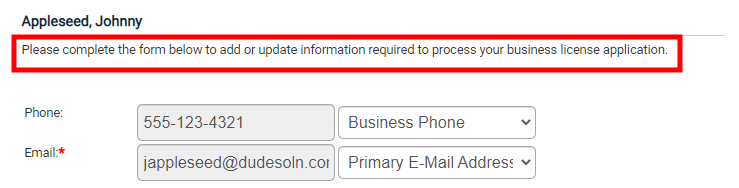
This configuration value determines the text that displays on the License Contacts section of the Business License.
Example: Additional information may be required for the owner(s) and contact(s) of the business Please complete the list of owners and add required information below.

This configuration value determines the text that displays on the License Details section of the Business License.
Example: Tell us more about your License. Please complete the form to finalize this part of your application.
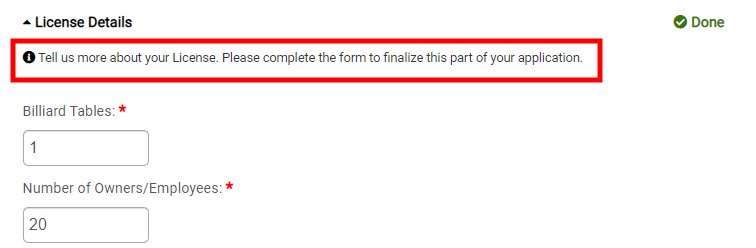
This configuration value determines the text that displays on the License Fees section of the Business License.
Example: Current fees for your license and all supporting licenses are an estimate until the application has been submitted. Final amount due will be calculated upon submission of the completed application.
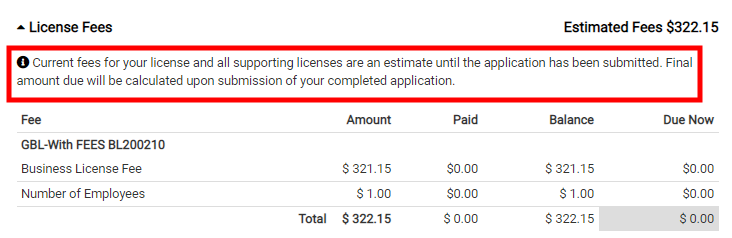
This configuration value determines the text that displays on the License Inspections section of the Business License.
Example: Inspections may be needed in order to issue your Business License. Use this section to request inspections as needed.
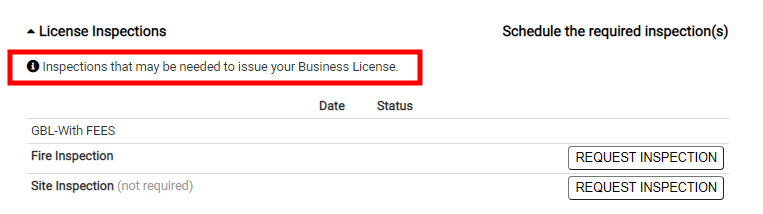
This configuration value determines the text that displays on the Business Location section of the Business License.
Example: Please enter the physical address of the business location.
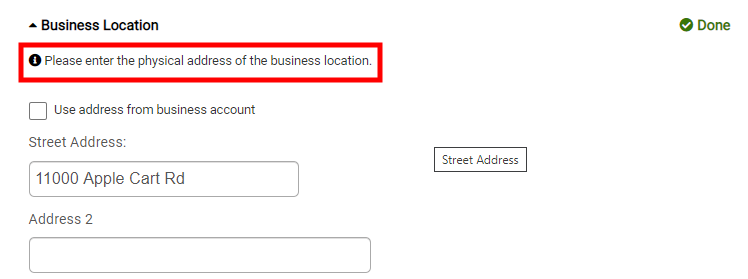
This configuration value determines the text that displays on the License Parcels section of the Business License.
Example: This section will display relevant parcel information that has been added to this license.

This configuration value determines the text that displays on the Renewal History section of the Business License.
Example: This displays a history of renewals for this license.
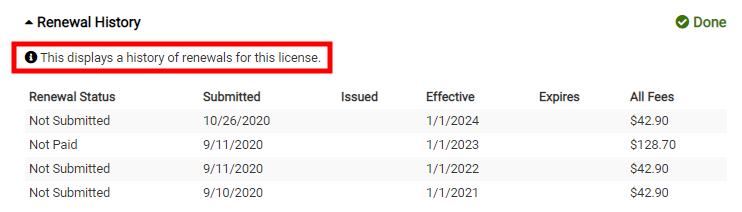
This configuration value determines the text that displays once you have finished editing your Business License application and you click "Submit Final Information".
Example: Thank you for completing your application! Staff have been notified that your business license application is ready to review. Someone will contact you shortly.

This configuration value determines the text that displays on the License Submittals section of the Business License.
Example: At least 1 file must be uploaded for each submittal requirement.
This configuration value determines the text that displays on the Location section of the Business License Application Wizard.
Example: Please enter the physical address of the business.
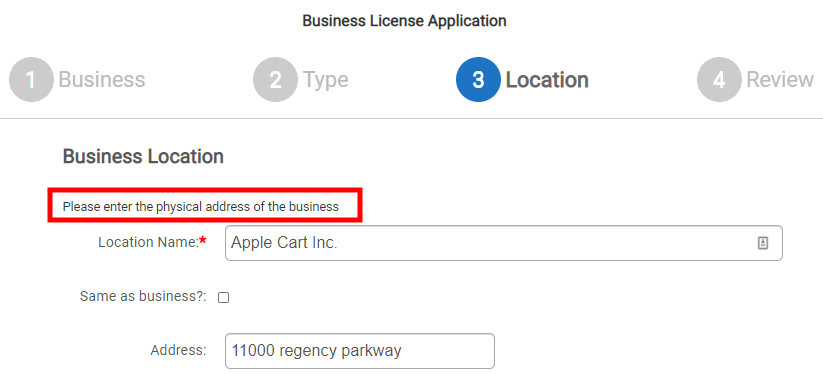
This configuration value determines the text that displays on the Business section of the Business License Application Wizard.
Example: We are starting a new business license application for...
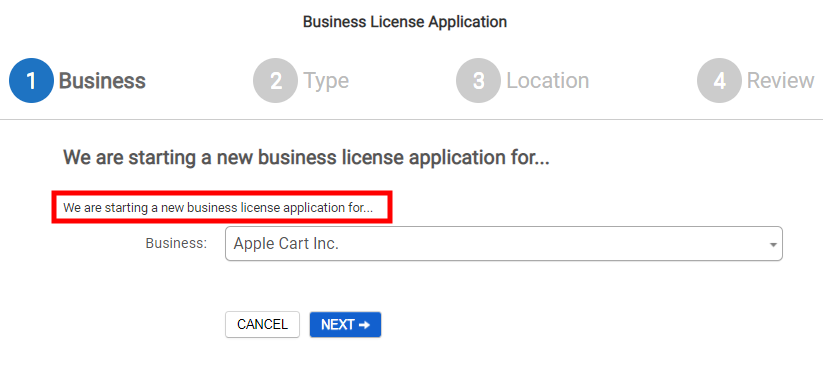
This configuration value determines the text that displays on the Review section of the Business License Application Wizard.
Example: Please review the information you have entered for accuracy, as it may affect your license being approved.
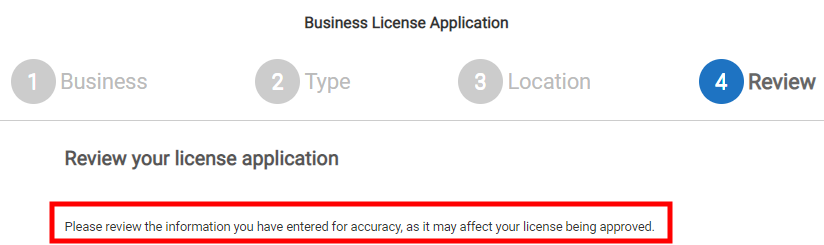
This configuration value determines the text that displays on the Type section of the Business License Application Wizard.
Example: If you don't see the specific type of business you are looking for in the list, select General Business License.
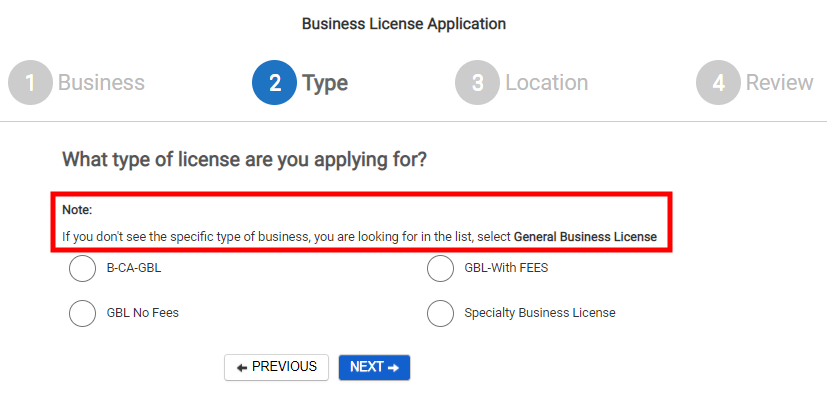
This configuration value determines the text that displays on the License Approval Steps section of the Business License.
Example: Follow your application through the approval process.
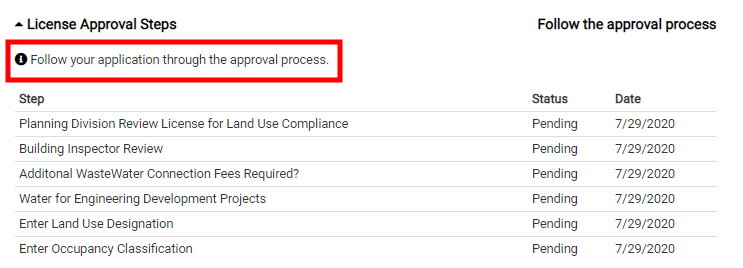
This configuration value determines the text that displays on the Supporting Licenses section of the Business License.
Example: Certain types of businesses will require additional forms to be completed, and may require a background check and submission of fingerprints.
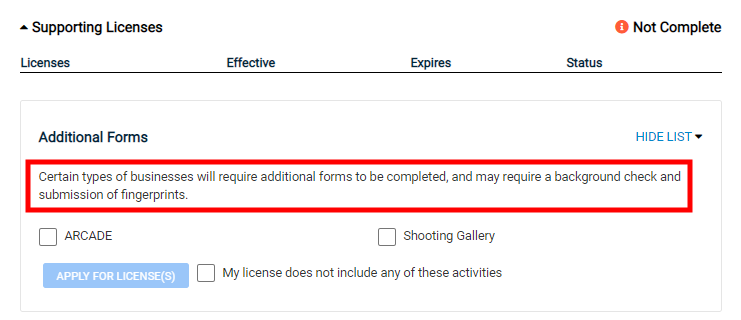
This configuration value determines whether or not the Business Accounts feature is available on the Citizen Portal. A value of Yes will turn this feature on, while a value of No will turn this feature off.
This configuration value determines the number of license renewals that will display in the Renewal History section of the Business License.
Example: 5.
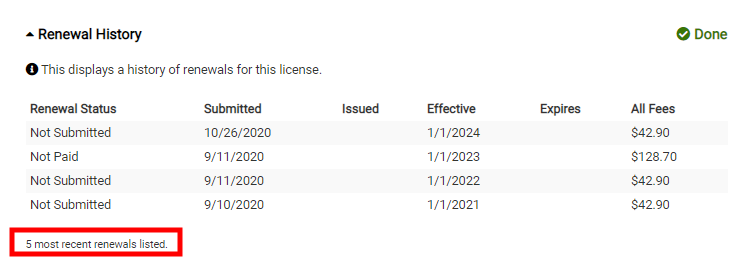
This configuration value determines the text that displays under the "How to join an existing account" link when signing up for the Citizen Portal.
Example: Signing up is easy
1. Call 999-999-9999
2. We will provide you with your access code
3. Return to the Sign Up page and enter your access code while creating your account