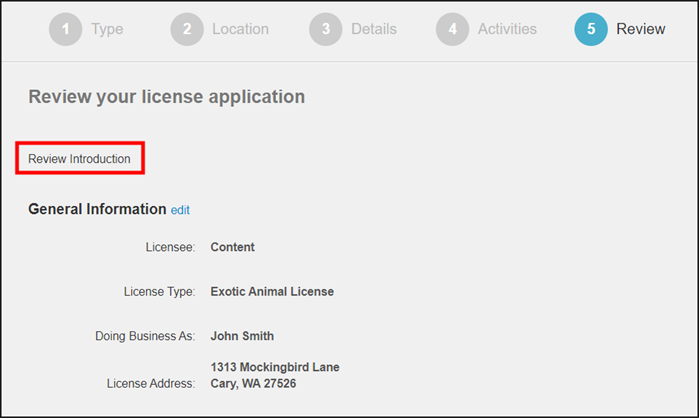License wizard values
The License Wizard values will display throughout the License Application Wizard when a citizen is applying for a license on the Citizen Portal. *Note: The options listed below are shown in the same order that will be displayed on the Citizen Portal during the license application process. However, when editing Portal Configuration Values, these options may be in a different order.
Setting up license wizard values
- Click Administration in the navigation menu, then click Portal Setup.
- Select Configuration Values.
- Select License Wizard from the drop-down menu at the top of the page.
- Click a Description in the list to view the Edit Configuration Value window. *Note: Any introduction added to the License Wizard will apply to all license types.
- Edit the Value as needed.
- Click Save at the bottom of the window.

This configuration value determines the introduction when selecting a license type during the license application process on the Citizen Portal.
Example: Please select the appropriate license type you would like to apply for.
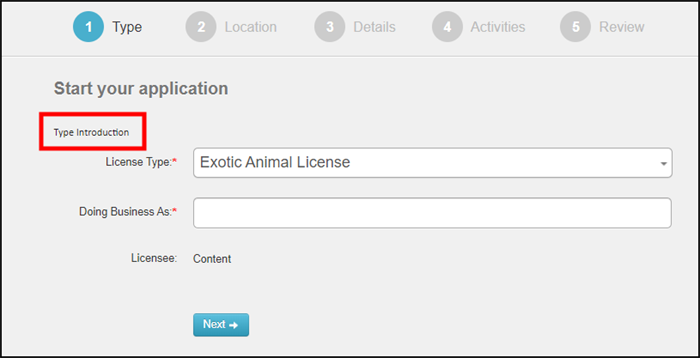
This configuration value determines what displays when uploading an image for photo identification during the license application process on the Citizen Portal.
This configuration value defaults to "Ensure that your photo frames your face. Do not wear dark glasses." *Note: This step will only display if the license type selected is configured to require an ID photo for application or approval.
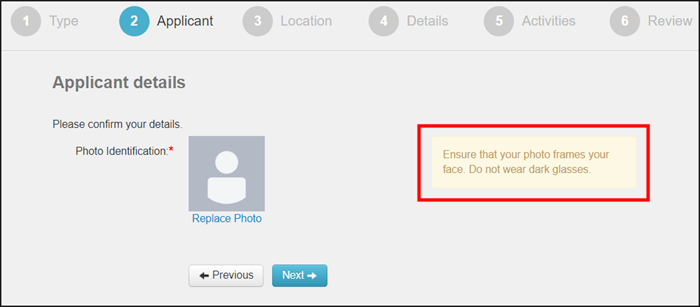
This configuration value determines the introduction when entering location information during the license application process on the Citizen Portal.
Example: Please enter the physical address of your business.
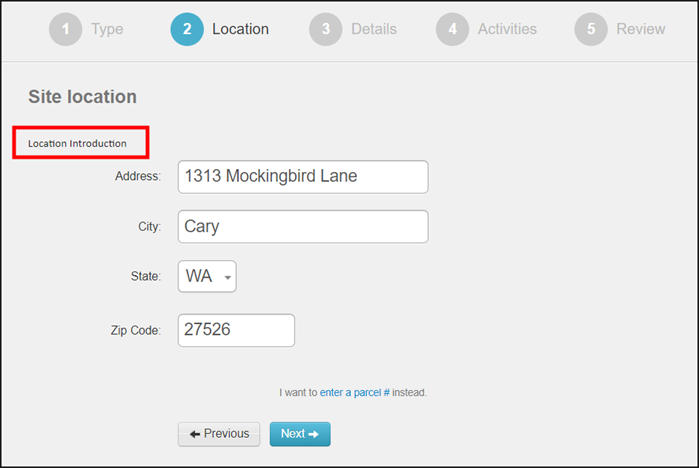
This configuration value determines the introduction when entering details during the license application or license renewal process on the Citizen Portal.
Example: Please enter the following information about your application.
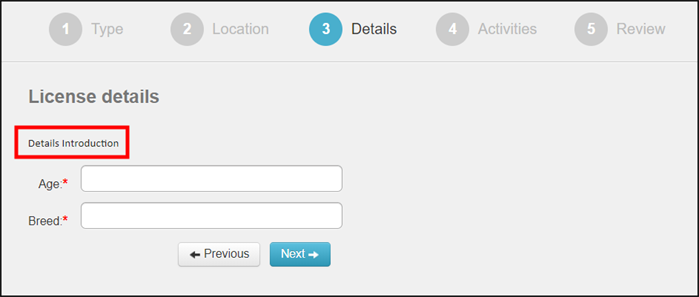
This configuration value determines the introduction when entering the activity types needed during the license application or license renewal process on the Citizen Portal.
Example: Input the quantity of each activity needed for your license application.
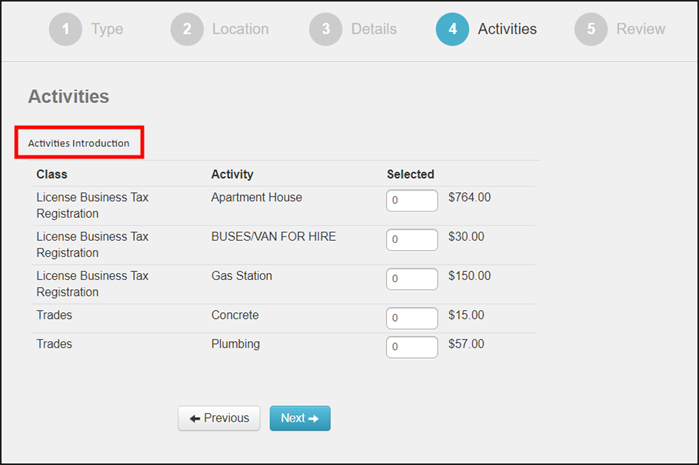
This configuration value determines the introduction when reviewing the information entered during the license application process on the Citizen Portal.
Example: Please review the information below and then click the "Submit" button to create your application.