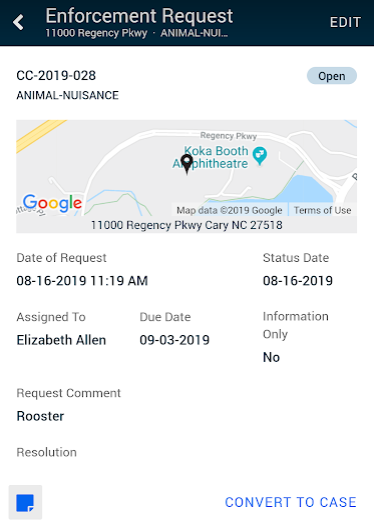Processing code enforcement requests in the SmartGov mobile app
The SmartGov mobile app gives you the ability to quickly process code enforcement requests from your mobile device. A code enforcement request gives your jurisdiction the ability to log and track issues that may or may not be a code enforcement issue. Once it has been confirmed as a code enforcement issue, the request can be converted to a code enforcement case.
Viewing a code enforcement request
When viewing a code enforcement request from your home screen, you will see information including the case type, current status, address information, assignee information, and who reported the case. *Note: Ensure that your Assignment Filters are set to show code enforcement requests in order to view these records on your home screen.
- Tap on the map image to view the location of and directions to the code enforcement request in your device's mapping app. *Note: If the device has multiple mapping apps available, you will be prompted to select the app you would like to use.
- Tap the Enforcement Request title on your home screen to edit the request, add notes, and convert the request to a code enforcement case.
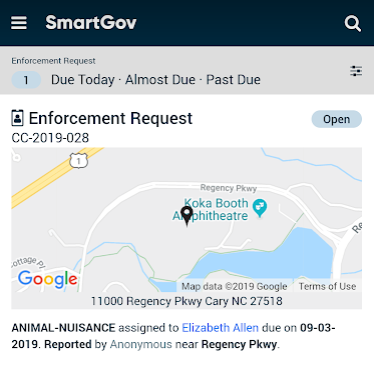
Editing a code enforcement request
- After selecting the code enforcement request you would like to process, tap Edit in the top right corner of the screen.
Enforcement request information
- Use the drop-down menu to change the Status of the request.
- The Status Date will update to the current date if you change the status. Begin typing or tap the calendar icon (
) to change this date.
- Begin typing or tap the calendar icon (
) to edit the Decision Due date.
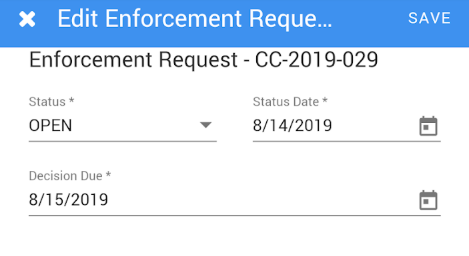
Case information
- If this is an Information Request, tap the toggle (
) and continue entering information as necessary.
- Edit the Case Type using the drop-down menu.
- Update the Description.
- Tap the Assignee field to search for and select a new assignee for the code enforcement request.
- The Submit Date displays the date the request was submitted. Begin typing or tap the calendar icon (
) to select a different date, if necessary.
- The Submit Time displays the time the request was submitted. Begin typing to enter a different time, if necessary.
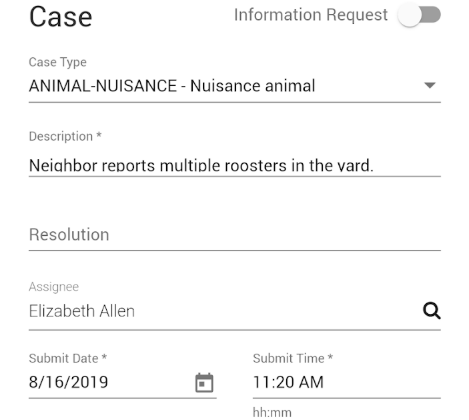
Reporter information
- Tap the Anonymous toggle if the reporter should remain anonymous. You will not need to enter any other reporter information.
- Type the Name, Address, Phone, and Email into their corresponding fields. *Note: If the Reporter is not anonymous, Name is the only required field.
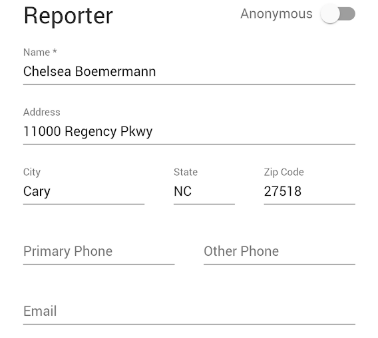
Location information
- To edit the location on the map, click the direction icon (
). This will bring up a view of your location.
- Use your finger to adjust the map view so the pin (
) is on the location of the code enforcement request and tap Select this Location. Alternatively, you can select a nearby address listed at the bottom of the view by tapping one of the addresses listed.
- This will auto-populate the Closest Intersection and Address fields.
- To edit the parcel tied to the request and pull in the address of that parcel, tap the magnifying glass icon (
) beside Find Parcel by Address.
- Begin typing and select the Address of the parcel you wish to associate with the code enforcement request.
- This will auto-populate the address information of the parcel.
- You may also manually edit the General Location, Closest Intersection, and Address information for the code enforcement request by tapping and typing into each field.
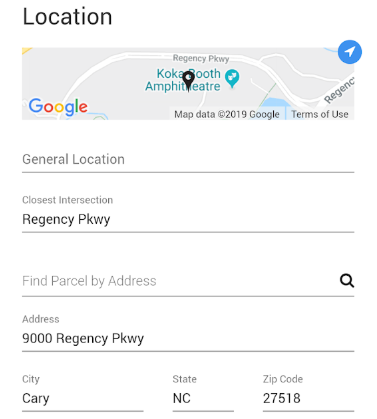
- Tap Save in the top right corner of the screen.
Add notes
- Tap the notes icon (
 ) to add, view, or edit notes associated with this code enforcement request.
) to add, view, or edit notes associated with this code enforcement request.
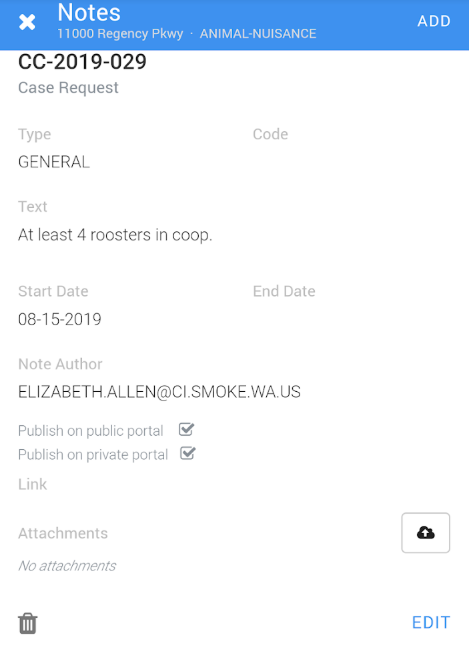
Convert to case
- If the request needs to be converted to a code enforcement case, tap Convert to Case. This will pull the information from the request into a code enforcement case form where you can edit fields as needed.
- Once you have confirmed that all the information from the request is up-to-date, tap Convert in the top right corner. A new code enforcement case will be created and you will be able to process the case.