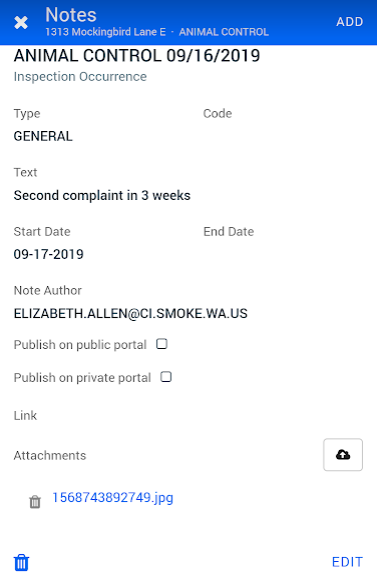Using notes in the SmartGov mobile app
The SmartGov mobile app allows you to quickly add notes to various records. Notes can include attachments from the photo library on your mobile device or images taken directly through the SmartGov mobile app. Any note associated with a record through the mobile app will be accessible through SmartGov on a web browser.
Adding a note
- Tap the note icon (
 ) within the record.
) within the record. - Tap Add.
- Select a Note Type in the drop-down menu.
- Select a Note Code, if applicable.
- Enter the Note Text.
- Begin typing or tap the calendar icon (
 ) to update a Begins date, if necessary, and add an Ends date.
) to update a Begins date, if necessary, and add an Ends date. - Enter any URL associated with the note in the Links field.
- Tap the Publish on Public Portal toggle (
 ) to allow this note to be viewed by any citizen through the Citizen Portal.
) to allow this note to be viewed by any citizen through the Citizen Portal. - Tap the Publish on Private Portal toggle to allow this note to be viewed by Citizen Portal users that are listed as contacts on the record.
- Tap Save.

Managing notes
- Tap Edit to update information on the note including the Note Text or the End Date. *Note: You cannot edit the Note Type.
- Tap the Attachment icon (
 ) to attach any files to the note.
) to attach any files to the note. - You will be prompted to select either Take Photo to open the camera on your device or Photo Library to upload an existing image. *Note: If you select an image from your photo library and your device has location enabled, the meta data from the image will populate in SmartGov. This data includes location, date and time.
- Tap the file name of an attachment to view it within the mobile app. *Note: Photos taken through the mobile app are not available on the Citizen Portal at this time.
- Tap the trash can icon (
 ) to delete a note, then tap Delete in the window that appears.
) to delete a note, then tap Delete in the window that appears.