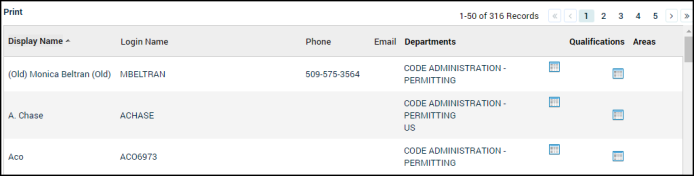Inspectors
The Inspectors page lists out any SmartGov user that has been labeled as an inspector for a specific department. This page gives you quick access to view and edit the departments and qualifications associated with an inspector.
Viewing and managing inspectors
- Click on Administration in the navigation menu, then select Inspection Setup.
- Click Inspectors. This will display a list of any user that has been labeled as an inspector for a specific department
-
Click the list icon (
 ) in the Departments column to display a window of inspector departments. *Note: Departments are set up through the Departments page.
) in the Departments column to display a window of inspector departments. *Note: Departments are set up through the Departments page. - Allow Updates: Check this box to allow the user to update records associated with this department.
- Inspector: Check this box to allow the user to be assigned an inspection that falls within this department.
- Click Save to update any changes.
- Click the list icon (
 ) in the Qualifications column to display a window of inspector qualifications. *Note: Qualifications are set up through Jurisdiction Lookup Values.
) in the Qualifications column to display a window of inspector qualifications. *Note: Qualifications are set up through Jurisdiction Lookup Values.- Qualification: Check this box if the user meets this qualification.
- Click Save to update any changes.
- The Areas column lists out any inspection areas for which this user is the default inspector. *Note: Default inspectors are set up through the Inspection Area Detail page.