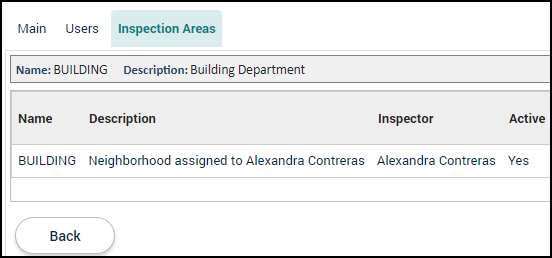Departments
Departments represent the different divisions within a jurisdiction. Record templates, such as permit types or license types, configured in SmartGov will be assigned a department which can then be used for filtering and organizing.
Creating a department
- Click on Administration from the navigation menu, then select Department/User Setup.
- Select Departments.
- Click Create New.
- Enter a Name for the department.
- Enter a brief Description of the department.
- Ensure the Active box is checked if you wish for the department to display in the list.
- Check the Menu box for each module that applies to this department. Any module that is not selected will not display in the navigation menu for this department.
- Use the Module Label field to display a customized label for the module in the navigation menu. For example, the Building Department will only utilize the Permitting module, but it will display as Building Permits in the navigation menu. *Note: SmartGov will automatically make the module label plural.
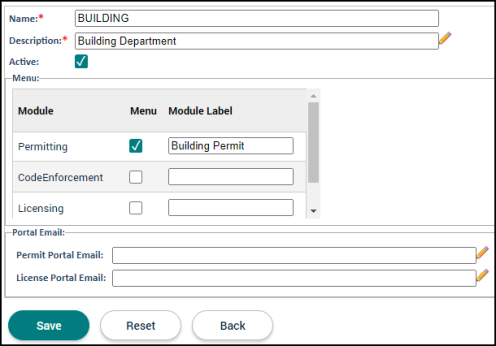
- Click Save.
Managing departments
- Click on Administration from the navigation menu, then select Department/User Setup.
- Select Departments.
- Click the Name of the department you wish to edit.
Main tab
The configurable options on the main tab are the same options that appear when creating a new department.
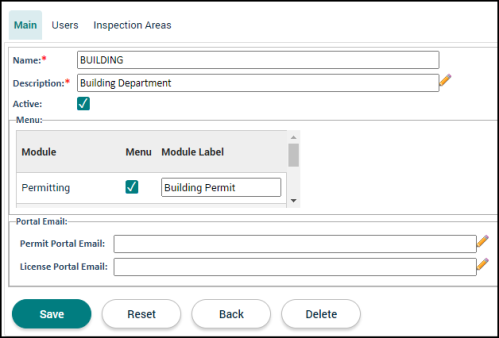
Users tab
This tab allows you to add, view, and edit the list of all contacts that have been assigned to this department.
- Click Add.
- Begin typing or click the magnifying glass icon (
 ) to select a User to add to the department.
) to select a User to add to the department. - Check the Allow Updates box if this user should have access to update records tied to this department.
- Check the Inspector box if this user should be listed as an inspector under this department.
- If you need to remove a user from the list, click the trash can icon (
 ).
). - Click Save.
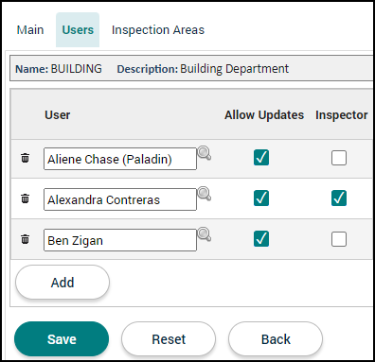
Inspection areas
This tab allows you to view the inspection areas that have been associated with this department. *Note: Inspection Areas are associated with departments through the Inspection Areas page.