Creating a permit
The Permitting module in SmartGov allows you to create various types of permits based on the Permit Types configured by your jurisdiction. You can track information including, but not limited to, contacts, contractors, submittals, workflow steps, conditions, bonds, and custom details on permits within SmartGov. In addition, you can attach as many parcels, fees, inspections, related permits, notes, pictures, and other documentation as needed.
If your jurisdiction is utilizing the Citizen Portal, many of your permit applications may come from citizens applying online. This guide will walk you through how to create a permit from within the SmartGov application.
How to create a permit
- Click Permitting from the navigation menu.
- Click Create Permit.
- Select your Department from the drop-down menu. *Note: This may automatically populate depending on your user preference.
- Begin typing or click the magnifying glass icon (
 ) to select the Permit Type. The list of permit types that display is dependent on the department that you selected in the previous step.
) to select the Permit Type. The list of permit types that display is dependent on the department that you selected in the previous step. - Begin typing or click the magnifying glass icon (
 ) to select the Parcel Address. *Note: This will automatically populate the Parcel and Applicant fields.
) to select the Parcel Address. *Note: This will automatically populate the Parcel and Applicant fields. - If the applicant is different than what was auto-populated, begin typing or click the magnifying glass icon (
 ) to select the appropriate Applicant.
) to select the appropriate Applicant. - Check the Exempt From Prerequisites box if the permit applicant does not need to meet the prerequisites configured for the permit type. *Note: This box will only display if homeowner exemptions have been allowed when configuring prerequisites for permits of this permit type.
- Check the box next to Fast Track if your jurisdiction is using SmartGov to track expedited permit applications. *Note: Contact your SmartGov administrator for more information about this feature.
- Click Create to generate your permit.
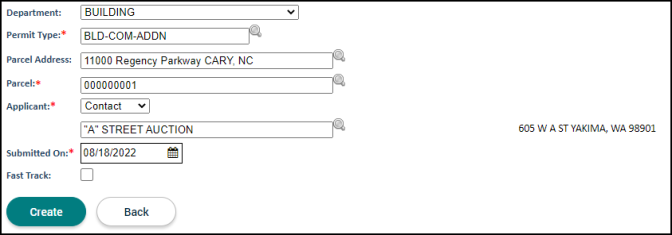
Create a permit from search permits
Alternatively, you also have the ability to create a permit from the Search Permits page. *Note: You may also create a permit from this list if it is displayed on your Dashboard.
- Click Permitting from the navigation menu.
- Click Search Permits.
- Click Create New. This will direct you to the New Permit page where you can create a permit.

