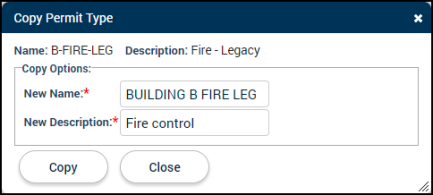Permit types
Permit Types act as templates for permit records in SmartGov. You can create and customize as many permit types as needed for your jurisdiction as well as organize them by department.
Creating new permit types
- Click on Administration in the navigation menu, then select Permitting Setup.
- Click Permit Types.
- Click the Create New button.
- Enter the following information *Note: The Name, Description, and Department fields are the only required fields.:
- Name: This required field is what is displayed on a permit's main tab as a reference for the SmartGov user processing or viewing a permits of this permit type.
- Description: This required field should be a brief description of what this permit type is used for within your jurisdiction. *Note: This description will also populate on the Citizen Portal.
- Department: Select the department this permit type should be associated with from the drop-down menu. SmartGov users assigned to a particular department will see their department's permit types when searching and creating permits. Additionally, this will filter the permit type by the department selected by citizens on the Citizen Portal for permit applications.
- Parcel Required: Check this box if a primary parcel should be required to create permits of this permit type.
- Days to Process: Enter the number of days the permit should take to process.
- Subject to Parcel Conditions: Check this box if you would like permits of this permit type to include conditions configured on any associated parcel(s).
- Workflow Cycling: Check this box to designate the permit type as a cycling permit.
- Electronic Plan Review: Check this box to allow submittals associated with this permit type to be digitally reviewed using an electronic plan review application such as Bluebeam.
- Automatic Status Changes: Check this box to allow permits of this permit type to automatically progress through status changes if various process state requirements are met. *Note: This will not affect the issue status. A permit must always be manually changed to the issued status by a user with the appropriate permissions.
- Allow Completion Permit: Check this box if permits of this type could be partially completed and use a percentage multiplier to calculate fees.
- Number Pattern: This allows the SmartGov to manage the number sequence on permits of this type.
- You can click the additional information button (
 ) to view the Number Pattern Legend which contains a variety of examples on how to configure a permit type's number pattern.
) to view the Number Pattern Legend which contains a variety of examples on how to configure a permit type's number pattern.
- You can click the additional information button (
- Business Only: Check this box if this permit should only be used for business accounts. This will display this permit type as an Account Option on a business account. *Note: You can only check this box if Parcel Required and Subject to Parcel Conditions are unchecked. If any permits already exist with parcel required behavior, this setting can no longer be enabled on the permit type. Business type permits cannot be created from the Permits tab in the back office, only from the citizen portal or from the business account in the back office.
- In the Applies To: drop-down, selecting Business Only will allow you to use this permit type to track the progress of an action requested on a business account. Selecting Business Location Only will allow you to use this permit type to track an action for an specific business location on a business account.
Portal options
- Publish on Portal: Check this box to allow users with a Citizen Portal account to search for and view permits of this type within the Citizen Portal.
- Accept Portal Applications: Check this box to allow users to apply for this permit type through the Citizen Portal.
- Issued on Portal Options: *Note: You will need to have a default report associated with this permit type to allow users to print the issued permit online.
- Allow Issue on Portal: Check this box to allow the permits of this type to be automatically issued through the Citizen Portal as long as all back office work and fees have been paid. This will allow the Citizen Portal user to print the permit online.
- Require Issue on Portal: Check this box to require the Citizen Portal user associated with permits of this type to manually push an issue button in the Citizen Portal to issue the permit.
- Allow Payments on Portal: Check this box to allow users with Citizen Portal accounts to pay permit fees for this type of permit online.
- Click Save.
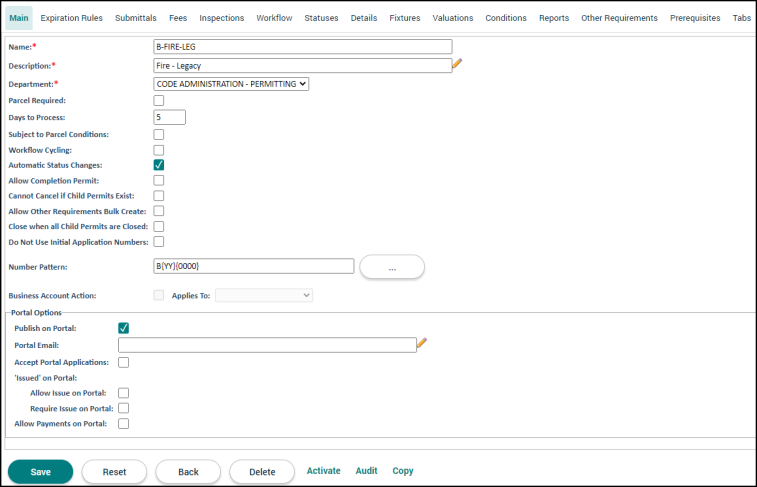
Copying a permit type
Often times multiple permit types are needed with similar configurations. After setting up the first permit type, you can easily copy the configurations from one permit type to a new one.
- Click on Administration in the navigation menu, then select Permitting Setup.
- Click Permit Types.
- Select the permit type from the list that you wish to copy.
- Be sure you are on the Main tab of the permit type.
- At the bottom of the page click the Copy link.
- Enter the New Name for the new permit type.
- Enter the New Description.
- Click Copy. The new permit type will be created with the same configurations of the other permit type.