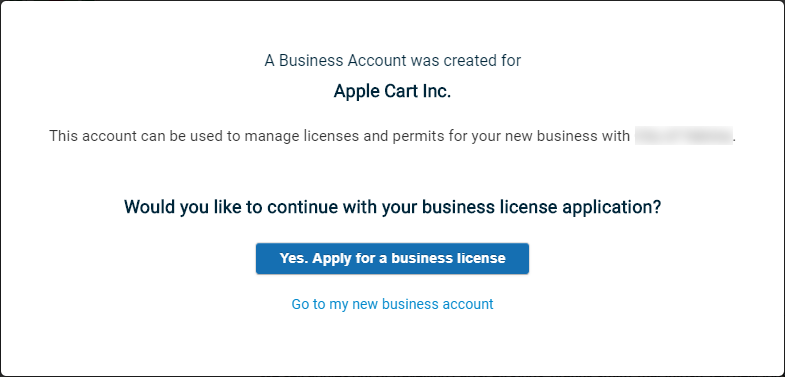Starting a new business account on the citizen portal
You can easily add your business on the Citizen Portal by using the Start a New Business wizard. You must be logged in to the Citizen Portal to create a new business account. *Note: This feature may not be available depending on the configuration set up by your jurisdiction.
How to start a new business account
- Click the Go button on the Business Portal tile from the citizen portal.
- Click on the Create a new business account option under the Start a New Business panel.

Business info
The first step of the wizard requires you to provide certain general information about the business, as well as the Business Mailing Address. *Note: Required fields will be indicated with a red asterisk.
- Enter a Business Name.
- Select the appropriate Ownership Type from the drop-down menu.
- The Federal Tax ID Type field will default to the FEIN type. You can select a different Federal Tax ID Type from the drop-down menu, if necessary.
- If you select SSN, FEIN, TIN, or EIN, you will be required to enter the corresponding ID number.
- Enter a State Tax ID, if applicable.
- Enter any relevant information about what your business does in the Describe Your Business field.
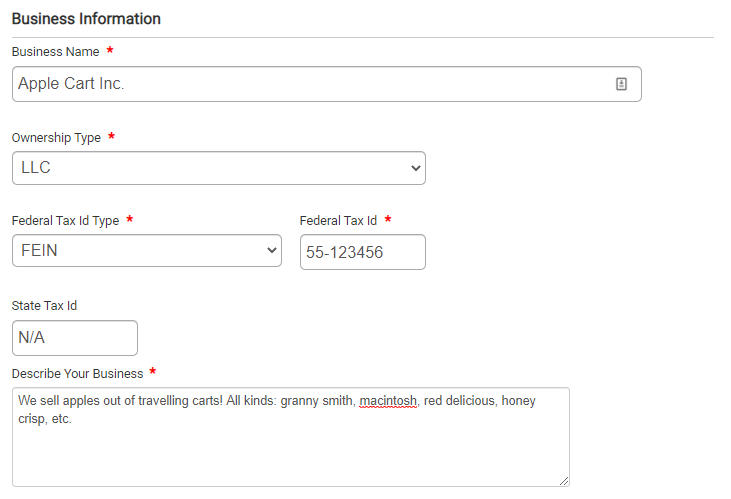
- Enter the Business' Address, City, State, and Zip Code. *Note: This should be the billing address of the business.
- By default, the box next to Send Billing and renewals to this address will be checked. You can uncheck this box if needed.
- Enter the contact information for a representative of the business into the Attention to, Email, and Phone fields.
- Click Next.
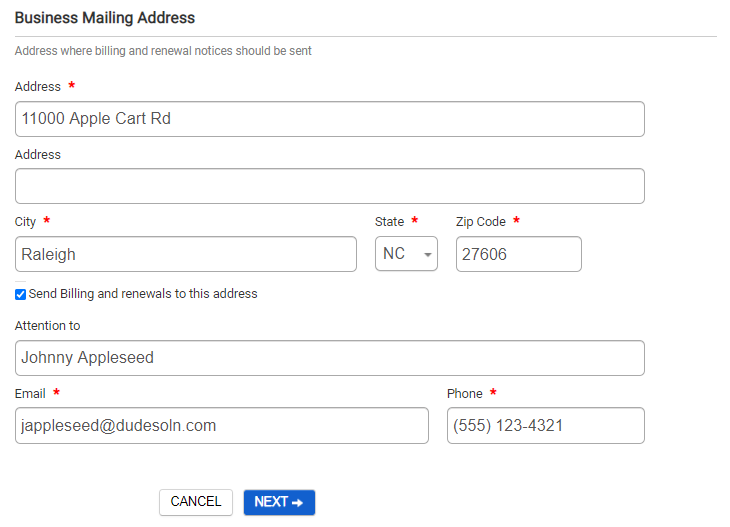
Owner info
The second step of the wizard gives you the opportunity to add any additional owners or contacts of the business. You will be listed as a Business Owner by default. *Note: You must have at least one owner listed in order to save your business.
- Click Add Additional Owners to add another contact.
- In the window that appears, enter the First Name, Last Name, Email, Phone, and Phone Type for this contact.
- Click Save to finalize any changes.
- Select an alternate Role for this contact from the drop-down menu, if needed.
- Click Next.
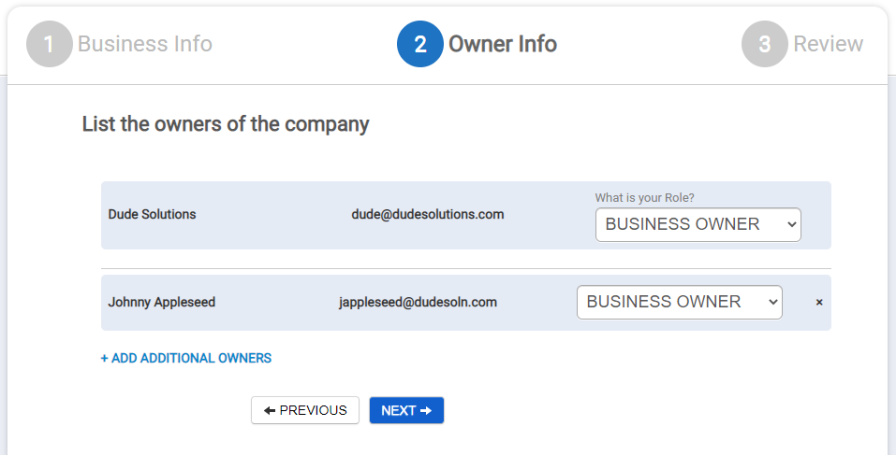
Review
The third step of the wizard gives you an opportunity to review the business information you have entered to verify that it is correct before creating the account in SmartGov.
- Click Edit next to any section of information where you need to make a change.
- Once you have finished reviewing and editing the business information, click Create Account.
- A confirmation window will display, with the option to Apply for a business license or to Go to your new business account.