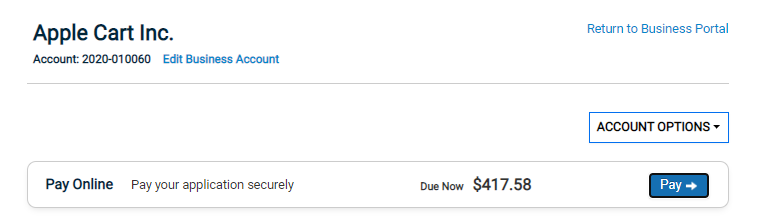Managing your business accounts on the citizen portal
The Citizen Portal gives you the ability to view and manage your Business Accounts. You can edit a business account, pay any fees online, and add or view business licenses and permits. You can also choose to close or transfer your business, if your jurisdiction has configured these options.
- Click the Go button on the Business Portal tile from the citizen portal.
- Select the business you would like to manage from the drop-down menu under the Manage My Businesses panel. Then, click Go.
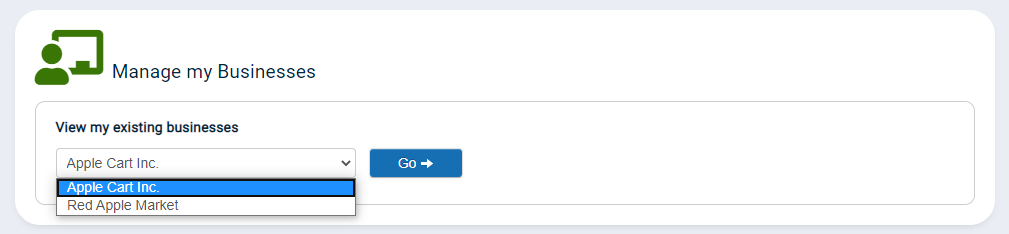
Account options
The Account Options drop-down menu will allow you to select from a list of options that have been provided by your jurisdiction. Your jurisdiction may provide options for managing changes to your business, such as closing your business, transferring your business ownership, etc. *Note: All options are provided by your jurisdiction. You may not see this drop-down menu if no options have been provided by your jurisdiction.
- Click on the Account Options drop-down menu and select from the available options.
- Selecting an option will open the Permit Application Wizard.
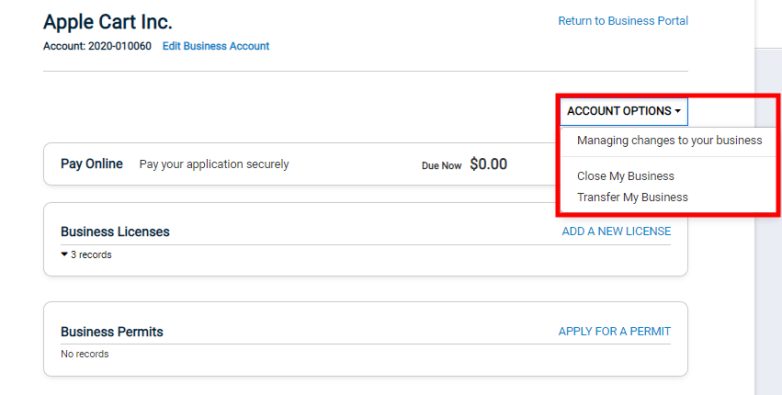
Business licenses
- Click Add a New License in the Business Licenses section to add a new license.
- Click on an existing business license if you need to finish an application.
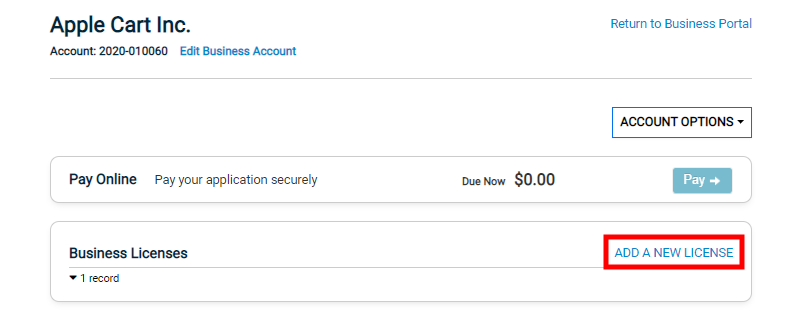
How to add a new business permit
You can add a permit for your business from the Citizen Portal if you need to request a business related permit, such as a restaurant remodel permit.
- Click Apply For A Permit in the Business Permits section to add a new permit.
- Click on an existing business permit if you need to finish an application.
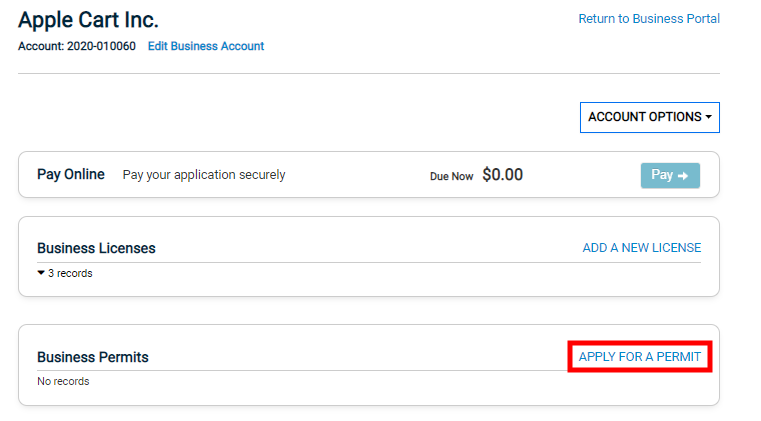
How to renew business licenses
You can renew your business licenses from the Citizen Portal, including both parent and child licenses. Licenses that are able to be renewed will display in the Ready for Renewal section on the business account. The renewal will remain in the Ready for Renewal section until it has been paid for and issued, at which time, it then replaces the current issued license in the Business Licenses section. Renewals that are in progress will display in the Ready for Renewal section with a Continue link, individual renewal applications that have not been started will display with a Renew link, and Parent/Child renewals that are renewing at the same time will display with a Renew All link.
- Click Renew or Renew All, if you need to process multiple Parent/Child renewals that are renewing at the same time.
- Click Get Started. This will open the business license for renewal, where you can finish processing the application.
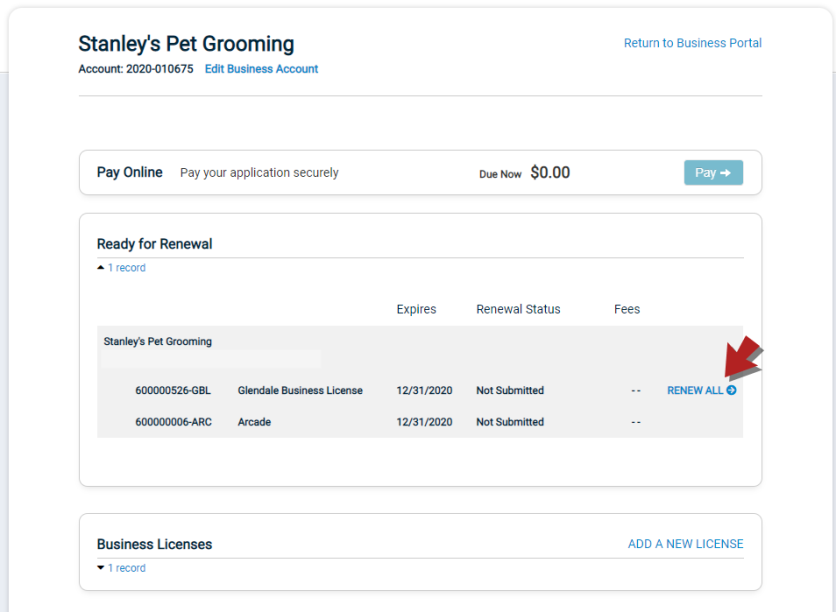
Business change requests
The Business Change Requests section will list any requests for changes or updates to your business that were submitted using the Account Options drop-down menu. These requests may include options such as closing or transferring your business. *Note: This section will only display if you have entered any business change requests using the Account Options drop-down menu.
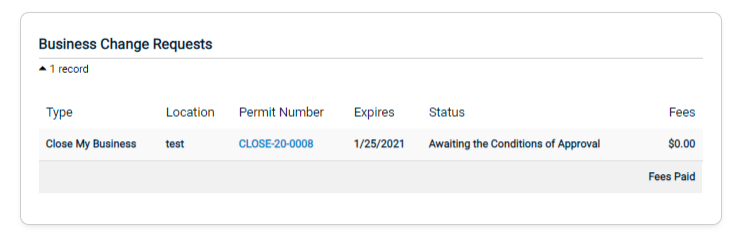
How to pay fees online
When applying for licenses or permits, your business may incur fees that must be paid prior to the issuance of your application. You can pay fees from an individual license or permit, or pay multiple fees at once from the Pay Online section.
- Click Pay to open the Pay Online page.