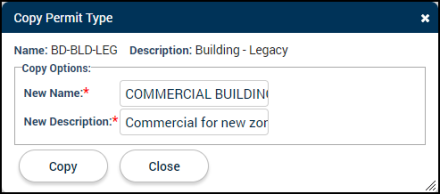Permitting setup: Main tab
The Main tab allows users to view and update the general configuration settings of the permit type such as parcel requirements, automatic status changes, portal options, and electronic plan review options. *Note: The information on this tab reflects the information entered when the permit type was created.
Main tab options
- Enter the following information *Note: The Name, Description, and Department field are the only required fields.:
- Name: This required field is what is displayed on a permit's main tab as a reference for the SmartGov user processing or viewing a permit of this type.
- Description: This required field should be a brief description of what this permit type is used for within your jurisdiction. *Note: This description will also populate on the Citizen Portal.
- Department: Select the department this permit type should be associated with from the drop-down menu. SmartGov users assigned to a particular department will see their department's permit types when searching and creating permits. Additionally, this will filter the permit type by the department selected by citizens on the Citizen Portal for permit applications.
- Parcel Required: Check this box if a primary parcel should be required to create permits of this type.
- Days to Process: Enter the number of days this permit should take to process.
- Subject to Parcel Conditions: Check this box if you would like permits of this type to include conditions configured on any associated parcel(s).
- Workflow Cycling: Check this box to designate the permit type as a cycling permit.
- Electronic Plan Review: Check this box to allow submittals associated with this permit type to be digitally reviewed using an electronic plan review application such as Bluebeam.
- Automatic Status Changes: Check this box to allow permits of this type to automatically progress through status changes if various process state requirements are met. *Note: This will not affect the issue status. A permit must always be manually changed to the issued status by a user with the appropriate permissions.
- Allow Completion Permit: Check this box if permits of this type could be partially completed and use a percentage multiplier to calculate fees.
- Cannot cancel if Child Permits exist: Check this box if you would like to prevent permits of this type from being cancelled once there are child permits associated with it that are not closed or cancelled.
- Allow Other Requirements Bulk Create: Check this box if you would like to allow child permits to be bulk created for this permit type from the Other Requirements tab.
- Close when all child permits are closed: Check this box if you would like to close permits of this type automatically once all child permits have been closed.
- Number Pattern: This allows the SmartGov administrator to manage the number sequence on permits of this type.
- You can click the additional information button (
 ) to view the Number Pattern Legend which contains a variety of examples on how to configure a permit type's number pattern.
) to view the Number Pattern Legend which contains a variety of examples on how to configure a permit type's number pattern.
- You can click the additional information button (
- Business Only: This box will be checked if this permit should only be used for business accounts. *Note: You can only check this box if Parcel Required and Subject to Parcel Conditions are unchecked.
- In the Applies To: drop-down, selecting Business Only will allow you to use this permit type to track the progress of an action requested on a business account. Selecting Business Location Only will allow you to use this permit type to track an action for an specific business location on a business account.
Portal options
- Publish on Portal: Check this box to allow users with a Citizen Portal account to search for and view permits of this type within the Citizen Portal.
- Accept Portal Applications: Check this box to allow users to apply for this permit type through the Citizen Portal.
- Application Help Text: If you enter help text in this field, a blue information icon (
) will appear when the user chooses a permit type from the citizen portal. Click the blue information icon (
) to display the help text.
- State to create back office permits: Select either Pending or Incomplete from the drop-down menu. This will determine the default state for permits that are created from the back office.
- Issued on Portal Options *Note: You will need to have a default report associated with this permit type to allow users to print the issued permit online.
- Allow Issue on Portal: Check this box to allow the permits of this type to be automatically issued through the Citizen Portal as long as all back office work and fees have been paid. This will allow the Citizen Portal user to print the permit online.
- Require Issue on Portal: Check this box to require the Citizen Portal user associated with permits of this type to manually push an issue button in the Citizen Portal to issue the permit.
- Allow Payments on Portal: Check this box to allow users with Citizen Portal accounts to pay permit fees for this type of permit online.
- Be sure to click Save after adjusting any of these options.
- Click Save.
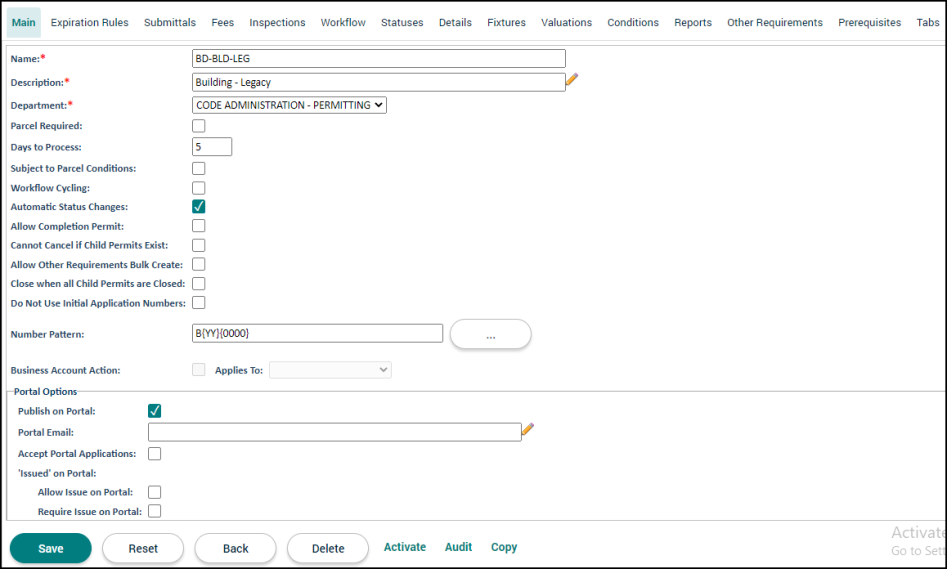
Additional permit actions
- Inactivate: Click this link to no longer allow permits of this permit type type to be created in SmartGov or the Citizen Portal. This will remove this permit type as a selectable option when creating new permits.
- Audit: Click this link to see a list of all changes made to the permit type.
- Copy: Often times multiple permit types are needed with similar configurations. After setting up the first permit type, you can easily copy the configurations to a new one.
- Click the Copy button.
- Enter the name for the new permit type in the New Name field.
- Enter the New Description.
- Click the Copy button. The new permit type will be created with the same configurations of the original permit type.