Permitting setup: Reports tab
The Reports tab allows you to add specific reports to the permit type. There are two sections on the reports tab: Type Reports and Global Reports. Type reports are specific to this permit type, while global reports are reports that are associated with all permit types.
Adding reports to a permit type
- Click on Administration in the navigation menu, then select Permitting Setup.
- Click Permit Types.
- Select the permit type from the list.
- Click the Reports tab.
- In the Type Reports section, click Add.
- Begin typing or click the magnifying glass icon (
 ) and select a Report.*Note: Any Exago or Ad-hoc report will start with the word "SmartGov" in the list of reports. Depending on the version you are running, parameter requirements differ for ad-hoc reports. See the Adhoc reports section for the specific values that need to be included in the parameters for any new ad hoc reports that will be run from the back office. The existing reports are retrofitted as part of the upgrade Exago upgrade.
) and select a Report.*Note: Any Exago or Ad-hoc report will start with the word "SmartGov" in the list of reports. Depending on the version you are running, parameter requirements differ for ad-hoc reports. See the Adhoc reports section for the specific values that need to be included in the parameters for any new ad hoc reports that will be run from the back office. The existing reports are retrofitted as part of the upgrade Exago upgrade. - Click Save.
- Check the Default Printout box if you would like the report to be what is printed when permits of this type are issued on the Citizen Portal. *Note: If the permit type is configured to allow issuance on portal, you must have one report selected as the Default Printout. Only reports under the Type Reports can be set up to be Default Printout.
- Use the Order field to reorder the items in the list. Click the up arrow icon (
 ) to move an item to the top of the list.
) to move an item to the top of the list. - Click Save.
-
If you need to remove a report from the list, click the trash can icon (
 ).
).
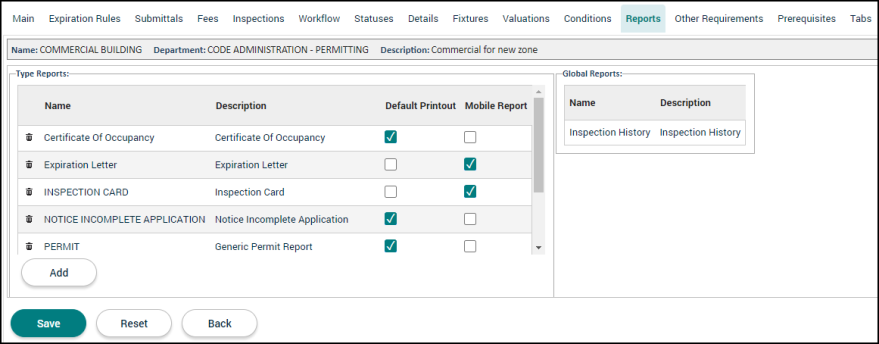
Making a global report the default printout
If you need to make one of the listed Global Reports the Default Printout for a permit type, you must remove the report from the Global Reports list, then add it to the Type Reports section.
- Click on Administration in the navigation menu, then select Report Setup.
- Select Global Form Letters.
- Uncheck the Global box next to the report.
- Click Save.
- Follow the process to add the report to the permit type's Reports tab.
- You will now be able to check the Default Printout box next to the report in the Type Reports section.
- Click Save.
Once you have set the Type Report as Default Printout, you will need to revert the report back to a Global Report.
- Click on Administration in the navigation menu, then select Report Setup.
- Select Global Form Letters.
- Check the Global box next to the report.
- Click Save.
