Permitting setup: Details tab
The Details tab on a permit represents additional data needed by the jurisdiction for a particular permit type. When creating a permit type, you will select which custom attributes should appear on permits of this type. Please review the Custom Attributes page if you need help creating or editing custom attributes in your account.
Adding custom attributes to the permit type
- Click on Administration in the navigation menu, then select Permitting Setup.
- Click Permit Types.
- Select the permit type from the list.
- Click the Details tab.
- Begin typing or click the magnifying glass icon (
 ) to select the Custom Attribute you would like to add to the permit type. The custom attribute will populate into the newly created row.
) to select the Custom Attribute you would like to add to the permit type. The custom attribute will populate into the newly created row. - Click Add. A row will appear where you can enter additional custom attributes as needed.
- Click Save.
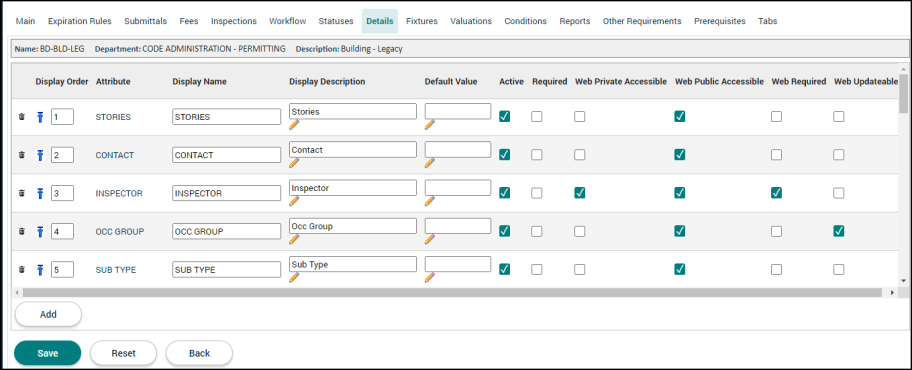
Custom attribute options
The settings for each custom attribute will affect how the custom attribute is displayed and how it behaves on permits of this type.
- Display Order: The display order determines the sequential order that the custom attributes appear on the tab. Click the up arrow icon (
 ) to bring a custom attribute to the top of the list.
) to bring a custom attribute to the top of the list. - Attribute: This is the attribute name that is configured when creating the custom attribute.
- Display Name: This will be how the custom attribute is displayed to users on the permit in SmartGov.
- Display Description: This will be how the custom attribute is displayed to users on the Citizen Portal.
- Default Value: Information entered in this field will automatically populate on permits of this type. The default value entered here must follow the formatting rules for the custom attribute's type. For example, if a custom attribute is of the date type, you must enter the date in the mm/dd/yyyy format. *Note: Information entered in this field will override any default values configured for the custom attribute.
- Active: This controls whether the custom attribute is populated on permits of this type. Once unchecked, any permits created of this type will no longer include this custom attribute. *Note: Once a permit has used a custom attribute, the custom attribute cannot be deleted, only inactivated using this checkbox.
- Required: Checking this box will cause the custom attribute to be displayed with an asterisk indicating a user must enter the custom attribute information before the permit reaches the approved state. *Note: This can affect status changes of permits during processing.
- Web Private Accessible: Checking this box allows users associated with the permit to view the custom attribute in the Details section of a permit on the Citizen Portal. The user must be associated to the permit by being listed as a contact or contractor in the permit's details.
- Web Public Accessible: Checking this box allows the general public to view this custom attribute in the Details section of a permit. *Note: The Details tab must also be set to Public for this permit type on the Tabs tab.
- Web Required: Checking this box will require users with a Citizen Portal account to enter this information when submitting a permit application of this permit type. *Note: Citizen Portal users will be unable to proceed with their permit application unless all custom attributes marked as Web Required are filled out.
- Web Updateable: Checking this box will allow users with a Citizen Portal account to enter the custom attribute information when submitting a permit application of this permit type.
- Delete: Click the trash can icon (
 ) to remove a custom attribute from the list. The custom attributewill appear with a strike-through mark.
) to remove a custom attribute from the list. The custom attributewill appear with a strike-through mark.
