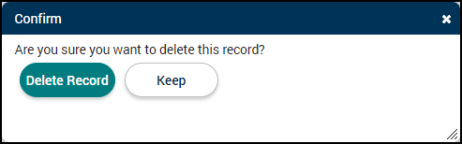Closing and deleting businesses
If a business has shut down, you can easily document this through the business account feature. You also have the option to delete a business account if a license has not been created for the account. *Note: You may not have access to this feature at this time.
How to close a business account
If a business account needs to be closed, you can make this change from the Main tab of the account.
When closing a business, note types must be configured for both the Business and the License, so that notes can be attached as part of the "Close" process. To set up your note types:
- Create a note type called "Business Closure" under the Note Types section of Jurisdiction Setup.
- Associate the "Business Closure" note type with the Business and License options under the Allowed Note Types section of Jurisdiction Setup.
- Click Accounts in the navigation menu, then select Business Accounts.
- Select the business account that needs to be closed.
- Change the Status to Closed.
- A window will display listing any active licenses and outstanding fees. Click Open License Details to view a specific license in a new window.
- If you would like to proceed with closing this business, click Close All Licenses.
- Select a Note Type and Note Code. Enter your note Text.
- Click Save.
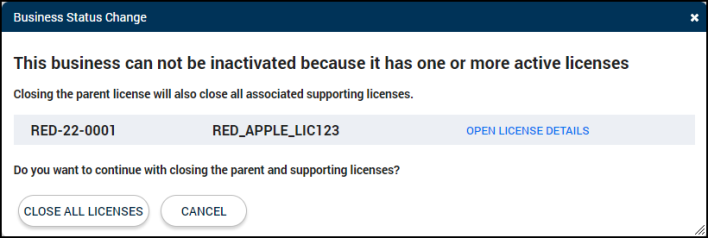
How to delete a business account
If a business account exists, but no license has been created, you can delete the business account.
- Click Accounts in the navigation menu, then select Business Accounts.
- Select the business account from the list.
- Click Delete at the bottom of the page.
- Click Delete Record in the window that displays.