Recurring inspections: Items tab
The Items tab allows you to associate item types and their relevant attributes to a recurring inspection. If an item is added to a recurring inspection interval, it will populate on any future intervals.
Adding an item type
- Click the Add button.
- In the window that displays, begin typing or click the magnifying glass icon (
 ) and select the Item Name.
) and select the Item Name. - If necessary, edit the Description.
- Select the Status of the item. This will automatically fill in the Status Date with the current date. Adjust this as necessary. *Note: These statuses are set up through the Recurring Inspection Lookup Values page.
- If the item type you selected has associated attributes, these will be listed in the Values section of the window. Any attribute with an asterisk (*) is required prior to saving.
- Click Save.
- In the window that displays, begin typing or click the magnifying glass icon (
- Repeat this process to add any additional items.
- Click Save at the bottom of the page.
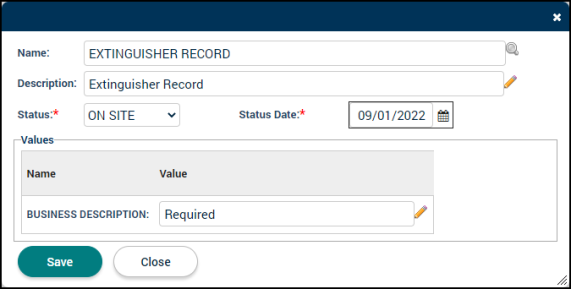
Managing items
- To remove the item from the recurring inspection, click the trash can icon (
 ).
). - Click the Item Type to change the status, status date, and attribute values. Click Save if any changes are made.
- To view or add any notes associated with the item, click the sticky note icon (
 ).
).
