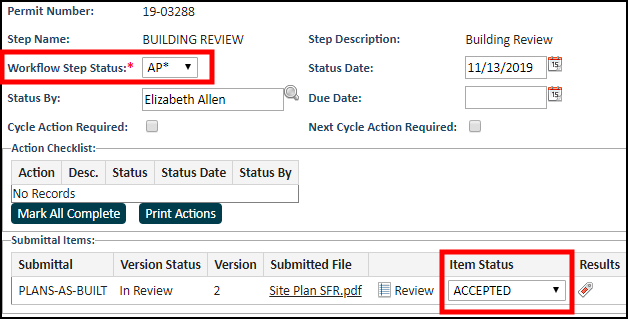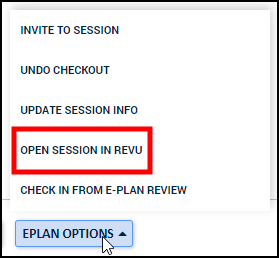Creating and reviewing Bluebeam sessions
Create a new Bluebeam session and review the submittals in Bluebeam Revu.
Launching the session to review documents
This step is typically carried out by a Plan Reviewer. You can launch the session in Bluebeam from the user to-do list or from the submittals tab on the permit. *Note: You must open Bluebeam on your desktop and log in prior to carrying out the following steps.
To ensure the Bluebeam session refreshes, open the newly added document by clicking on the link in SmartGov, rather than navigating directly to Bluebeam to search for the document.
Launch the session from the user to-do list
- Click the appropriate workflow step listed on your user to-do List. The Permit Workflow Step Detail page will display.
- In the Submittal Items section, click the Review icon (
 ) beside a submittal in the list.
) beside a submittal in the list.
- Bluebeam will open the session.
- Click the document in Bluebeam and add any necessary markups. *Note: Only annotations made using the Text Box, Typewriter, Note, and Callout tools in Bluebeam will be brought in as deficiency comments when a deficiency report is generated. To see markup statuses display in the deficiency comments, set the status of an individual Bluebeam markup in the markups list.
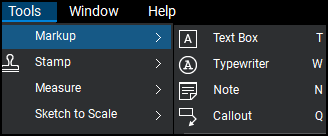
- Return to the permit in SmartGov. *Note: This may still be open in your web browser. If not, return to your User To-Do List and click the workflow step.
- Update the Workflow Step Status to Approved or Returned.
- Update the Submittal Item Status to Accepted or Deficient.
- Click Save.
Launch the session from the submittals tab on the permit
- Open the permit you are processing by searching in SmartGov or clicking on the permit from your user to-do list.
- Click the Submittals tab.
- Hover over the E-Plan Options button at the bottom of the page and click Open Session in Revu from the menu.
- Bluebeam will open the session.
- Click the document in Bluebeam and add any necessary markups. *Note: Only annotations made using the Text Box, Typewriter, Note, and Callout tools in Bluebeam will be brought in as deficiency comments when a deficiency report is generated. To see markup statuses display in the deficiency comments, set the status of an individual Bluebeam markup in the markups list.
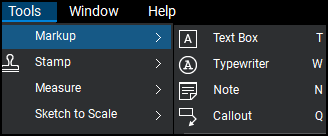
- Return to the permit in SmartGov. *Note: This may still be open in your web browser. If not, return to your User To-Do List and click the workflow step.
- Update the Workflow Step Status to Approved or Returned.
- Update the Submittal Item Status to Accepted or Deficient.
- Click Save.