Creating code enforcement cases in the SmartGov mobile app
The SmartGov mobile app allows you to quickly create code enforcement cases out in the field. Any code enforcement case that is created in the SmartGov mobile app can be processed through the app as well as the SmartGov website.
How to create a code enforcement case
-
Tap the Create icon (
 ).
). -
Tap Enforcement Case.
Case information
- Select the Case Type from the drop-down menu. *Note: Case Types must be made available offline when configuring the Main tab. If no case type is available offline, no option will display here.
- Enter the Description for the code enforcement case.
- Tap the Assignee field to search and select which user or group the case should be assigned to. *Note: Both Users and Groups will populate in a single list.
- The Submit Date will auto-populate with the current date. Begin typing or tap the calendar icon (
) to select a different date, if necessary.
- The Submit Time will auto-populate with the time the case was created. Begin typing to enter a different time, if necessary.
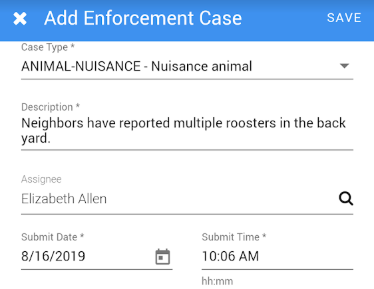
Reporter information
- Tap the Anonymous toggle if the reporter should remain anonymous. You will not need to enter any other reporter information.
- Type the Name, Address, Phone, and Email into their corresponding fields. *Note: If the reporter is not anonymous, Name is the only required field.
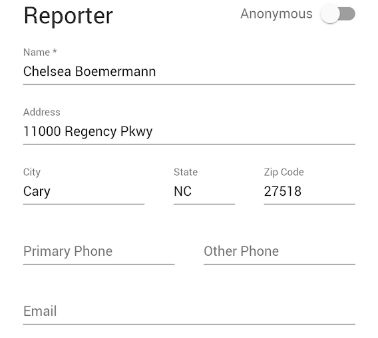
Location information
- Click the direction icon (
) to view a map of your current location.
- Use your finger to adjust the map view so the pin (
) is on the location of the code enforcement case and tap Select this Location. Alternatively, you can select a nearby address listed at the bottom of the view by tapping on of the addresses listed.
- This will auto-populate the Closest Intersection and Address fields.
- To associate a parcel and pull in the address of that parcel, tap the magnifying glass icon (
) beside the Find Parcel by Address field.
- Begin typing and select the Address of the parcel you wish to associate with the code enforcement case.
- This will auto-populate the address information of the parcel.
- You may also manually enter or edit the General Location, Closest Intersection, and Address information for the code enforcement case by tapping and typing into each field.
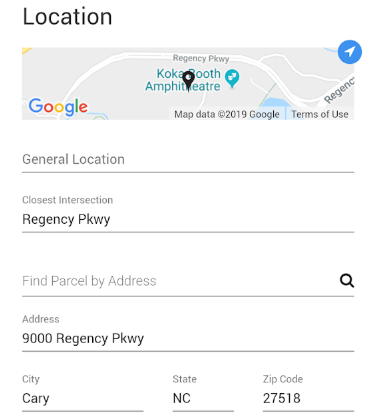
- Tap Save in the top right corner of your screen. *Note: If you try to leave this page without saving, you will be prompted to Discard or Save your changes.
