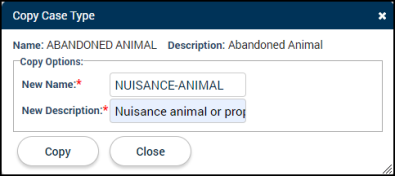Code enforcement setup: Main tab
The Main tab allows users to view and update the general configuration settings of the case type such as days to process and mobile options. *Note: The information displayed on this tab reflects the information entered when the case type was created.
Main tab options
- Enter the following information *Note: The Name, Description, and Department field are the only required fields.:
- Name: This required field is what is displayed on a code enforcement case’s main tab as a reference for the SmartGov user processing or viewing code enforcement cases of this case type.
- Description: This required field should be a brief description of what this case type is used for within your jurisdiction. *Note: This description will also populate on the Citizen Portal.
- Department: Select the department this case type should be associated with from the drop-down menu. SmartGov users assigned to a particular department will see their department's case types when searching and creating cases.
- Days to Process: Enter the number of days this case should take to process.
- Number Pattern: This allows SmartGov to manage the number sequence for case numbers on cases of this type.
You can click the additional information button (
 ) to view the Number Pattern Legend which contains a variety of examples on how to configure a case type's number pattern.
) to view the Number Pattern Legend which contains a variety of examples on how to configure a case type's number pattern.
- Mobile Options: Check this box to allow cases of this case type to be created while working offline on the SmartGov mobile app.
- Click Save.
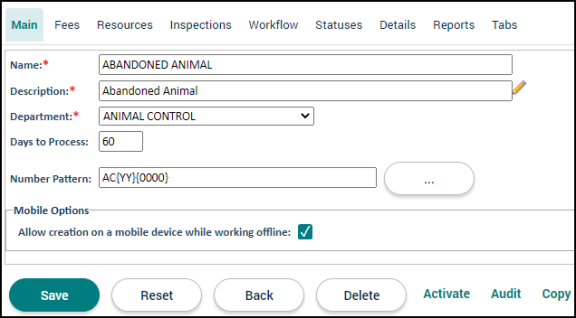
Additional code enforcement case actions
- Inactivate: Click this link to no longer allow code enforcement cases of this case type to be created in SmartGov. This will remove this case type as a selectable option when creating new code enforcement cases and requests.
- Audit: Click this link to see a list of all changes made to the case type.
- Copy: Often times multiple case types are needed with similar configurations. After setting up the first case type, you can easily copy the configurations to a new one.
- Click the Copy button.
- Enter the name for the new case type in the New Name field.
- Enter the New Description.
- Click the Copy button. The new case type will be created with the same configurations of the original case type.