Code enforcement: Parcels tab
The Parcels tab allows you to view any parcels of land associated with the code enforcement case.
Adding a parcel
A parcel may already be associated with this code enforcement case if it was included when the case was initially created, however you can associate additional parcels to the case if necessary.
- Click the Add button. An additional row will be added to the list.
-
Begin typing or click the magnifying glass icon (
 ) to select a Parcel from the search list.
) to select a Parcel from the search list. - You will see a summary of the parcel's details in the Selected Record section at the bottom of the page. *Note: The selected parcel appears with a gray background.
- Click Save.

Creating a new parcel
- Click the Add button. An additional row will be added to the list.
- Click the magnifying glass icon (
 ) on the newly created row.
) on the newly created row. - Click the Create New button.
- Fill out the required fields and any additional information in the New Parcel window, and click Create.
- The newly created parcel will appear in the list of parcels. You will see a summary of the parcel's details in the Selected Record section at the bottom of the page.
- Click Save.
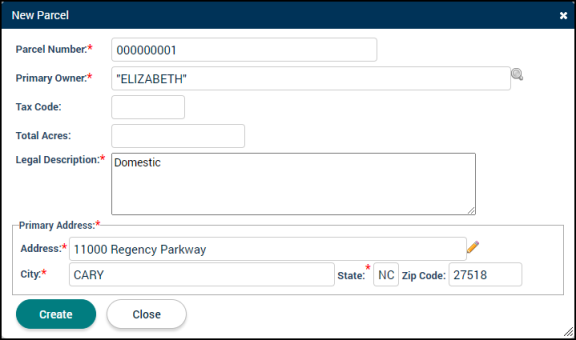
Managing parcels
- Selecting a Primary Parcel: If the code enforcement case has multiple parcels, select which parcel in the list should be designated as the Primary Parcel.
- If the Primary Parcel is changed, select to Keep Current Site Address or to Copy Parcel Address in the window that displays, then click OK.
- Editing a Parcel: Click the information icon (
 ) next to the parcel record to view or make any changes to the parcel's information.
) next to the parcel record to view or make any changes to the parcel's information. - Adding a Note: Click the sticky note icon (
 ). These notes can include links and attachments such as documents, images, or spreadsheets.
). These notes can include links and attachments such as documents, images, or spreadsheets. - Removing a Parcel: Click the trash can icon (
 ) next to the parcel record. This will remove the association between the parcel and the code enforcement case, but does not delete the parcel from SmartGov.
) next to the parcel record. This will remove the association between the parcel and the code enforcement case, but does not delete the parcel from SmartGov. - Click Save at the bottom of the page after performing any of these actions.
