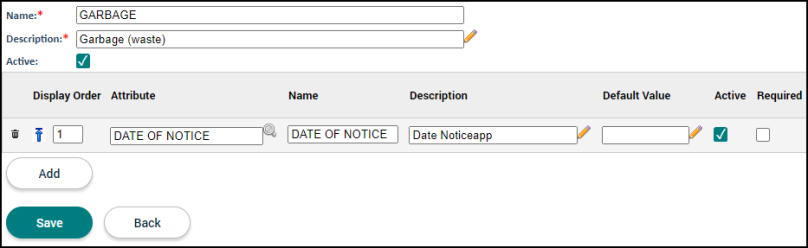Permitting item types
Item Types are records that will display on the Items tab of a permit and allow you to capture a variety of relevant attributes related to the item. *Note: These items are not associated with permit type templates. They will be added to a permit on a case by case basis.
Adding an item type
- Click Administration from the navigation menu.
- Click Permitting Setup, then select Item Types.
- Click Create New.
- Enter a Name and a Description. *Note: Both the Name and Description appear on the permit in SmartGov.
- Begin typing or click the magnifying glass icon (
 ) to select an Attribute (Custom Attribute) to associate with this item type. If necessary, edit the Name or Description of the attribute. *Note: If an attribute does not appear in this list, it will need to be added through the Custom Attributes page.
) to select an Attribute (Custom Attribute) to associate with this item type. If necessary, edit the Name or Description of the attribute. *Note: If an attribute does not appear in this list, it will need to be added through the Custom Attributes page. - If you would like specific text to be pre-populated, enter the text in the Default Value field.
- Ensure the Active box is checked to display the attribute under the item type.
- Check the Required box to make the attribute mandatory for this item type.
- If multiple attributes are needed, click Add. Repeat this process to add any additional attributes. *Note: Two attributes may not have the same name within an item type.
- Click Save.