SmartGov Release Archive
2022 Release Notes
Fixes & Improvements
-
Miscellaneous defects were addressed.
Fixes & Improvements
-
Miscellaneous defects were addressed.
Fixes & Improvements
-
Miscellaneous defects were addressed.
Fixes & Improvements
-
Miscellaneous defects were addressed.
Fixes & Improvements
-
Miscellaneous defects were addressed.
Fixes & Improvements
-
Miscellaneous defects were addressed.
Fixes & Improvements
-
Miscellaneous defects were addressed.
Citizen portal UI enhancements
We have introduced some minor UI enhancements to the Business License landing page of the Citizen portal.
Pendo notifications
Pendo notifications are now enabled on the Citizen portal. With this functionality added, the portal users are notified with the updates and upcoming changes related to the portal.
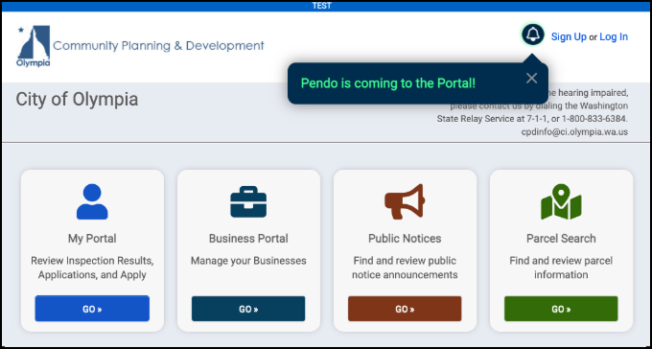
Fixes & Improvements
-
Miscellaneous defects were addressed.
New payment vendor
A new payment vendor (Uni-Bank) has been added in SmartGov.
Fixes & Improvements
-
Miscellaneous defects were addressed.
Fixes & Improvements
-
Fixed an issue that caused an email notifications overload with the latest Event Subscriptions update.
Exago views enhancements
-
Contact portal access codes have been added to the Licensing and Recurring Inspection Exago views.
-
The ability to view and report the portal payment state for Permit Fees, License Fees, and the Fee Codes has been added to the Exago case views. This feature allows you to report on the fees that are on permits and licenses in addition to how the base fee codes are configured.
Event subscriptions
Now, the users registered for a particular Department event notifications can be subscribed for all the Permit and License types events associated with that department. This allows you to manage the event subscriptions manually by selecting only those Permit or License types you are interested in receiving event notification emails for.
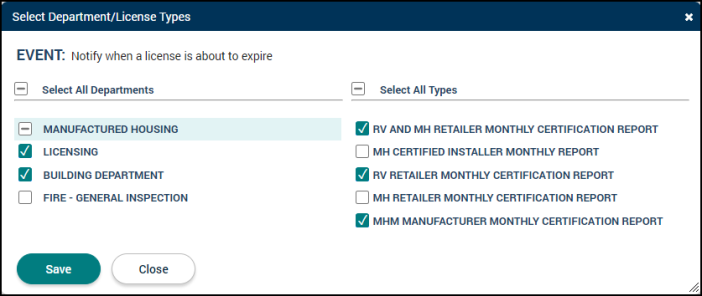
Self-reset password
Now, SmartGov back office users can reset their own password without seeking help from support. *Note: In order to receive the reset password email, the user must have a valid email address saved in SmartGov.
Fixes & Improvements
-
Miscellaneous defects were addressed.
Fixes & Improvements
-
Miscellaneous defects were addressed.
Parcel associations enhancements
A new Initiated date column has been added to the Parcel Associated Permits table grid to indicate when a permit has been created. In addition, the Submitted date column will only populate once the permit has moved to a state that is considered submitted (Pending, Ready, Issued, etc.) If a permit moves directly from Incomplete to Expired or Cancelled, the submitted date will not populate since the permit was never considered submitted. Once a permit is considered submitted, the Submitted date will be retained even if the permit moves back to Incomplete. *Note: Permits created prior to this enhancement will not show a value in the Initiated column.
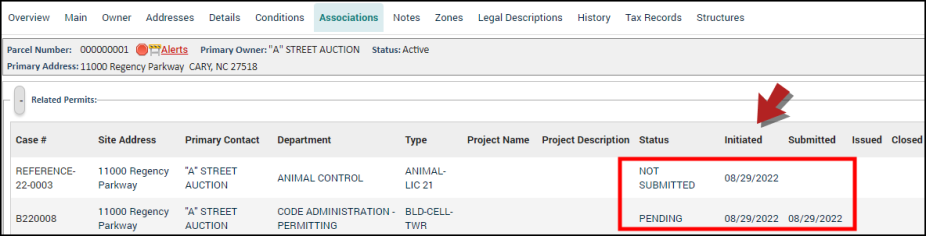
Bulk attribute selection
Now, while creating permits, licenses, code enforcements, and recurring inspections, in the Details tab, you can select all the attributes of the given label in bulk by clicking the Select All check box. This functionality also applies when selecting entities in bulk from the user to do, schedule inspections, step submittals, and batch receipt lists.
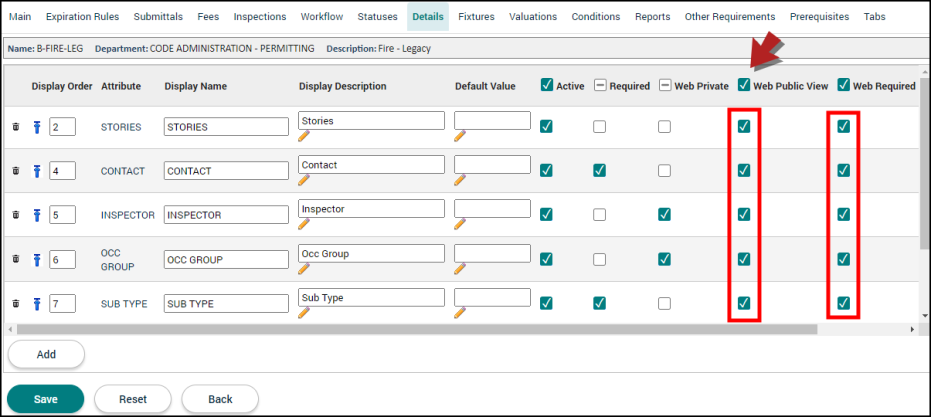
Fixes & Improvements
-
Miscellaneous defects were addressed.
Fixes & Improvements
-
Miscellaneous defects were addressed.
Updated submittal association with the permit type workflow step
The Submittal step dialog on a permit type workflow step has been replaced with a multi-select list to specify the addition of submittals in a single step. With this functionality added, you can now efficiently associate your submittals in bulk to the needed workflow steps, so that the users are aware of the submittals that are necessary while reviewing the permit applications.
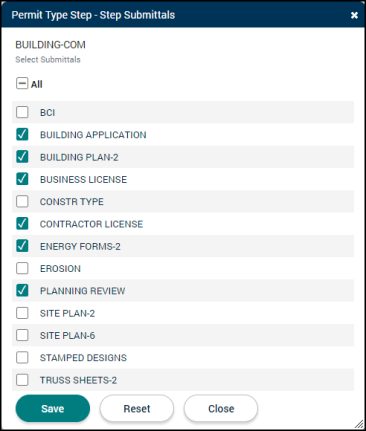
Fixes & Improvements
-
Miscellaneous defects were addressed.
Updated company name in meta data html tags
Previously, when searching or sharing links to the SmartGov citizen-facing portals, you would only see the Paladin reference tags as the company name. Now, these meta data html head tags are updated to Brightly Software.

Inspection report access enhancements
We have extended the expiry date of the inspection report link received via email. Now, citizen portal users can access the inspection report for up to one week. This is done to reduce the amount of follow-up work for inspectors who are already overworked due to staff shortages.
Fixes & Improvements
-
Miscellaneous defects were addressed.
Fixes & Improvements
-
Miscellaneous defects were addressed.
Fixes & Improvements
-
Miscellaneous defects were addressed.
Dashboard enhancements
The Customize Home option has been renamed to Customize Dashboard in the Preferences window. Additionally, you can now add the Inspection Performed List to be displayed on the dashboard, so that you can perform post-completion tasks on your recently completed inspections.
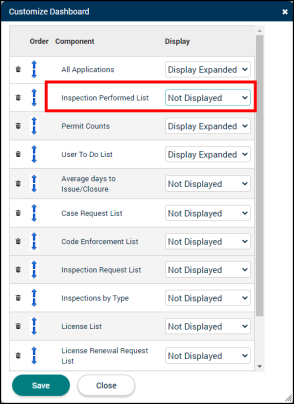
Filter expired permits
Previously, when viewing the Search Incomplete Permits list, you would only see permits with a status of Incomplete. Now, expired or canceled permits that were never submitted are also displayed in the Incomplete Permit List. Additionally, you can now filter the list by the "CANCELLED", "EXPIRED", "INCOMPLETE", or "NOT SUBMITTED" statuses.

Fixes & Improvements
-
Miscellaneous defects were addressed.
Fixes & Improvements
-
Miscellaneous defects were addressed.
Fees section of a permit now matches the header and footer if there are exemptions
Previously, if there were exemptions logged for fees on a permit, the Fees section of the permit still displayed the exempted fee as one that needed to be paid. Now, the portal permit landing page has been updated so the fees due value in the Fees section matches what is shown in the header and footer.
Fixes & Improvements
-
Added Wells Fargo Cybersource as a payment vendor in SmartGov.
-
Miscellaneous defects were addressed.
Fixes & Improvements
-
Miscellaneous defects were addressed.
Fixes & Improvements
-
Miscellaneous defects were addressed.
Updated permit submittal for applications past expired date
We have updated portal applications so that they will display as expired in the portal if the process state is "Expired" or if the expiration date has passed. Previously, you could still submit an application if the process state was not "Expired", even if the expiration date had passed. Additionally, citizen portal users accessing the expired application will see a message that says "Your Permit has Expired, contact jurisdiction to reinstate."
Fixes & Improvements
-
Miscellaneous defects were addressed.
Fixes & Improvements
-
Miscellaneous defects were addressed.
Added the Scheduled Inspections list to Internal Favorites options
We added Scheduled Inspections to the list of options that are available when creating a new Internal favorite in SmartGov. This will make it easier to quickly access scheduled inspections.
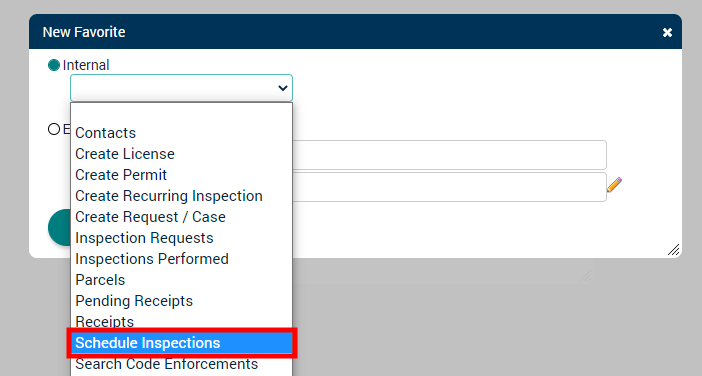
Fixes & Improvements
-
Miscellaneous defects were addressed.
View submittals on the Citizen Portal as public notices
We added the ability to use existing permit submittal documents as public notice documents. If a permit doesn’t have any current submittal documents then the submittal document drop-down won’t display on the public notice dialog. You can either select a document from the current submittals list or select a file from your computer, but not both. *Note: This functionality will not work if you do not have public notices enabled for the Citizen Portal and also enabled for the given permit type.
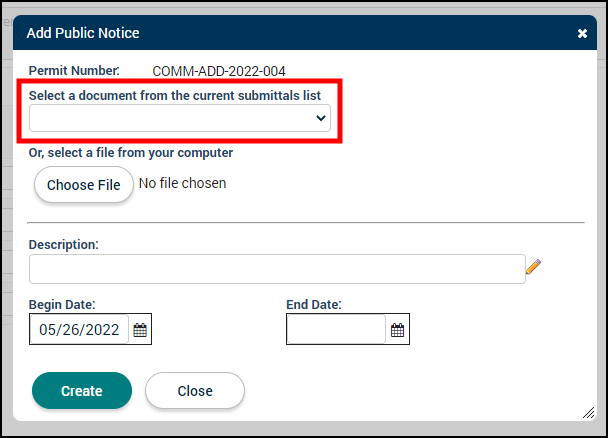
Fixes & Improvements
-
Miscellaneous defects were addressed.
Added auditing on edited receipts
We added a link to the Receipt detail page to display audit information about the receipt. This will make it easier to look at who made changes to receipts and when those changes were made.

Bulk update portal email of permit types
You can now update the Portal Email property of multiple permit types at once using the bulk update feature. You can access the bulk update feature under the Support Admin
-
Click on Administration from the navigation menu.
-
Click on Support Admin and select Bulk Updates.
-
Click Create New.
-
Enter a Name for this bulk update.
-
Select Permitting from the Module drop-down menu.
-
Select the Permit Types you'd like to update.
-
Click Next under Select Updates.
-
Check the box next to Portal Email and enter the email address you'd like to display.
-
Click Done.
-
Click Run Batch.
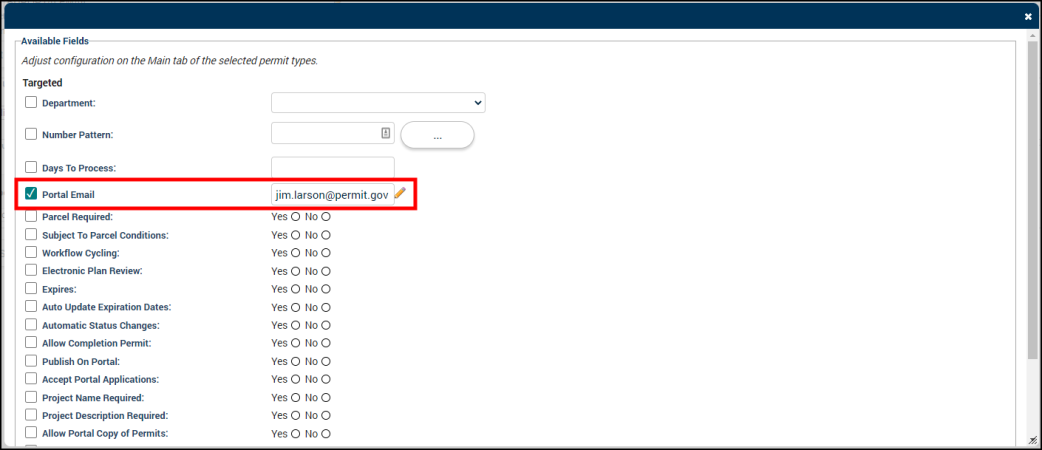
Moved contact information on the login page
We moved the contact information on the login page of SmartGov to ensure that the information displays correctly within the updated user interface.

Fixes & Improvements
-
Miscellaneous defects were addressed.
Fixes & Improvements
-
Miscellaneous defects were addressed.
Added a contractor list to permit case reports
Previously, inspection results could only be emailed to case contacts, not case contractors. Inspection results often need to be sent to the contractors named on a permit or case. To address this issue, we have added a contractor list to the Email Report window when emailing a permit report. This allows you to email the report to a contractor if needed. Additionally, we have added a "Send Report to" text box where you can manually enter email addresses that should receive the report if the person you need to send the report to is neither a contact or contractor.

Fixes & Improvements
-
Miscellaneous defects were addressed.
Added configuration options for requesting help from the portal
We have added configuration options to permit types, license types, and Departments so that you can define an email address that should receive the email when a user clicks a contact or need help link from the citizen portal.
Permit and License types
You will now see a new Portal Email field under Portal Options on both Permit and License types. The email populated in this field will take priority over the emails populated on the department or under the Portal Configuration values for Permitting and Licensing.

Departments
You will now see a new Portal Email section at the bottom of the Main tab for all Departments. Under this section, you can enter a Permit Portal Email and a License Portal Email. The emails populated in these fields will take priority over emails populated under the Portal Configuration values for Permitting and Licensing, but not those configured on Permit or License types.

Fixes & Improvements
-
Updated the portal permit landing page so that the top of the page opens when initially loading a permit. Previously, if long portal permit help text was present, the page would scroll to the first focused text field and push the top of the landing page offscreen.
-
Miscellaneous defects were addressed.
Removed pagination controls from non-Dashboard pages
We have removed the pagination controls from the bottom for list pages that are not part of your dashboard display. These controls were removed since they were redundant, and there was no need for them.
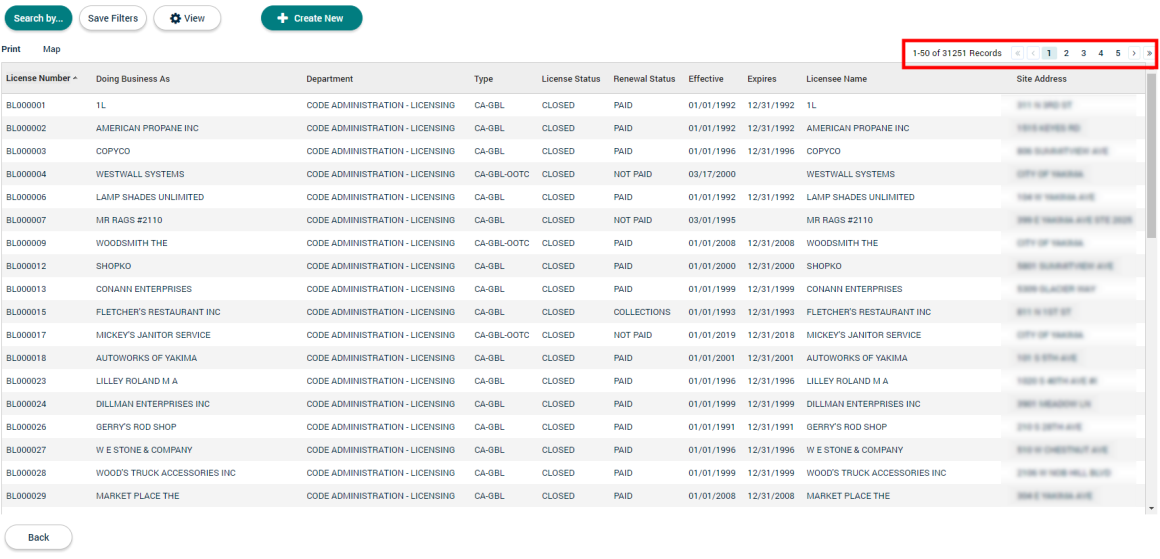
Fixes & Improvements
-
Updated the portal permit landing page so that the top of the page opens when initially loading a permit. Previously, if long portal permit help text was present, the page would scroll to the first focused text field and push the top of the landing page offscreen.
-
Miscellaneous defects were addressed.
Updated login page with new branding
We have updated the login page for SmartGov with the new Brightly branding!

Updated copyright text on the login page
We have updated the copyright text on the login page of SmartGov to match the new Brightly branding.
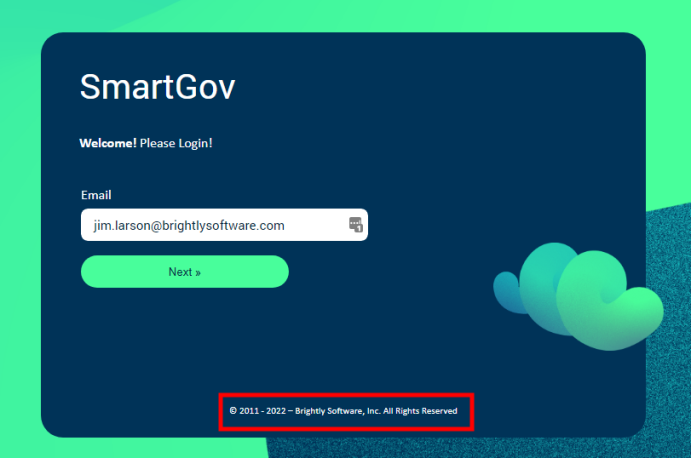
Updated buttons in SmartGov with new branding
We have updated buttons throughout SmartGov to match the new Brightly branding.

Fixes & Improvements
-
Miscellaneous defects were addressed.
Updated "Powered by" text in the SmartGov footer
Previously, the footer text at the bottom of SmartGov said "Powered by Dude Solutions". This text has been updated as part of our re-brand to say "Powered by Brightly Software, Inc".
Updated Brightly icons in SmartGov
Icons in SmartGov have been updated as part of our re-brand to use the Brightly logo ( ![]() ). For example, the icon that displays in the tab name if you have multiple tabs open in your web browser has been updated.
). For example, the icon that displays in the tab name if you have multiple tabs open in your web browser has been updated.
Fixes & Improvements
-
Miscellaneous defects were addressed.
Choose a non-primary parcel address when creating a recurring inspection
You can now choose a parcel address other than the primary parcel address when creating a recurring inspection in the back office. This will provide a more consistent user experience, since you could already do this when creating permits and licenses.
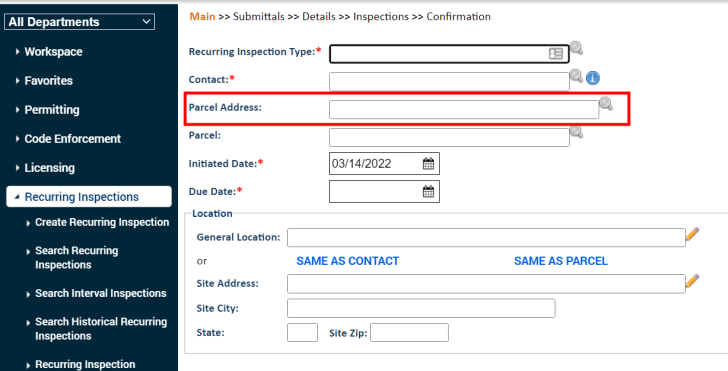
Added an option to reset external access tokens
We added an option to reset external access tokens on back office user accounts. This is in response to some errors and issues that occurred with Bluebeam and the SmartGov mobile app. You will now see a Reset Mobile Access link at the bottom of a user record, which can be clicked to reset a user's external access tokens.
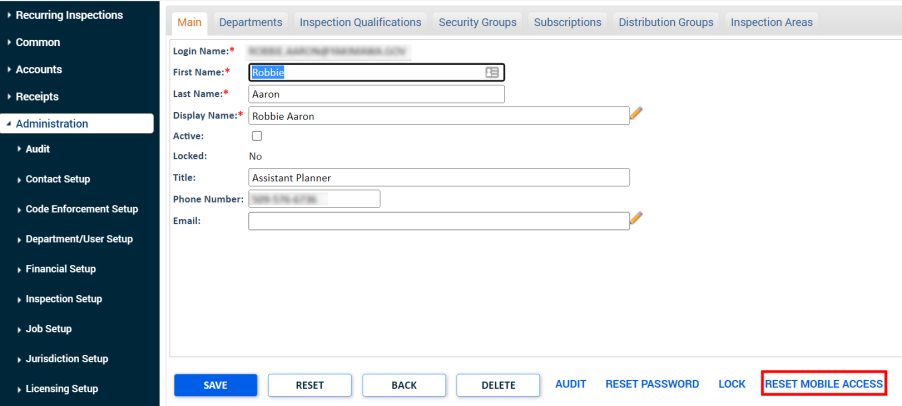
Added a configuration option to adjust recurring inspection due date behavior
There is now a "Calculate Due Date Based On" configuration option on recurring inspection types to all for better configuration of recurring inspection due date calculation. You can now choose to calculate the due date based on the Date of Last Inspection or the Previous Due Date.

Fixes & Improvements
-
Miscellaneous defects were addressed.
Increased the maximum length of the permit type application help text
Previously, the maximum length of the Permit Type Application Help Text configuration value was 500 characters. The limit has been increased to 1000 characters.
Fixes & Improvements
-
Miscellaneous defects were addressed.
Added warnings to the Bluebeam checkin and checkout process
We have added warnings to the Bluebeam checkin and checkout process. Below is a list of events the job may encounter that are no longer considered errors:
-
Could not flatten the file.
-
This is for checkin and checkout
-
Displayed as an Info severity
-
-
Could not add an admin user to the project or session (usually an email mismatch)
-
This is a checkout error only
-
Displayed as a Warning severity
-
-
Could not give an admin user the appropriate permission to the project or session
-
This is a checkout error only
-
Displayed as a Warning severity
-
-
Could not close (finalize) a session
-
This is for checkin only
-
Displayed as a Warning severity
-

Added bulk update option to the user to do list
If you are an inspector, you can now bulk update a group of inspections from the user to do list and pass or fail them. *Note: The "Reassign Selected Records" option has been moved to the "Manage List" menu.
-
In the back office, navigate to the user to do list.
-
Select a group of inspections. *Note: The inspections must have the same inspector, inspection type, and module.
-
Click Manage List and select Update Inspections Performed.
-
In the window that appears, select the Status from the drop-down menu.
-
Click Save.
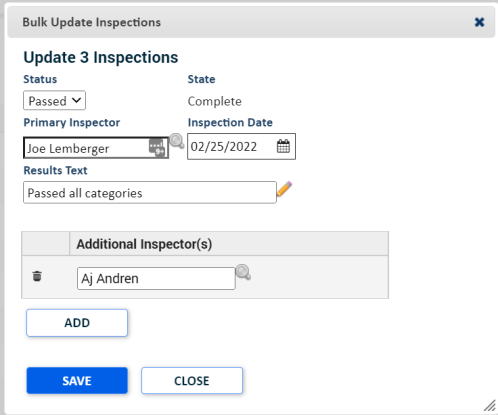
Added a rich text editor to the permit type help text configuration
We have added a rich text editor to the permit type instructions that can be configured on the portal permit application wizard. This will allow you to provide better guidance to portal applicants and reduce the number of questions from citizens.
-
In the back office, navigate to Administration > Permitting Setup > Permit Types.
-
From the Main tab of the permit type, click the pencil icon next to Application Help Text.
-
You can include links in the help text. *Note: To ensure links open in a new tab, set the link target to New Window.
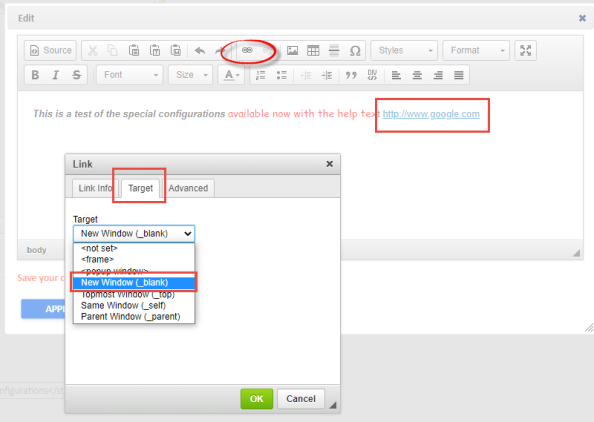
-
Be sure to click Apply in the pop-up window and then Save on the Main tab.
-
Go to the portal and view the help text.

Updated recurring inspection Exago views to align with label changes
We added some new fields to the recurring inspection views in Exago to support the labeling changes made in the back office in the last SmartGov release. (i.e. removal of 'Account' references)
Fees due now displays on the main tab of a recurring inspection
You can now view fees that are due on the main tab of a recurring inspection. This will make it easier for inspectors to do their job and improve visibility of inspections that need to be paid.
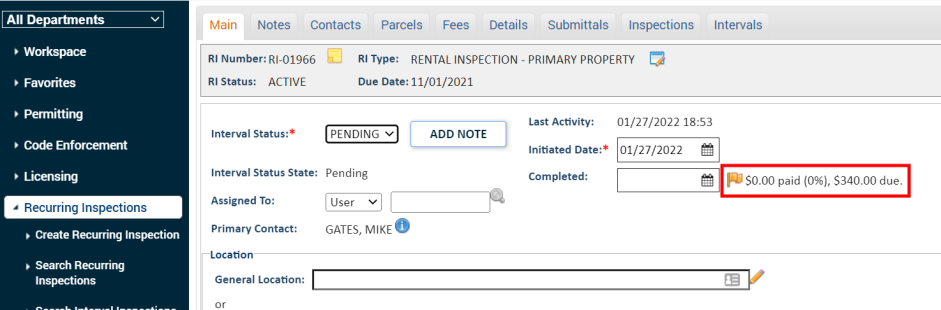
Fixes & Improvements
-
Miscellaneous defects were addressed.
Updated labeling for Recurring Inspections
Recurring Inspection 'Account' references have been updated:
-
On recurring inspection detail pages, the "Account Number" label has been changed to "RI Number".
-
On the navigation menu:
-
Account references were removed.
-
The "Search Recurring Inspections" menu option has been changed to "Search Interval Inspections".
-
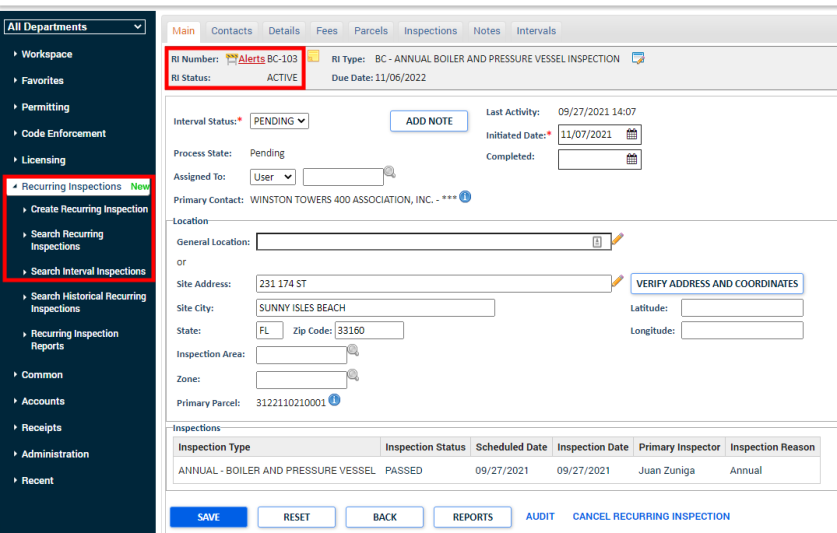
Added an option to disable creation of anonymous code enforcement complaints
You can now choose to disable anonymous code enforcement complaints from the Local Jurisdiction Values configuration page. *Note: This configuration value will still default to allow anonymous case requests (existing behavior), so you will need to manually disable this feature if you wish to disable anonymous case requests.
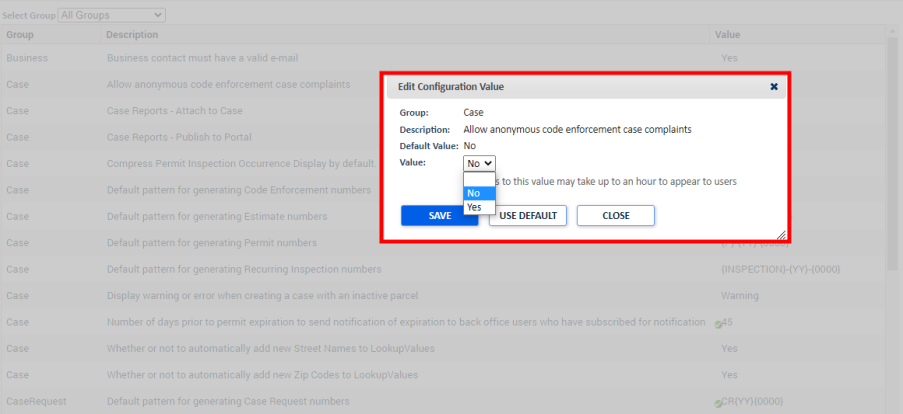
Capture inspection results as a note
You can now choose to send an email of the report when generating an Inspection Results report. The report gets added to a note that is attached to the inspection and can be viewed on the Citizen Portal.

Added search fields to the recurring inspection and common inspection list pages
We have added several new search fields to search/view on the following list pages in the back office:
-
Recurring Inspection Interval list
-
RI type
-
Interval status
-
Interval status state
-
Inspection Area (Changed current label from "Area" to "Inspection Area")
-
Site Address
-
Site City
-
-
Recurring Inspection Accounts list
-
Interval status state
-
Inspection Area (Changed current label from "Area" to "Inspection Area")
-
Site Address
-
Site City
-
-
The three Inspections lists (Inspection Requests, Schedule Inspections, Inspections Performed)
-
Inspection area (Changed current label from "Area" to "Inspection Area")
-
Site Zip
-
All fees due
-
Fixes & Improvements
-
Miscellaneous defects were addressed.
Close an unpaid recurring inspection interval
Previously, in order to close a recurring inspection interval, it's fees had to be paid first. We have removed this requirement so that the recurring inspection interval can be closed prior to fees being paid. You will receive a warning message informing you that payment is still due, but this can be ignored. *Note: To view intervals or accounts with open fee balances, add the All Fees Due field to the list page for easy reference.
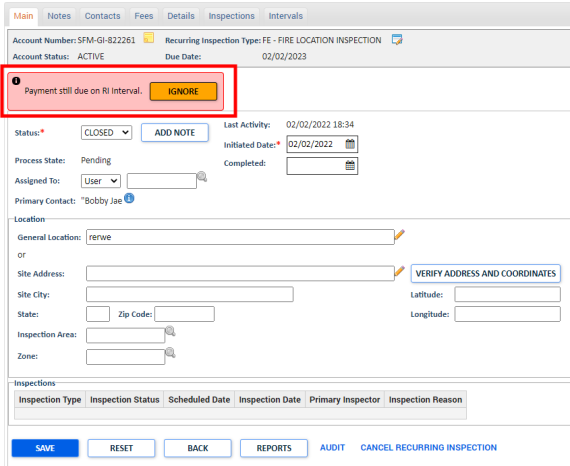
License expiration date calculation update
We have adjusted the way that license expirations calculate on license renewals when the expiration date has been manually overridden. This update helps address an issue that occurred if the expiration date was overridden for a license.
Administrative workflow steps will now show on permits
The private Citizen Portal permit landing page will now show Administrative workflow steps on permits. This change provides more visibility on the workflow of permits, resulting in less confusion as permits are processed. *Note: Administrative workflow steps will only display on permits whose types are configured to display approval steps.
Fixes & Improvements
-
Performance enhancements were made to the user to-do list.
-
Miscellaneous defects were addressed.
Improved visibility of closed and expired permit sections on the Citizen Portal
The Closed and Expired sections of the My Applications list in the Citizen Portal are no longer hidden when there is no data. If there is no data, a message will display informing the user why the section is blank.

Added new permit type configurations for portal applications
You can now configure a permit type to require a project name and permit description when applying for a permit on the Portal.


Fixes & Improvements
-
Miscellaneous defects were addressed.
Added option to allow contractors to copy permit applications
In the last SmartGov release, a configuration option was added to the back office permit type to allow Citizen Portal users to copy a permit application of the configured type. This option is only available when a permit type is configured to "Accept Portal Applications". Now, if a permit type has been configured to allow this and is active, you can click the Copy Application link on a permit from the Citizen Portal to copy the permit. You will then be able to define what information is copied to the new application.

Added new search filter options to recurring inspection accounts and recurring inspection intervals lists
Two new columns have been added to the Recurring Inspections Accounts and Recurring Inspections Interval lists. The new columns are named Requires Reinspect and Awaiting Scheduling, and have been added to allow better visibility of recurring inspections, either because the first inspection was failed, or because an inspection had been requested but not yet scheduled. Both new columns are optional, searchable and sortable.


Added new search filter option to the user to do list
You can now use the Include Requires Re-inspection checkbox filter on the user to do list to view inspections that require re-inspection in the list. This will benefit inspectors who use the back office user to do list to manage their daily tasks.

Fixes & Improvements
-
Miscellaneous defects were addressed.
Added configuration option to copy a permit application on the Citizen Portal
You can now configure a permit type in the back office to allow Citizen Portal users to copy a permit application of the configured type. This will help streamline the workflow for contractors who need to apply for multiple permits from the Citizen Portal. *Note: Though you can configure this option, Citizen Portal users will not be able to use this functionality until a future release adds the link to the portal.

Added a new category to allow Exago reporting on multiple inspectors
You can now report in Exago by a new category when creating inspection reports for licensing, permitting, code enforcement and recurring inspections. This will allow you to report on multiple inspectors in Exago.

Added a new portal setup value for permit submittal help text
Previously, you could not add permit submittals until after an application was saved. When the new portal user interface was added, this changed. Users are now required to provide submittals prior to submission but help text guidance was only configurable on individual permit types, not globally. In response to client feedback, we have added a new jurisdiction level portal setup value to allow you to configure pre-submission help text for the Submittals section of the permit application.

Fixes & Improvements
-
Miscellaneous defects were addressed.
Back office users can now create a recurring inspection from a permit
You can now copy permit details to a recurring inspection. Clicking the Create Recurring Inspection button on the permit will allow you to create a recurring inspection account and the first recurring inspection interval. Details (as long as they match details defined on the recurring inspection type), contact, and address information will be copied from the permit to the recurring inspection. *Note: This is available only for clients who use both the Recurring Inspection and Permitting modules. If you do not use both modules, this link will not display.

Add multiple inspectors to an inspection occurrence
A new "Other Inspectors" tab has been added to the inspection occurrence pop-up to allow additional inspectors to be tracked when an inspection is performed.
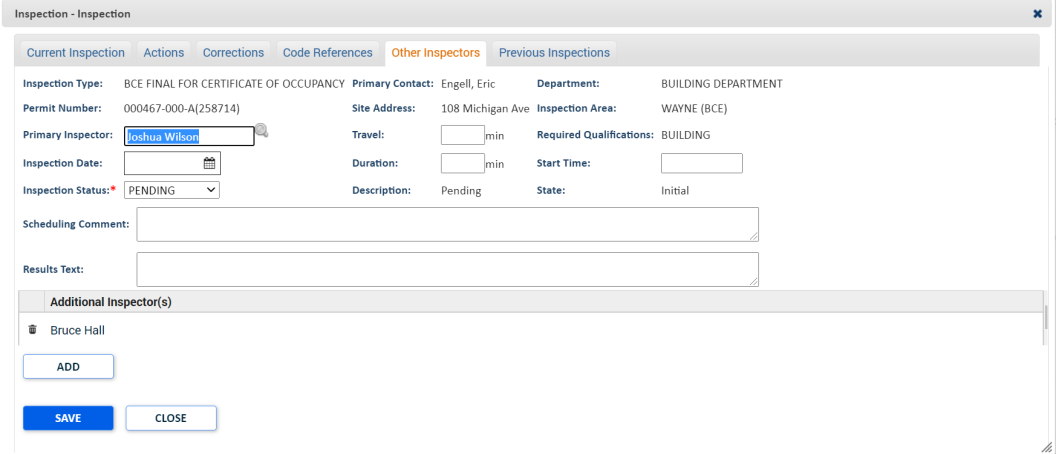
Fixes & Improvements
-
We have updated the way auto-completes work when assigning workflow steps. Users no longer need to select "Group" or "User" before using the auto-complete when assigning a workflow step on the following pop-up windows:
-
Case Step detail
-
Case Step Assignment
-
Case Type Step detail
-
-
Miscellaneous defects were addressed.
