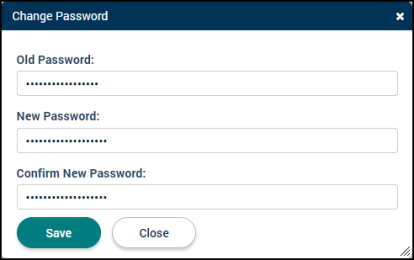Logging into SmartGov
How to log in
- Navigate to https://office.smartgovcommunity.com using either Google Chrome or Internet Explorer. *Note: We currently support SmartGov in Internet Explorer 11, Microsoft Edge, or the current and immediately previous versions of Google Chrome.
- Type your login name in the Email address field and click Next.
- Enter your Password and click Next. *Note: If you have forgotten your password, contact your SmartGov administrator or send an email to support@brightlysoftware.com to have it reset.
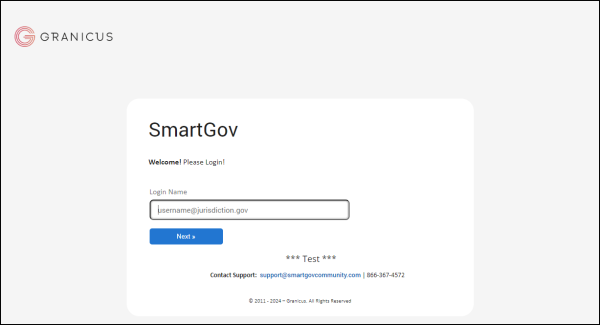
Logging in after a password reset
Once your password is reset by an administrator or Client Services, it will be reset back to your login name (usually your email address). This means that you will use your login name for both the Email and Password fields when first logging in after the reset.
- Navigate to https://office.smartgovcommunity.com using your web browser. Bookmark this page or create a shortcut on your desktop to make it easy to come back to this page later.
- Type your login name in the Email address field and click Next.
- Enter your login name again in the Password field and click Next.
- In the Change Password window, enter your login name in the Old Password field.
- Choose a new password and enter it in both the New Password and Confirm New Password fields. *Note: The password must be at least 8 characters and contain both letters and numbers. Uppercase letters and special characters are not required. The new password cannot be any of the previous 6 passwords.
- Click Save.