Back to Asset Essentials Main Menu
Asset Essentials FAQs
Below are some common questions we receive about Asset Essentials. Click on the questions for more information, troubleshooting instructions, and best practices. You can also view a glossary of terms commonly used throughout Asset Essentials.
Account Setup FAQs
Locations are places within Sites. For example, if your Parks and Recreation department is a site, the Community Recreation Center may be a location. It is important to work directly with your implementation specialist when configuring your account to ensure that your Site and Location setup will streamline your processes in Asset Essentials.
A cost center is the bucket where money spent is distributed from and attributed to. A budget determines the amount of money available to each cost center. A cost center may be tied to multiple budgets. For example, the Parks and Recreation department may be a cost center that is tied to a Field Maintenance budget and a Professional Development budget.
Outside of your initial implementation, importing is only available for Asset Essentials Enterprise clients or through the use of virtual consulting.
Keeping the folder structure well organized within the Document Library is essential to increasing efficiency when searching for specific documents. We also recommend using URLs to link to user manuals or images, if available, instead of uploading the document directly to the library because there is a 20MB limit to files that can be uploaded.
Display FAQs
Your dashboard can be customized to display items that are relevant to your day-to-day use of Asset Essentials. Learn more about customizing your dashboard.
You have the ability to customize the work orders summary page for your account. Ensure that the view you have enabled is configured to display all work orders relevant to your operations. Learn more about how to manage, search, and customize your summary views.
Half way down the section of the page that displays the tree, there is a small arrow. Clicking this arrow will collapse the view and display the summary page across the entire screen.
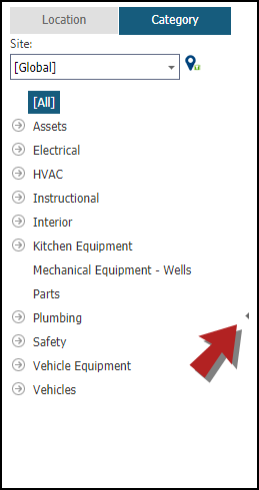
Yes! You can adjust this custom setting to display the page count at the top of all summary pages throughout Asset Essentials.
- Click Profile in the top right corner of the page.
- Select My Profile.
- Navigate to the Custom Settings section.
- In the Pager Position drop-down menu, select either Bottom, Top, or Top and Bottom.
- Click Save.
- Click Profile in the top right corner of the page.
- Select My Profile.
- Navigate to the Custom Settings section.
- In the Summary Screen View Icon drop-down menu, select either Shortcut Icons to view the icons or Context Menu to view options by right-clicking on a record.
- Click Save.
Yes! You can set the number of records that will display on any summary page to a number between 2 and 100.
- Click Profile in the top right corner of the page.
- Select My Profile.
- Navigate to the Custom Settings section.
- Update the value in the Items Per Page field.
- Click Save.
User Email FAQs
Yes, you can view the email addresses and IP ranges that need to be allowed.
Email notifications are sent out based on the status the work order is changed to. These notifications are configured during implementation. If you are an Asset Essentials user and need to update the notifications that are being sent to recipients, please reach out to Client Services for assistance. If you are a Global Administrator using Asset Essentials Enterprise, you can configure the email templates through the WO Statuses page.
Work Order FAQs
Yes! When creating or assigning a work order, you have the ability to assign the work order to multiple users.
- In the Assigned To section of the work order, click Add User.
- Check the box beside any assignee(s) and click Select to assign the work order.
While you can’t make labor required for a specific user role, you can make labor required in order for a work order to progress to another status, such as Complete. If you are an Asset Essentials user and would like to enable this feature, please reach out to Client Services for assistance. If you are a Global Administrator using Asset Essentials Enterprise, you may utilize the Rule Expression feature. When editing your WO Statuses, the Rule Expression field accepts the Boolean data type. Our Client Services team can assist you in setting this up if you need further assistance.
There are different options available for printing a work order. Prior to clicking the Print icon at the top of a work order, you can use the drop-down menu directly beside the print icon to select a format for the printed work order.
Yes! Learn more about batch updating work orders.
There are several reasons why your PM Schedules may not be generating work orders:
- Adding a Site Closure will prevent PMs from generating when a site is closed.
- Adding a PM Exclusion will prevent PMs from generating during a specific amount of time.
- In the General section of the PM, check for the following:
- The Enabled box must be checked in order for the PM to generate.
- The Time for Work Order Creation lists when the work order will generate next. The PM will generate at this time.
- In the Schedule section of the PM, check for the following:
- Ensure that the PM Schedule recurrence is set for the correct pattern.
- The PM will only generate between the Start and End dates listed.
- If this is a seasonal PM, it will only generate between the Season Start and Season End dates.
- Check to see if the previously generated work orders have been completed. If the Don't create WO unless all the prior ones from the following PMs have been completed option has been selected in the Schedule section, a new work order will not generate until the previous work orders have been completed.
- If this PM is part of a Stacking Group, the PM may have generated as part of another PM in the same stacking group.
- Each PM is tied to a Source, such as Asset. The status of that source may have the PM Generation is Disabled box checked, which would prevent a PM from generating.
- If this is a Meter Based PM, ensure that current meter readings have been entered into Asset Essentials to properly trigger the PM generation.
Reporting FAQs
Most likely, there is a pop-up blocker on your browser that is preventing the report window from opening on your screen. Check with your IT Department for assistance in resolving this issue.
Absolutely! Saving reports in Asset Essentials can help with this. You can save frequently used reports to run quickly and easily in the future. You can even schedule it to run on a recurring basis and email you the results. Learn more about saving reports.
Performance Issues
We recommend following our troubleshooting guidelines if you are experiencing slow performance.
