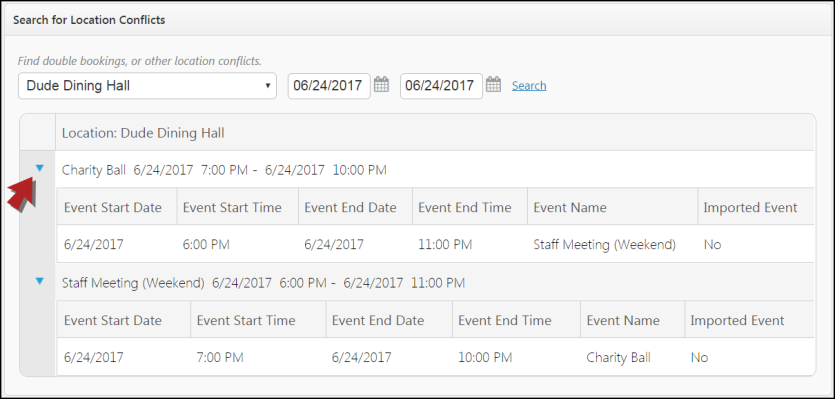Back to Event Manager Main Menu
Basic Reporting
Through the reports tab you can search for events, purchases, and location conflicts.
Search for Events
You can search for events by keyword and event start and end date. The results of the search allow you to access the Event Dashboard or Registration list for that individual event.
- Click on the Reports tab at the top of screen.
- In the Search for Events section, enter any Keywords or an Event Start Date and Event End Date in the fields. You can also click on the calendar icon to select your dates. *Note: If you want to see a list of all events, you do not need to enter a keyword or start and end dates.
- Click Search.

- The screen will refresh to show the Name and Date/Time of events that match your search criteria. For each event, you can click on the following:
- Dashboard - This takes you to the Dashboard for that event where you can view information on sales and registrations.
- Registration - This takes you to a list of registrants for the event where you can view the information collected at registration, such as Name, Email, Date Registered, etc. For more information about what you can do on the Registration page, click here.
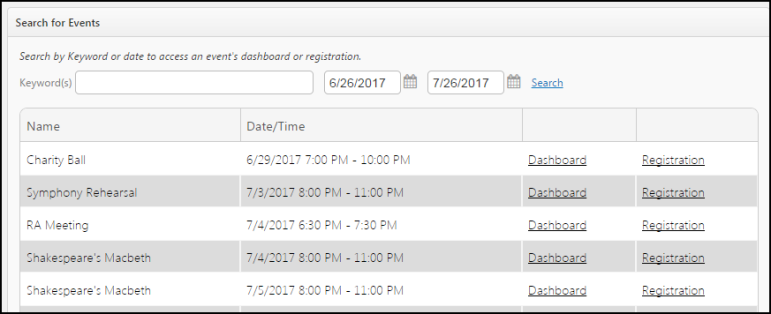
Search for Purchases
The Purchases search allows you to look up purchase information by registrant.
- Click on the Reports tab at the top of the screen.
- In the Search for Purchases section, search by Last Name, Email, or Order/Transaction ID. *Note: If you want to search for all purchases, you do not have to enter anything in the text field.
- Click Search.
- The screen will refresh to show the Name and Email Address of purchasers that match your search criteria.
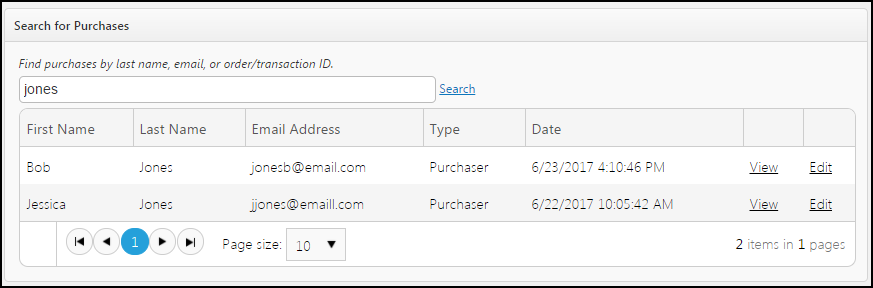
Viewing purchase information
- Click the View link for that purchaser to view the following information:
- Product Name - The name of the item that was purchased.
- Unit Cost - The cost of a single unit of the product.
- Quantity - The number of products purchased.
- Total Cost - The quantity multiplied by the unity cost, in dollars.
- Refunds - The dollar amount of all refunds for a particular item.
- Revenue - The total cost less refunds.
- Total Fee - The dollar amount of the fee paid by the customer for a particular product.
- You can also View and Edit each individual product or registrant that was added to the order by clicking on the arrow next to the product to expand the detail view.
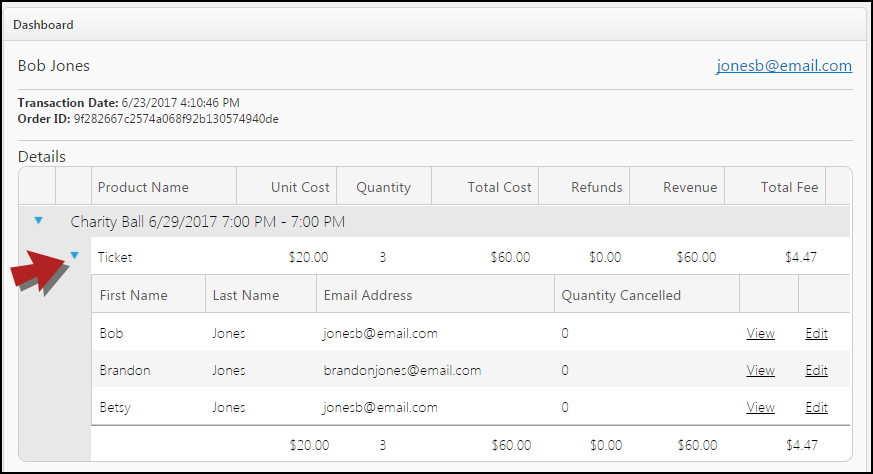
Editing purchase information
- Click the Edit link to modify the purchase information provided by the registrant.
- Any information that was collected by the registrant can be edited. *Note: You cannot add new fields of information on this screen. You can only edit information collected at the time of registration or purchase.
- Click Save once you have finished any edits. *Note: The edit screen does not allow you to cancel a registration, or increase/decrease the quantity of the item associated to the registrant.
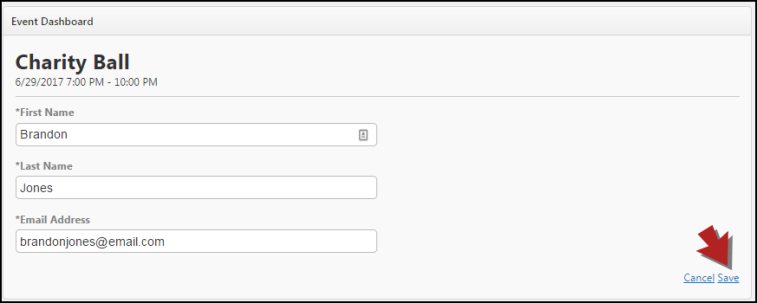
Search for Location Conflicts
The Location Conflicts search allows you to search for locations that are currently double booked.
- Click on the Reports tab at the top of the screen.
- In the Search for Location Conflicts section, select a Location from the drop down. *Note: If you want to see conflicts at any location, leave Locations selected.
- Enter an Event Start Date and an Event End Date in the fields. You can also click on the calendar icon to select your dates.
- Click Search.
- Click the arrow next to an event to display additional information about the events in conflict.