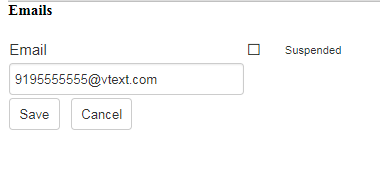Setting Up Email and SMS Notifications
Mobile311 users that need to receive emails must have a valid email address set up. If the user does not have a valid email address, but uses a mobile device, they can use an email-to-text address such as 5555555555@vtext.com to receive SMS notifications.
How to Set Up Email and SMS Notifications
- From the Admin Portal, hover over the Users tab and click Logins.
- Click the pencil icon (
 ) next the user who needs to receive emails or SMS notifications.
) next the user who needs to receive emails or SMS notifications.
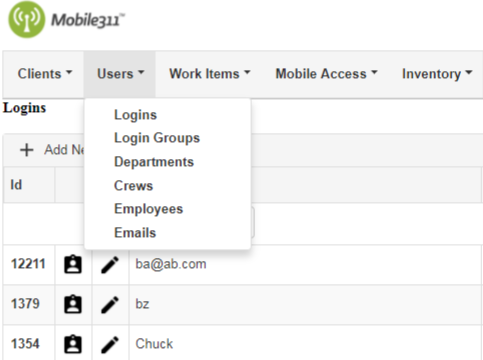
- In the Email field, enter the users valid email address or enter the email-to-text address that applies to the users phone carrier. Below are some of the most common carrier addresses:
- AT&T - 10digitphonenumber@txt.att.net
- Boost Mobile - 10digitphonenumber@myboostmobile.com
- Cellular One - 10digitphonenumber@mobile.celloneusa.com
- Comcast - 10digitphonenumber@comcastpcs.textmsg.com
- Metro PCS - 10digitphonenumber@mymetropcs.com
- Sprint - 10digitphonenumber@messaging.sprintpcs.com
- T-Mobile - 10digitphonenumber@tmomail.net
- Tracfone - 10digitphonenumber@txt.att.net
- US cellular - 10digitphonenumber@email.uscc.net
- Verizon - 10digitphonenumber@vtext.com
- Virgin Mobile - 10digitphonenumber@vmobl.com
- Click Save at the bottom of the page once you have entered the address.
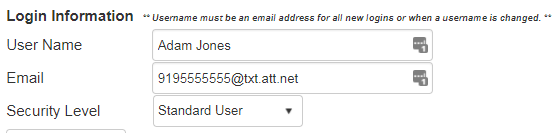
Enabling Email and SMS Notifications
After you have set up a users login with their email or email-to-text address, you will need to ensure that they receive email alerts or text notifications. This can be done in two ways, when adding a new Employee or when adding a new Email.
Employees
- From the Admin Portal, hover over the Users tab and click Employees.
- Click on Add New Employee.
- Fill out the employees information and be sure to select their Login Information from the drop down. This is how the system will locate their email address.
- Check the box next to Email on Assignment to ensure that the employee receives assignment emails. To set up auto assignments, you will need to navigate to the Work Types section of Mobile311.
- Click Save. For more information about adding an employee, visit the Employees page.
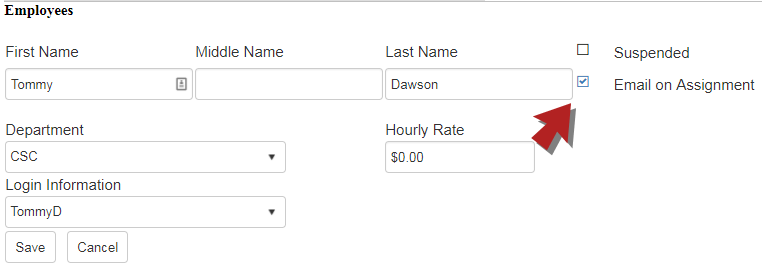
Emails
- From the Admin Portal, hover over the Users tab and click Emails.
- Click on Add New Email.
- Enter the users valid email address or enter the email-to-text address that applies to the users phone carrier. *Note: Entering an address in this section will allow the user to receive email alerts based on Work Type and Status.
- Click Save. For more information about adding an email and setting up email alerts, visit the Emails and Email Alerts pages.