Permitting: Valuations tab
The Valuations tab allows you to define as many valuation records as necessary. *Note: Valuation Classes are associated with each permit type by your SmartGov Administrator.
Adding a valuation
- Begin typing or click the magnifying glass icon (
 ) to view and select a Valuation Type. The Rate and UOM (Unit of Measure) for this valuation type will automatically populate in the row.
) to view and select a Valuation Type. The Rate and UOM (Unit of Measure) for this valuation type will automatically populate in the row. - Enter the Quantity. The value will automatically calculate based on the quantity entered.
- If applicable, select a Multiplier from the drop-down menu. *Note: This option is applied to a permit type by your SmartGov Administrator and may not display on this tab.
- Click the Add button. Repeat this process to add any additional valuations.
- Click Save.
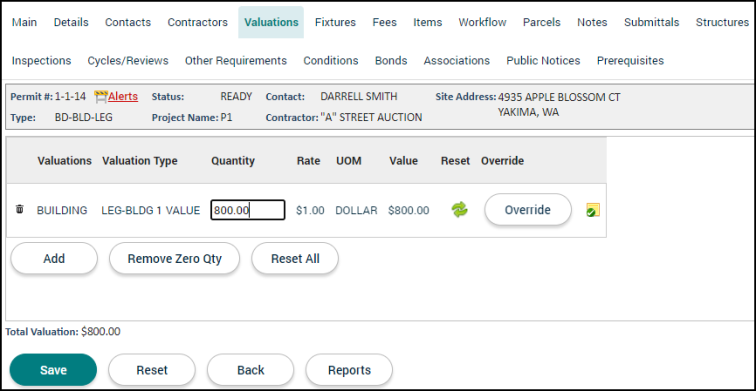
Managing valuations
- Override: If the Quantity, Rate, or Value of the valuation type needs to be adjusted, you can override the values.
- Click the Override button.
- Edit the Quantity, Rate, or Value as necessary.
- Select a Note Type from the drop-down menu.
- Enter a Note explaining the override.
- Click Save.
- Reset: If a value for this valuation type has been overridden, the reset icon will appear.
- Click the reset icon (
 ) to reset the fields to their original values.
) to reset the fields to their original values. - In the Confirm window that appears, click Today's Date or Submittal Date to use that option for looking up the Valuation type rate.
- Click the reset icon (
- Notes: Click the sticky note icon (
 ) to add notes to the valuation type. These notes can include links and attachments, such as documents, pictures, or spreadsheets.
) to add notes to the valuation type. These notes can include links and attachments, such as documents, pictures, or spreadsheets. - Remove Zero Qty: Click this button to remove any valuation types from the list with a quantity of zero.
- Delete: Click the trash can icon (
 ) to remove a valuation from the list.
) to remove a valuation from the list.
