Downloading and logging into the SmartGov mobile app
The SmartGov mobile app allows you to review assigned inspections, review case and permit records, create code enforcement cases and code requests, and use the app offline, among other features. The app can be downloaded to your smartphone or tablet through either the Apple App Store or Google Play Store.
Mobile requirements
Below are the minimum supported operating systems and versions for the SmartGov mobile app. If you have an older operating system, we recommend upgrading to the latest version for optimal system performance. *Note: The SmartGov mobile app is only accessible on devices that include the Apple App Store or the Google Play Store.
- iOS: Version 12.0 or later
- iPad Pro (2018+) and iPhone XS Max (or newer) are recommended.
- Android: Version 8.1 or later
- Samsung Galaxy Tab S4, Samsung Galaxy S10 (or newer), and Samsung Galaxy Note 10 (or newer) are recommended.
Downloading the SmartGov mobile app
- Access the app store on your smartphone or tablet.
- Search for SmartGov Mobile.
- Install the app on your device.
Apple App Store
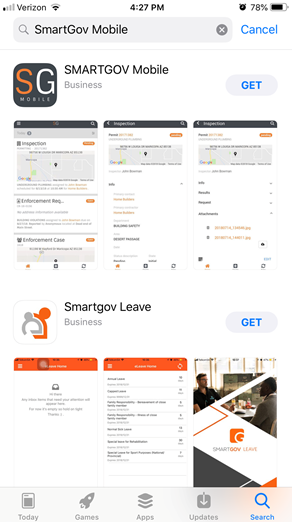
Google Play Store
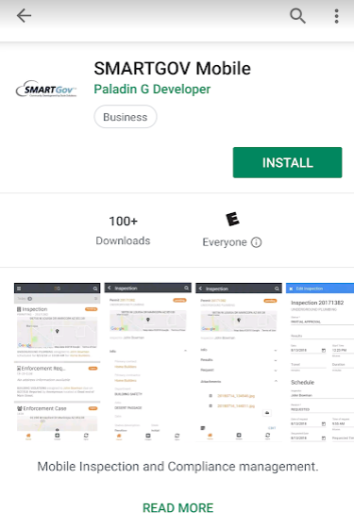
Logging into the SmartGov mobile app
- Tap the SmartGov app icon on your smartphone or tablet.
![]()
- Tap the down arrow icon (
 ) at the bottom of the screen and select the Environment you wish to log in to. The environment you are currently logging into will be marked with a check mark. *Note: SmartGov recommends that you start using the app with your training environment while becoming familiar with the app. Once you are comfortable using the mobile app, change the environment to Production to continue working.
) at the bottom of the screen and select the Environment you wish to log in to. The environment you are currently logging into will be marked with a check mark. *Note: SmartGov recommends that you start using the app with your training environment while becoming familiar with the app. Once you are comfortable using the mobile app, change the environment to Production to continue working. - Enter your Email and tap Next.
- On the next screen, enter your Password. *Note: If you receive an error message that says "client 'SGC mobile application' is not registered in the system," please contact Client Services. This error message is indicative of mobile access not being enabled.
- Tap Log In.
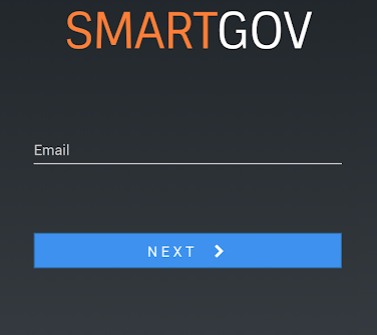
|
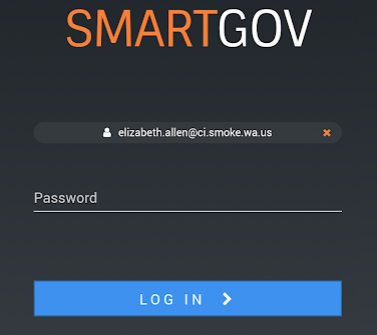
|
