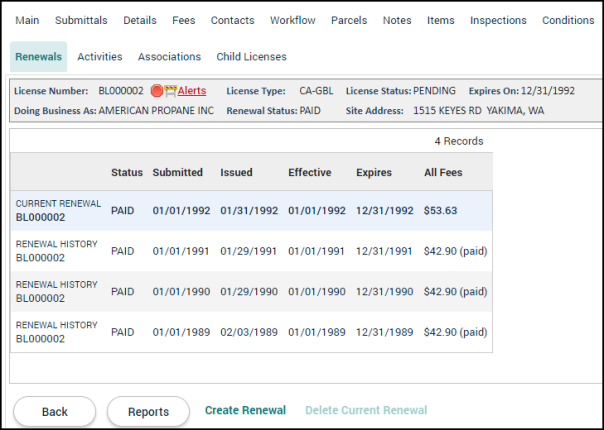Licensing: Renewals tab
The Renewals tab allows you to view the history of the renewal occurrences for this license. You can create new renewals, delete pending renewals, and view all renewals associated with the license. *Note: You may also create renewals through the License Renewal Job.
Creating a renewal
There may be situations where a renewal occurrence needs to be created outside of the license renewal job. This can be done through the Renewals tab. Renewals can be created for parent or child licenses.
- Click Create Renewal at the bottom of the screen. *Note: If the initial license has not been issued, you will not be able to create a renewal.
- The page will refresh and display the Main tab of the newly created renewal. The license tabs will display the requirements needed to process through the renewal of the license.
Deleting a pending renewal
If a renewal is still in the pending status and has a check mark ( ) in the Current column, the renewal can be deleted.
) in the Current column, the renewal can be deleted.
- Click Delete Pending Renewal at the bottom of the screen.
- Click Yes in the confirmation window that appears.
- The page will refresh and display the Main tab of the current occurrence of the license.
Viewing renewal history
An overview of all occurrences of the license will be listed on this tab. You can quickly see the Status, Submitted and Issued dates, Effective date, when the license Expires, and All Fees associated with the license occurrence. A check mark ( ) will be located beside the current license renewal.
) will be located beside the current license renewal.
- Click the Status of the occurrence to view the license record in a new window.
- The record will display all associated tabs, allowing you to view information related to the renewal.
- Close the window that appeared to return to the current license.