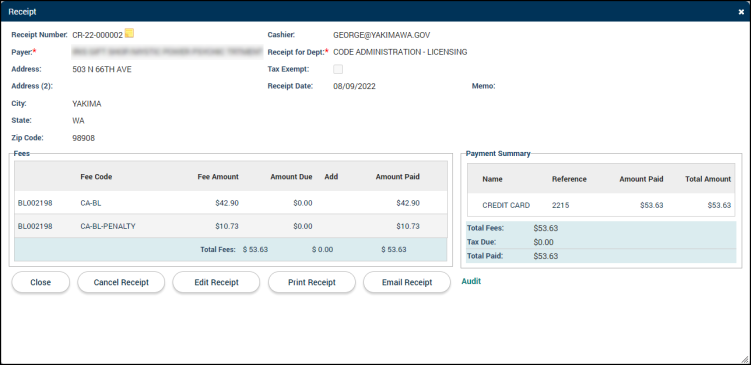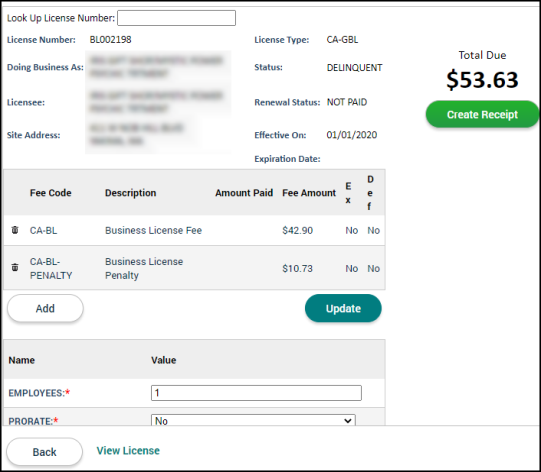Batch license renewal
The Batch License Renewal page can be navigated using your keyboard to quickly search for the renewal, process the payment, update details, and renew the license.
Batch renewal process
- Click Licensing in the navigation menu, then select Batch License Renewal.
- Enter the license number in the Look Up License Number field and press 'Enter' on your keyboard.
- An overview of the renewal will display and include Fees, Details, and any Activities configured for the license renewal.
- Press 'Enter' on your keyboard to display the Receipt window. Your cursor will automatically display in the Reference field. Enter a value, if necessary.
- If any other information needs to be adjusted, you can navigate the page using the 'Tab' key on your keyboard or use your mouse cursor to click into and edit the necessary fields. Click Create or press 'Enter' on your keyboard after editing any information.
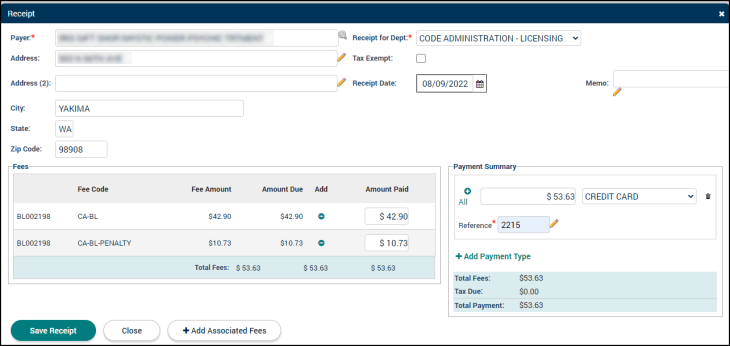
- An overview of the receipt will display. Press 'Enter' on your keyboard to close this window and return to the renewal.
- The Details entered on the initial application or previous occurrence of this renewal will display below the Fees section. If all values are accurate, press 'Enter' on your keyboard.
- If all requirements for issuance have been met, the Status of the license will change to Valid and the Renewal Status will change to an issued status.
- If there are any requirements for issuance that have not been met, such as Submittals or Workflow Steps, an error message will display at the top of the page notifying you of what must be addressed prior to issuing the renewal. Click View License at the bottom of the page to view the renewal record and process any remaining requirements for issuance.
License options
- To view the license record and process any relevant information on the license tabs, click View License at the bottom of the page.
- To generate a copy of the license in a printable format, click Print License at the bottom of the page. The License will generate in a new window where you are able to view, print, or save to your computer.
- To generate a copy of the receipt in a printable format, click Print Receipt at the bottom of the page. The Receipt will generate in a new window where you are able to view, print, or save to your computer.