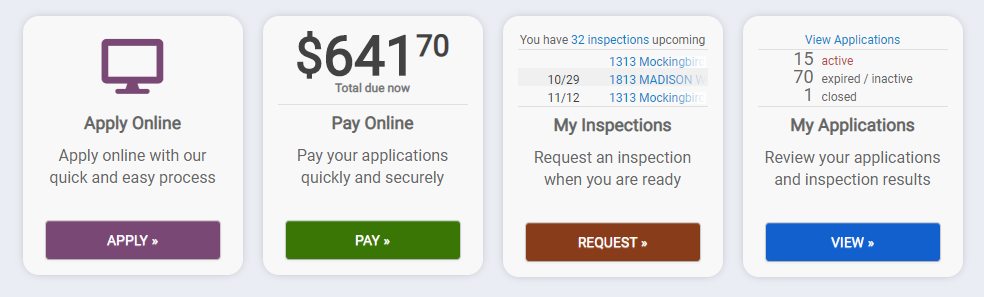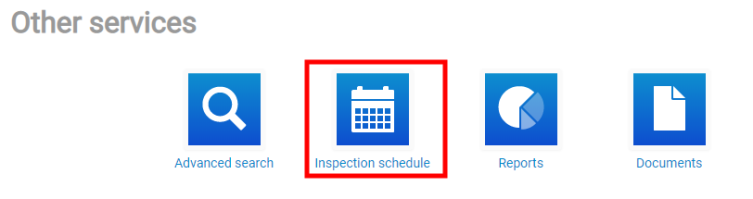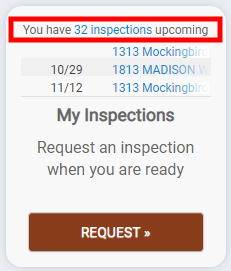Back to Citizen Portal - Licensing Menu
Requesting and managing license inspections
You can request to schedule any inspections needed for your license directly from your Citizen Portal account. You may also have the ability to cancel your inspection or view the inspection schedule details. *Note: The options available may be limited depending on the configuration set up by your jurisdiction.
Requesting an inspection
You can request an inspection from several different areas in the Citizen Portal. You must be logged in to request an inspection.
- Click Go on the My Portal section from the home page.
- Click Request from the My Inspections section.
- Select the Application that requires an inspection from the drop-down menu.
- Select the correct Inspection Type from the drop-down menu.
- Click the calendar icon (
 ) and select the desired date for this inspection. *Note: Any date on the calendar that is shaded cannot be selected.
) and select the desired date for this inspection. *Note: Any date on the calendar that is shaded cannot be selected. - Choose a Time Slot from the drop-down menu.
- Enter any additional Comments if necessary. This may include a contact phone number, scheduling needs, or any information that may be beneficial to the inspector prior to arrival.
- Click the Request Inspection button. Your inspection request will be submitted to the jurisdiction for approval.
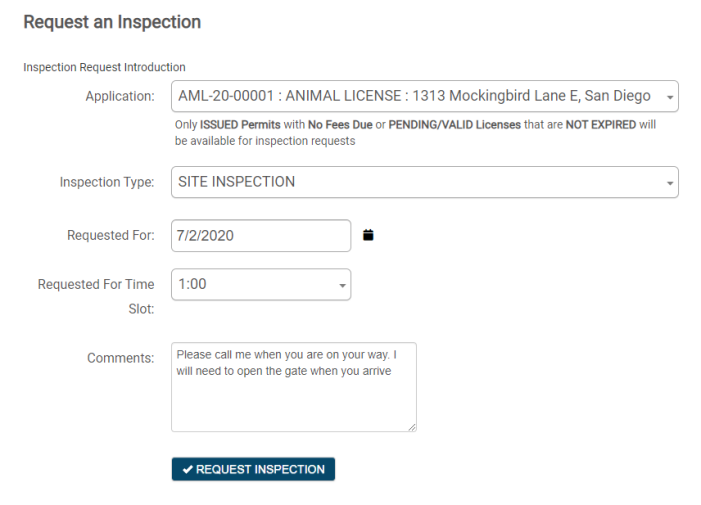
- Click Go on the My Portal section from the home page.
- Click the Inspection Schedule button in the Other Services section.
- Click the Request Inspection button.
- Select the Application that requires an inspection from the drop-down menu.
-
Select the correct Inspection Type from the drop-down menu.
- Click the calendar icon (
 ) and select the desired date for this inspection. *Note: Any date on the calendar that is shaded cannot be selected.
) and select the desired date for this inspection. *Note: Any date on the calendar that is shaded cannot be selected. - Choose a Time Slot from the drop-down menu.
- Enter any additional Comments if necessary. This may include a contact phone number, scheduling needs, or any information that may be beneficial to the inspector prior to arrival.
- Click the Request Inspection button. Your inspection request will be submitted to your jurisdiction for approval.
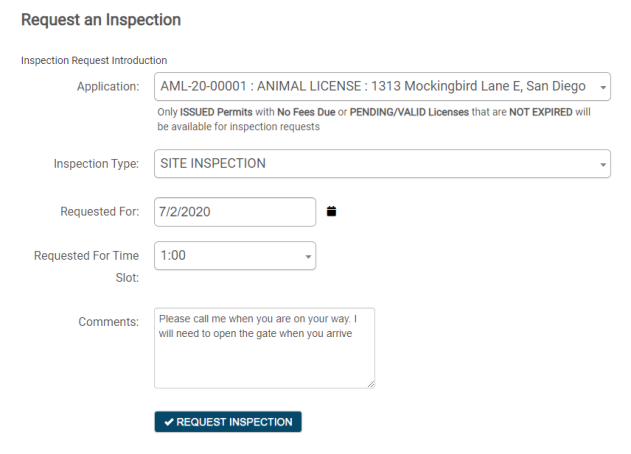
- Click Go on the My Portal section from the home page.
- Click View on the My Applications section.
- Select the license application number that requires an inspection.
- Click the Request button next to the inspection you would like to request in the Inspections section of the license.
- Confirm that the correct Inspection Type is selected from the drop-down menu.
- Click the calendar icon (
 ) and select the desired date for this inspection. *Note: Any date on the calendar that is shaded cannot be selected.
) and select the desired date for this inspection. *Note: Any date on the calendar that is shaded cannot be selected. - Choose a Time Slot from the drop-down menu.
- Enter any additional Comments if necessary. This may include a contact phone number, scheduling needs, or any information that may be beneficial to the inspector prior to arrival.
- Click the Request Inspection button. Your inspection request will be submitted to your jurisdiction for approval.
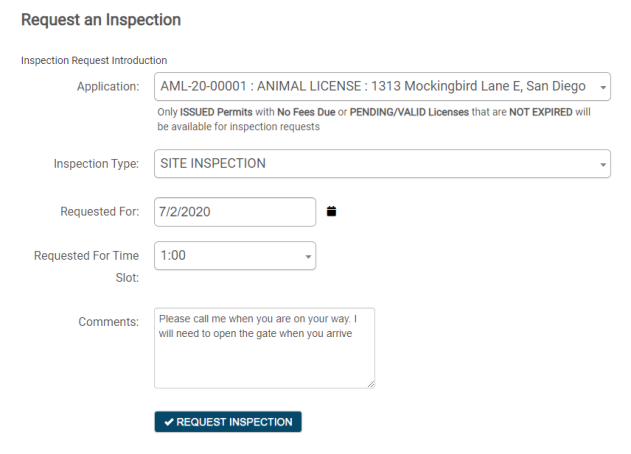
Viewing and canceling your inspections
You can easily view your scheduled and requested inspections and cancel them if needed. *Note: The options available may be limited depending on the configuration set up by your jurisdiction.
- Click Go on the My Portal section.
- At the top of the My Inspections section, you can see how many upcoming inspections you have scheduled. Click the _ Inspections link to view the list of your upcoming inspections.
- On this page, you can see the date and time of your scheduled and requested inspections as well as the assigned inspectors. You may also be able to cancel your inspection from this page.
- If you need to cancel this inspection, click the Cancel link. You must enter a Comment and then click Cancel Inspection.
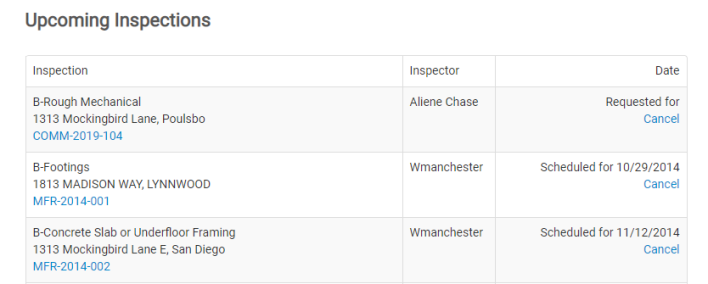
Viewing inspection results
- Click Go on the My Portal section.
- Click View on the My Applications section.
- Select the appropriate license application number.
- Scroll down to the Inspections section. The Status column will show the results of the inspection.
- To see the details of the inspection, click the document icon (
 ) to open the Inspection Results report.
) to open the Inspection Results report.