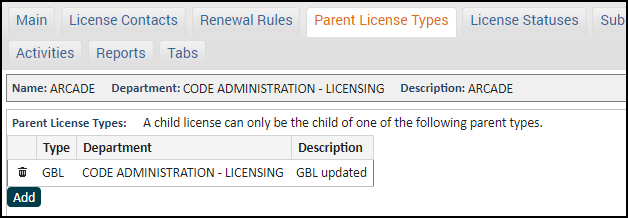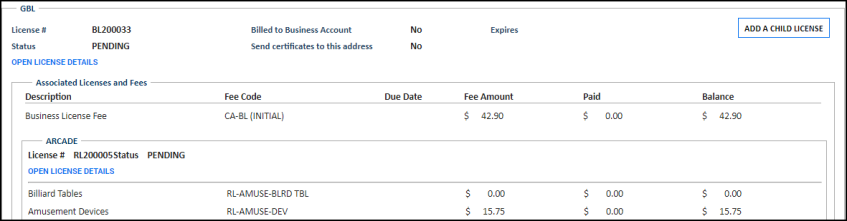Licensing setup: Parent License Types tab
The Parent License Types tab allows users to associate the current license type as a child to another license type. A child license of this type can only be the child of a parent license type listed on this tab. The license type you are currently working on will be a child license, the license type you add through this tab will be a parent license. *Note: This feature is only available if you have turned on the Parent Child License setting. Please Contact Client Services if you would like to enable this feature.
Adding a parent license type
- Click on Administration in the navigation menu, then select Licensing Setup.
- Click License Types.
- Select the license type from the list.
- Click the Parent License Types tab.
- Click Add.
- Begin typing or click the magnifying glass icon (
 ) to select a Parent License Type. *Note: If this license type is a business license, the Parent License Type must also be a business license.
) to select a Parent License Type. *Note: If this license type is a business license, the Parent License Type must also be a business license. - Repeat this process to add any additional parent license types.
- Click Save.
- If you need to remove a license type from the list, click the trash can icon (
 ).
).