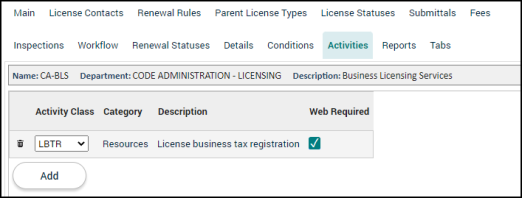Licensing setup: Activities tab
The Activities tab allows users to associate activity classes to a license type. When a license of this type is created, all activity types within that class will automatically display on the license. Activities can be used to represent a variety of components that may have additional charges associated with a license.
Adding activity classes to a license type
- Click on Administration in the navigation menu, then select Licensing Setup.
- Click License Types.
- Select the license type from the list.
- Click the Activities tab.
- Select an Activity Class from the drop-down menu.
- Check the Web Required box to require users with a Citizen Portal account to enter this information in order to submit a license application of this license type.
- If any additional activity classes are needed, click Add and repeat this process.
- Click Save.
- If you need to remove an activity class from the list, click the trash can icon (
 ).
).